TAS - Complete an assessment
Estimated Reading Time: 1 MinutesHow to complete an eLearning assessment on TAS
Prerequisite
You must be logged into your registered and verified TAS account. If you haven't yet registered for a TAS account please refer to the help guide TAS - Register for my account
Opening the assessment
When you have finished your study, click the Complete the mandatory assessment button, this button may also be a confirmation.
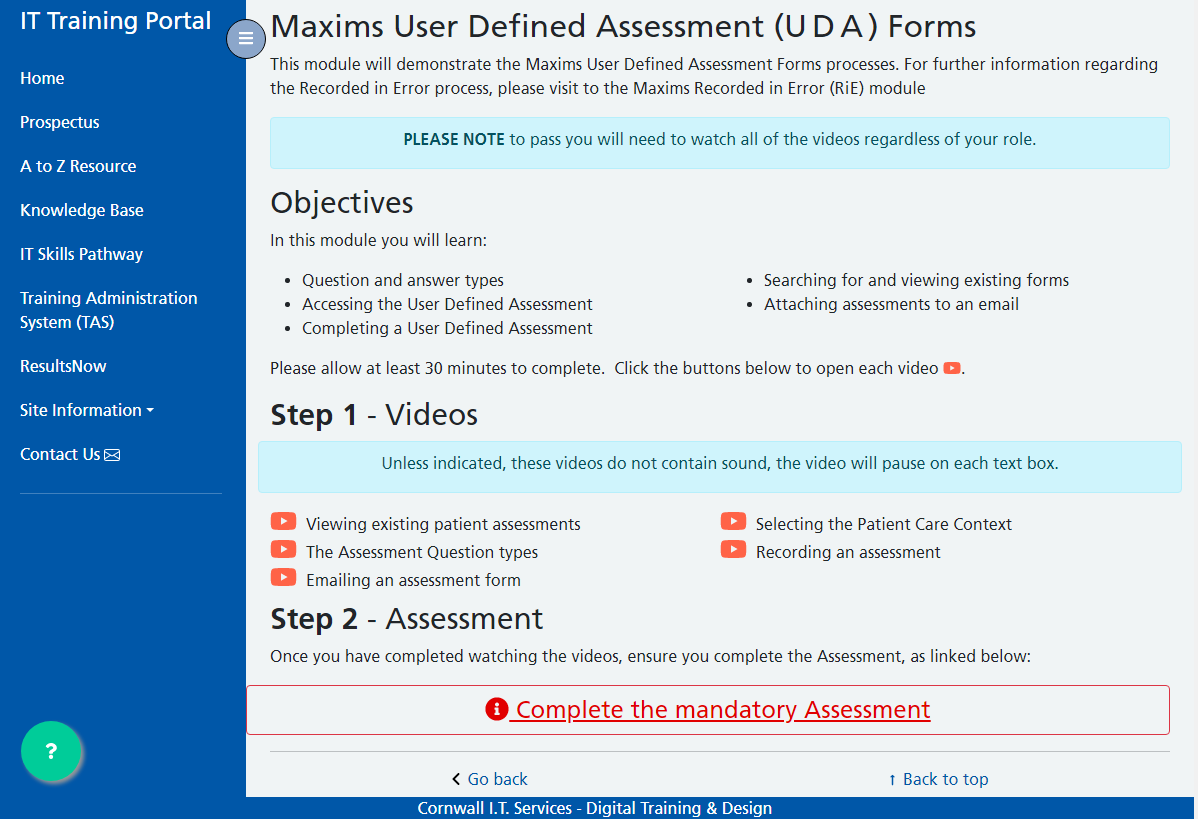
If you are not logged into TAS, you will be prompted to login.
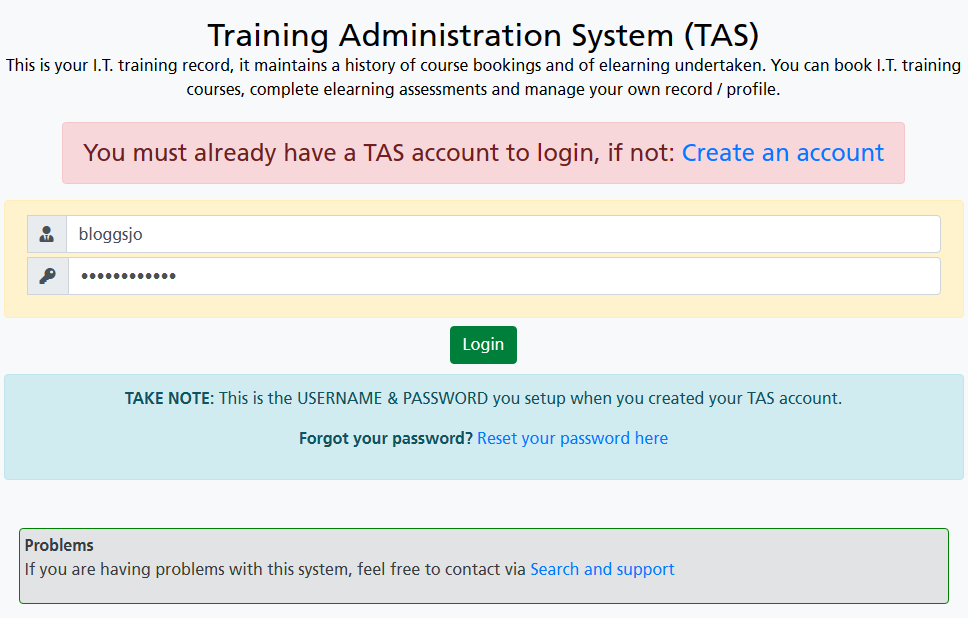
Type in your username OR registered email address into the first box, then type your password into the second box.
- If you do not yet have a TAS account please click the Create an account link and follow the help guide TAS - Register for my account
- If you have forgotten your password, click the Reset password here link and follow the instructions given in the help guide TAS - Reset my TAS password
Click the Login button to display your TAS training account profile page.
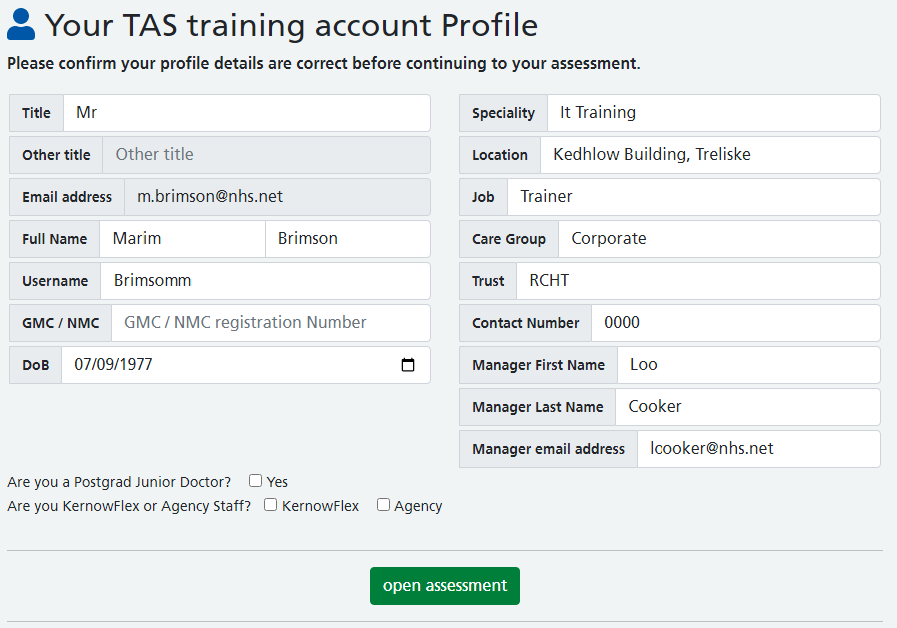
Make any changes as necessary, then click the Open Assessment button.
The assessment will open.
You will remain logged into TAS assessments for the remainder of your browser session.
The next time you open the browser you will need to login.
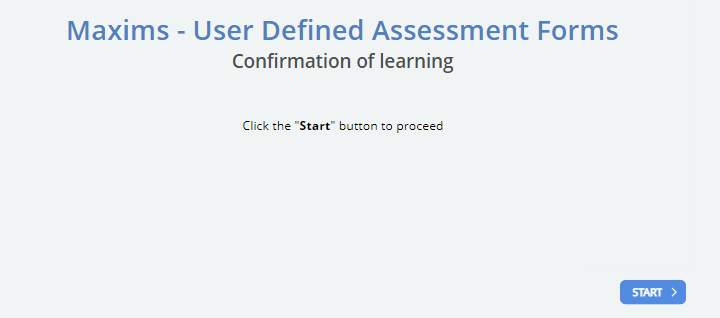
Complete your assessment. When you submit your answers and you pass, you will be sent a certificate by email and a record will be added to your TAS User Profile.
For help accessing your profile please review the help guide TAS - Update my profile
To obtain further copies of your past certificates please review the help guide TAS - Get my certificate