TAS - Reset my TAS password
Estimated Reading Time: 2 MinutesHow to reset my TAS password?
Prerequisite
You must already have a registered TAS account before requesting a new password.
- If you do not yet have a TAS account, follow the help guide TAS - Register for my account.
- If you are logged in and want to change your password, please refer to the help guide TAS - Update my profile.
Request a new password
If you have forgotten your password, you can request a new password sent to you; for both the course booking or when completing an e-learning assessment the request method is the same as the TAS home page login however you will be returned to the course booking or the e-learning assessment. Open the Login drop list on the top menu bar
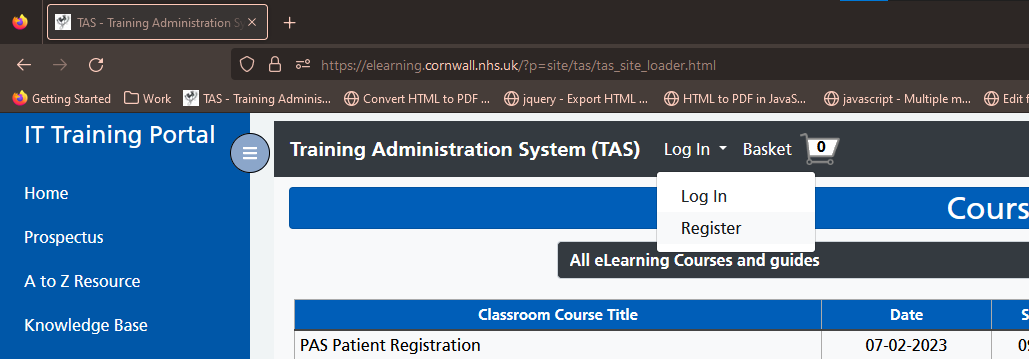
The TAS home page login is available by clicking the top Log In menu, then clicking the Log In option.
The TAS Login page opens
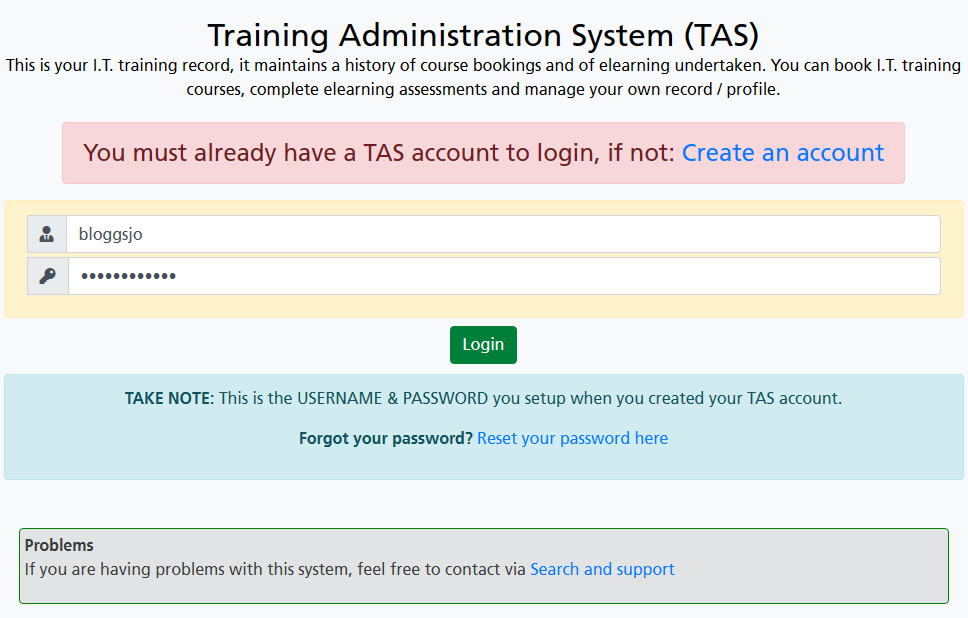
Next to the text Forgot your account password? Click the Reset your password here link to open the TAS Reset your password page.
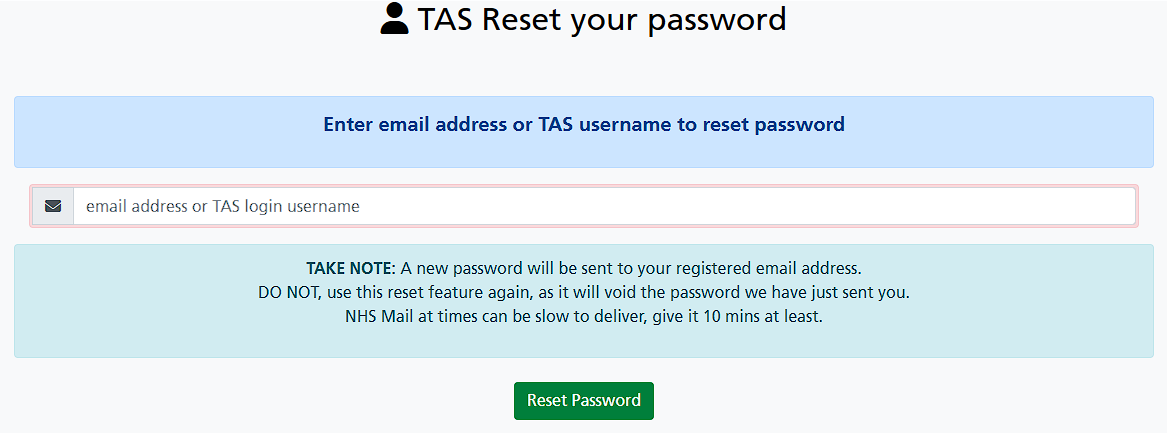
Type your registered TAS username or your email address into the box
Click the Reset Password button.
You will receive an email to your registered email address containing your temporary password.
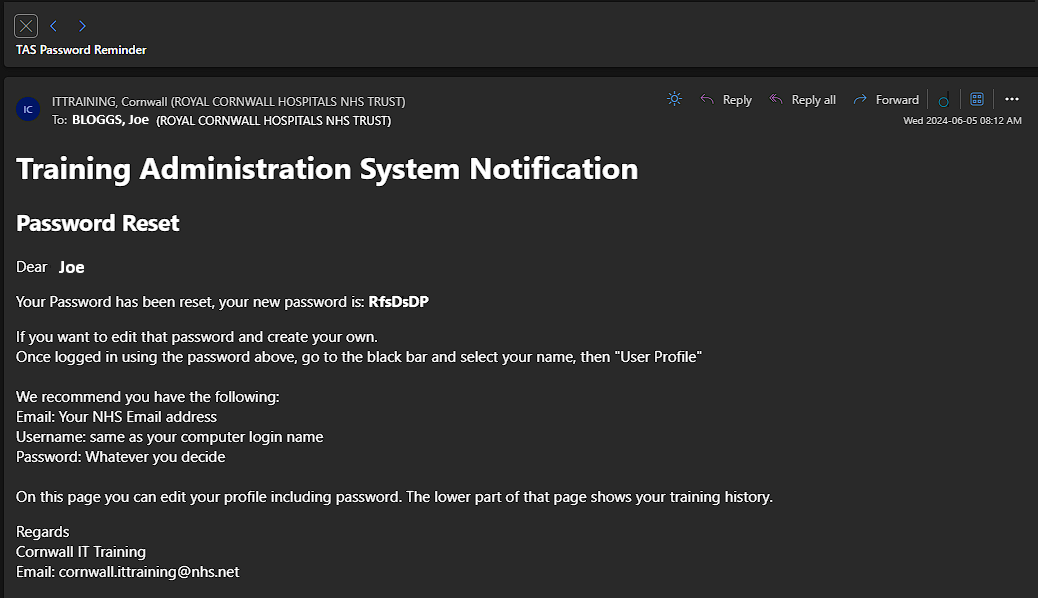
Return to the login page and type your username or email address into the first box. Type your password into the second box, then click the Login button.
Note: If this is a new unverified account you may be asked to verify your account. Follow the instructions to verify using the help guide TAS - Register for my account before continuing.
You are successfully logged in, your full name will appear on the top menu bar.
Changing your temporary password
Click your name on the top menu bar to open the drop list.
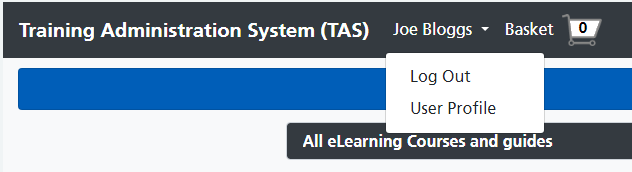
Click the User Profile option to open your profile.
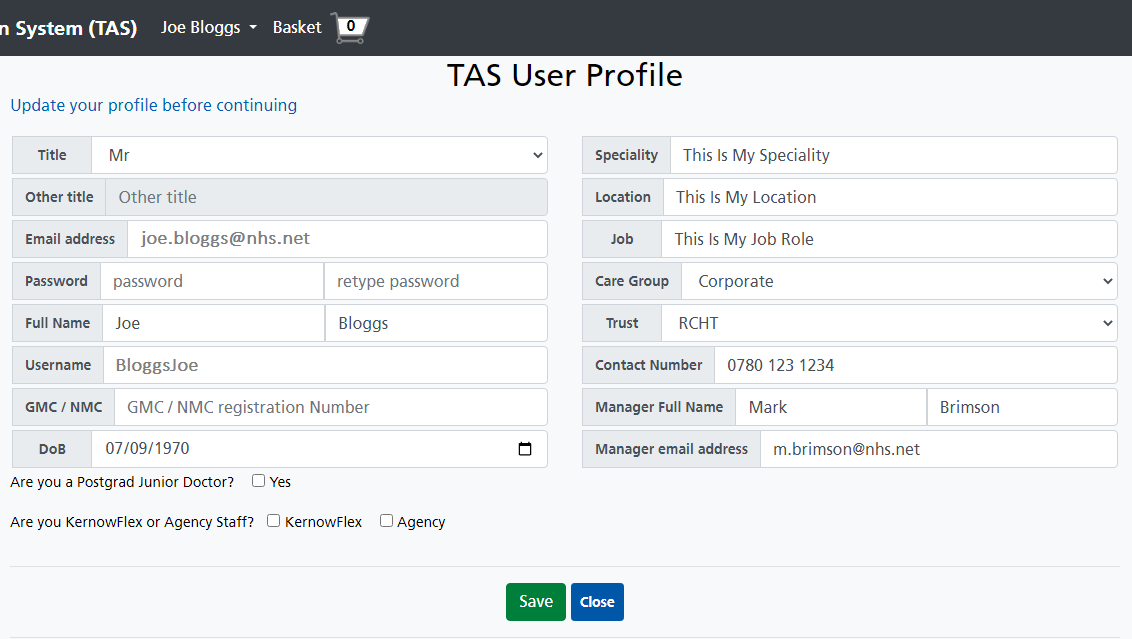
Type a new, more memorable password into the password box and the retype password box.
Click the Save button to record your changes.

A confirmation will appear, click the close button.
You will receive an email informing you that your TAS account profile has been updated. Remember to use your new password the next time you log into TAS.