TAS - Update my profile
Estimated Reading Time: 1 MinutesHow do I update my TAS account profile?
Prerequisite
You must be logged into your registered and verified TAS account.
Opening and updating your User Profile
When you have logged into TAS, your name will be displayed on the top menu bar.
Click your name to display a drop list menu.
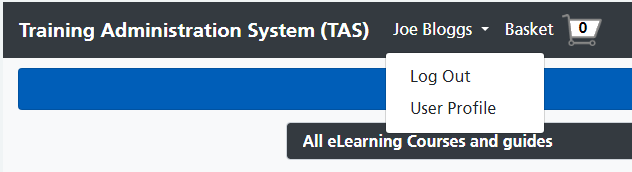
Click the User Profile option to open your TAS User Profile page.
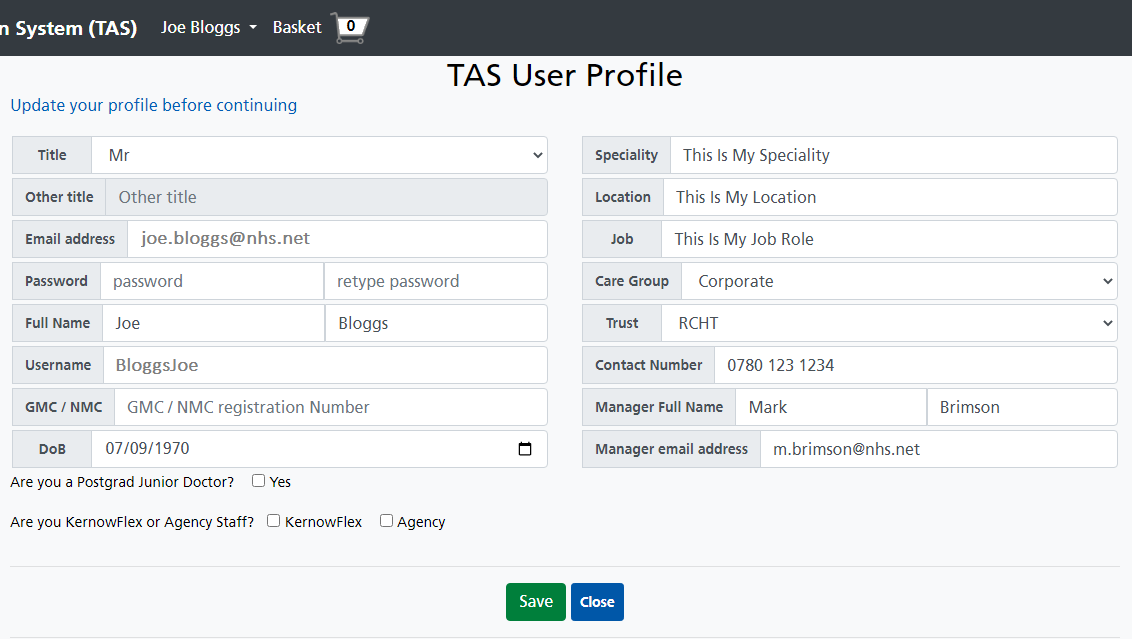
Make the changes as required, then click the Save button to record your changes.

A confirmation will appear, click the Close button.
Click the Close button again to close your User Profile page.
You will receive an email informing you that your TAS account profile has been updated.
Remember
If you change your password, please use your new password the next time you log into TAS.