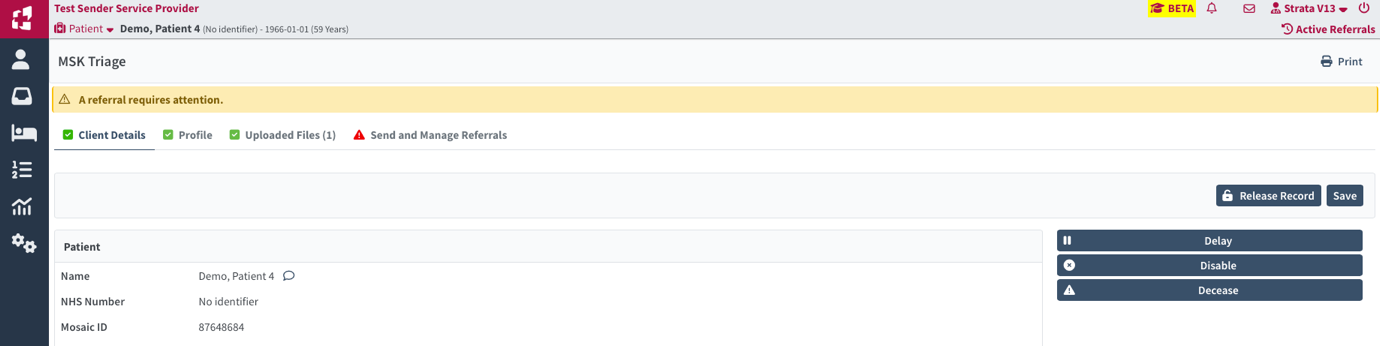Cancelling, Delaying/Disable/Decease Referrals
Estimated Reading Time: 3 MinutesDisable/Delay/Decease
Disable
The Disable function closes a patient record thereby cancelling all associated referrals.
Once a patient record is disabled, the record must be put In Process in order to send another referral. Only the patient demographic information will be retained in subsequent records once Disabled.
It is possible to Disable a referral from both the Active Referrals and the Client Details page of the referral.
- From the Active Referrals dashboard, select the client record from the dashboard by clicking on the referral row.
- Click Disable.
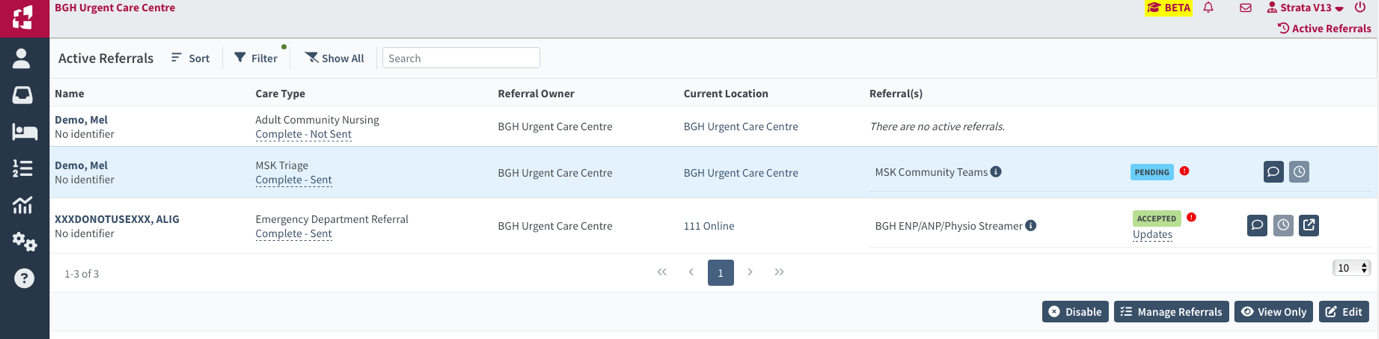
- In the window that opens, add a reason by clicking on the drop-down arrow and selecting from the list that displays.
- Confirm that you have reviewed the information in the yellow banner by adding a tick in the associated box.
- Then click Disable.
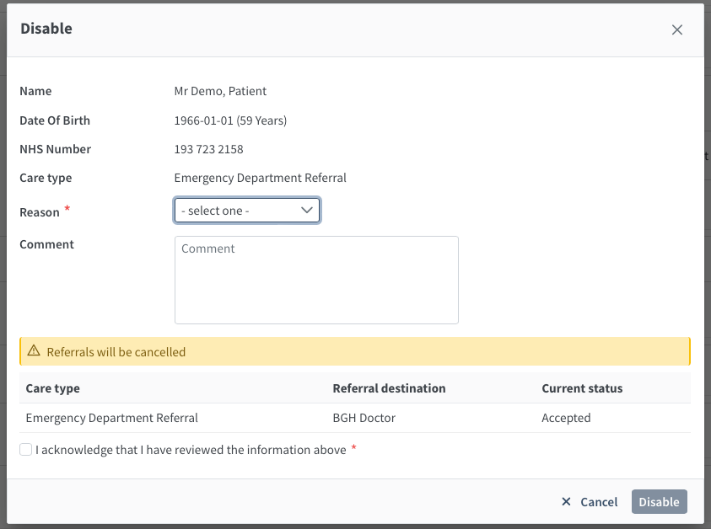
NOTE: This action closes the client record and will cancel all referrals associated with this care type. The record will drop off the dashboard.
- A record/referral can be disabled from within the referral form on the Client Details page.
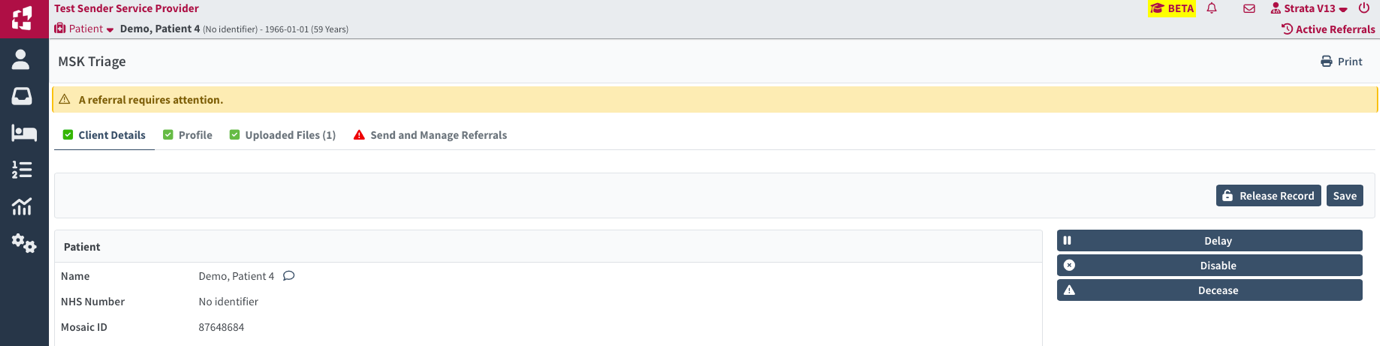
- Click on the Disable button on the right side of the screen.
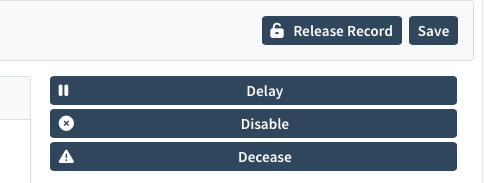
- In the window that opens, add a reason by clicking on the drop-down arrow and selecting from the list that displays.
- As per the previous section, add a reason and confirm that you have reviewed the information in the yellow banner by adding a tick in the associated box.
- Then click Disable.
NOTE: This action closes the client record and will cancel all referrals associated with this care type. Each referral associated with this care type will drop off the dashboard.
Delay
A referral can be put on Delay from the Client Details tab of the referral.
- On this page, click on the Delay button on the right side of the page.
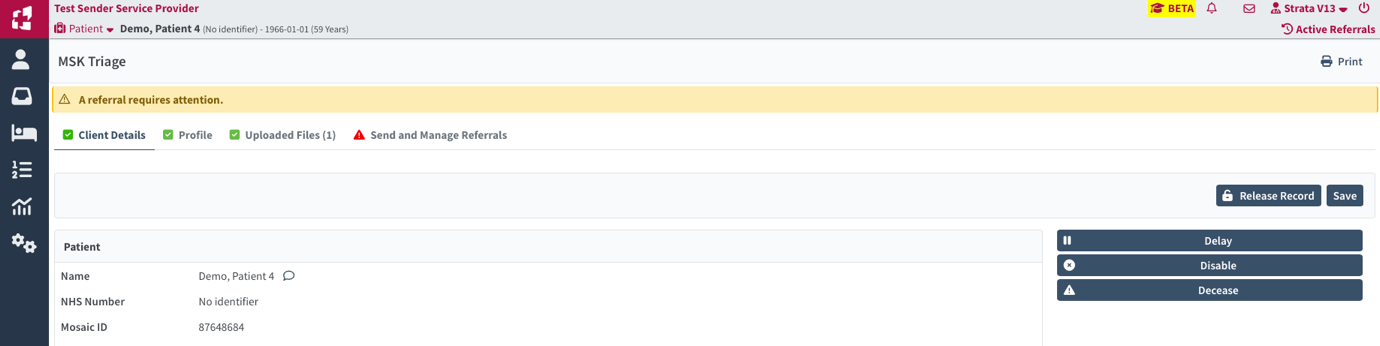
- Add a reason for the Delay by using the drop-down box and add a comment where appropriate.
- Then click Delay.
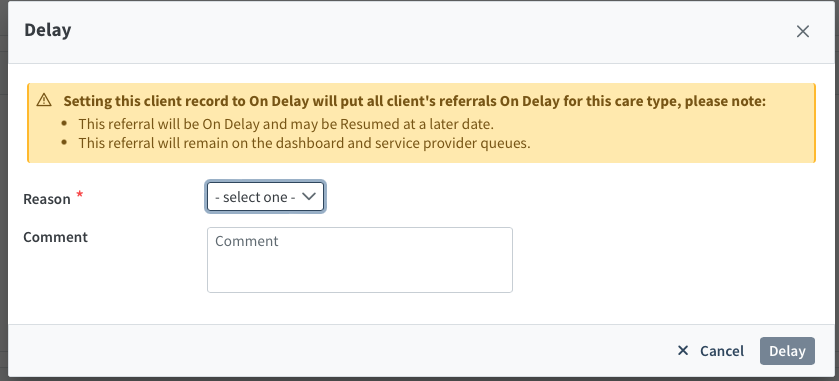
- The record is now on Delay status but can be resumed at any time by using the Resume button and completing the window that opens.
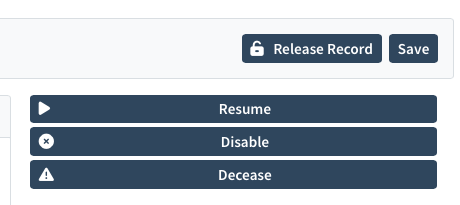
Decease
Deceasing a patient in PathWays will result in the following actions:
- The patient record will be closed and set to read-only mode, preventing further edits.
- All associated referrals will be automatically cancelled to ensure no further actions are taken
- To decease a patient, navigate to their patient record and click on the Patient Menu on the top left patient of the page.
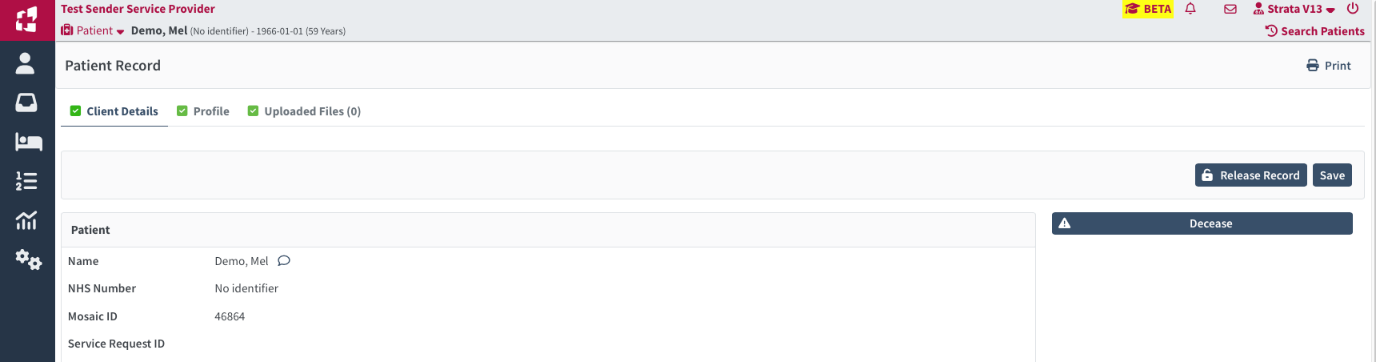
- From the list that displays, click on Edit Client.
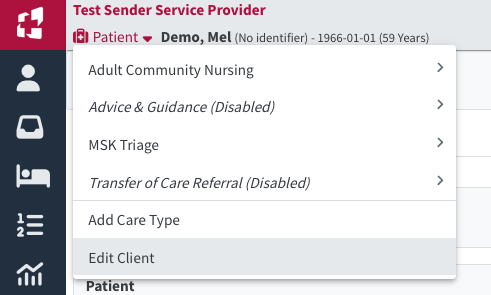
- Click on the Decease button on the right side of the page.
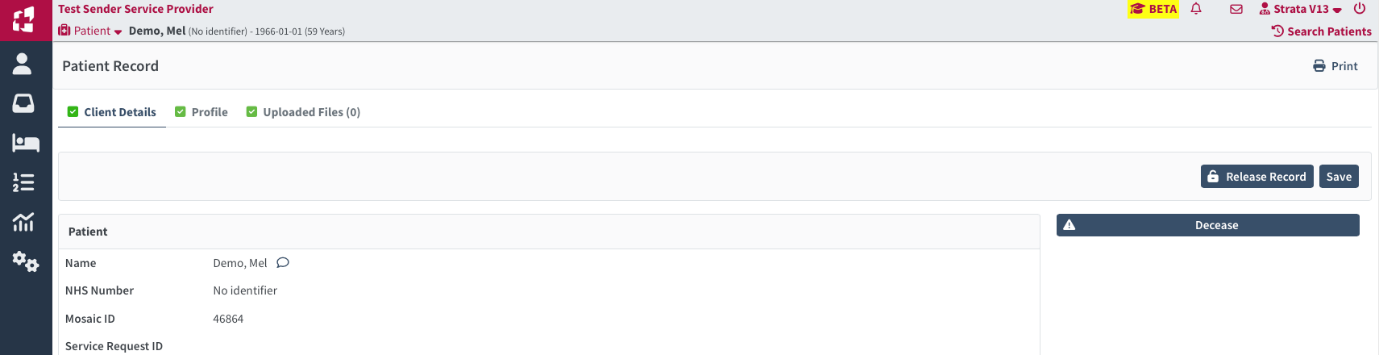
- Add a Deceased Date by using the calendar in the window that opens.
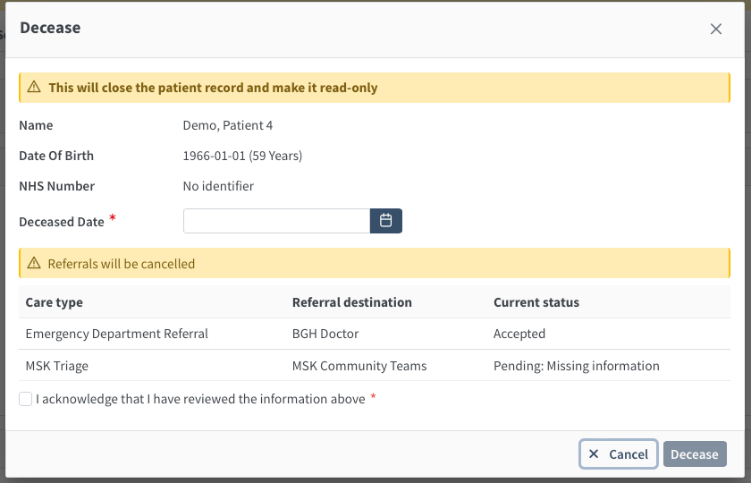
- Acknowledge that you have read the information in the yellow banners, indicating the action will close the patient record and make it read-only and all associated referrals will be cancelled, by putting a tick in the box. Then click Decease.

- The client’s record is then closed, all referrals will have been Disabled and it is no longer editable.
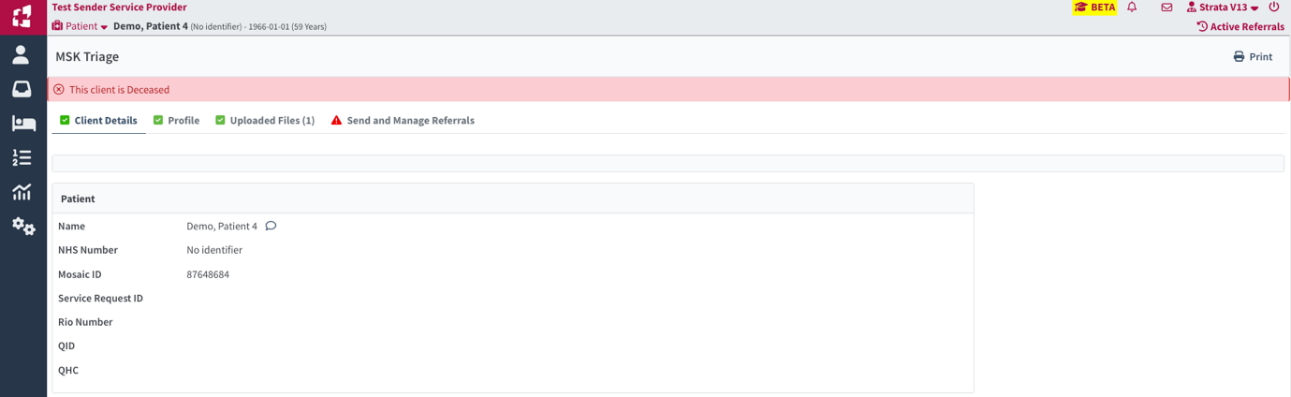
Note: This process can also be done from the Client Details page of the referral.