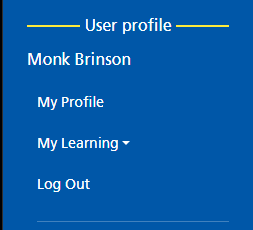
TAS holds your study records from the beginning of January 2023. For study completed prior to January 2023, please contact IT Training. On attending a course, filling a survey, or completing an assessment and depending on the course studied, the TAS system may automatically send you a certificate to your registered email address. This guide will help you to request a repeat certificate.
You must have attended an IT Training course or successfully completed an assessment.
You must be logged into your registered and verified TAS account. If you need help logging into TAS please review the help guide Digital Training Portal (TAS) - How to login
When you have logged into the Digital Training Portal (TAS), your name will be displayed on the left menu bar within the User Profile.
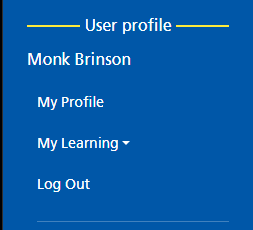
Click the My Learning then the My History menu option to display a drop list menu.
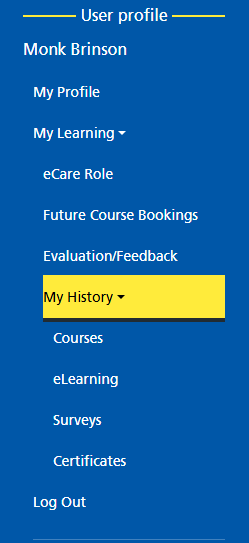
Click the Certificates option to open your Certificate History page.
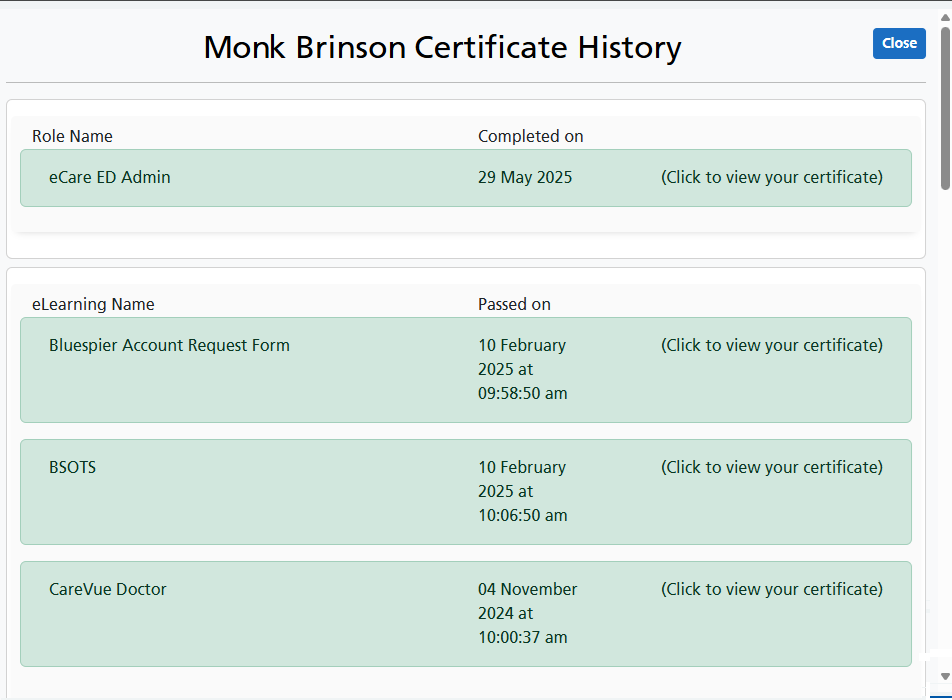
All available certificates are displayed for the three study categories; Role, eLearning and Course.
Each study category lists the certificates in alphabetical order of topic (some Roles, eLearning and Courses may not provide certificates).
Click the topic row to view the certificate.
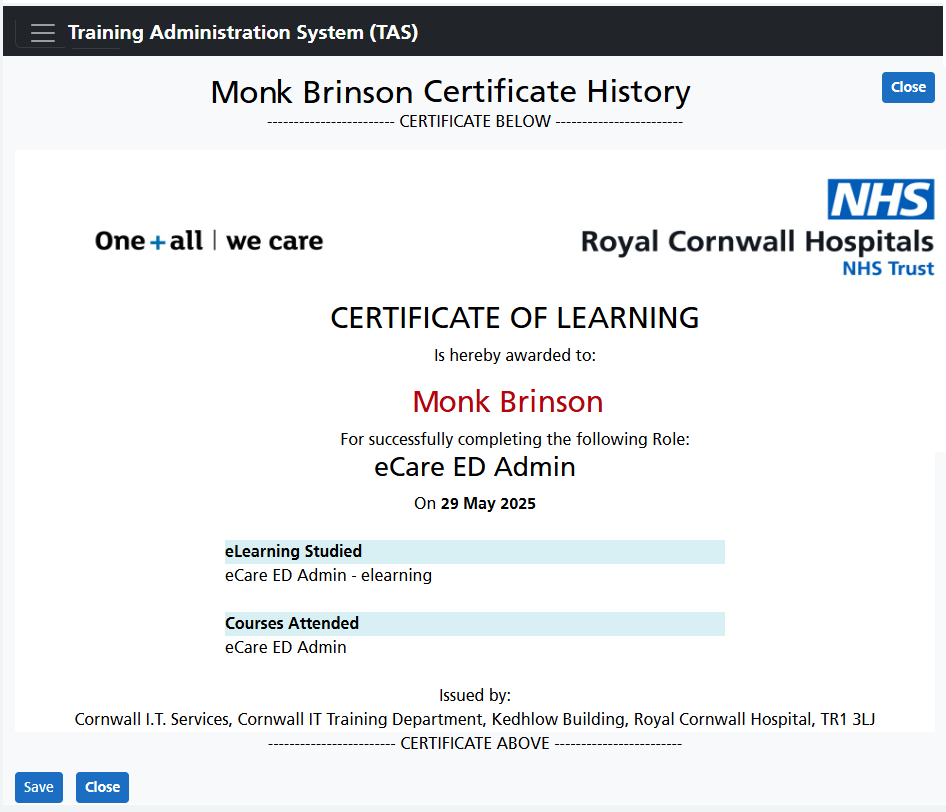
To download a PDF copy of your certificate for your records, click the Save button.
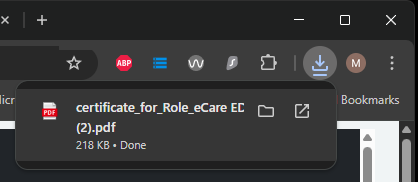
This will download a file to the Downloads folder of your PC.
Please note that although TAS stores your certificates, IT Training do not set-up accounts. Account creation is done by different teams.
Article ID: 316
Created: May 11, 2023
Last Updated: June 6, 2025
Author: Mark Brimson
Online URL: https://elearning.cornwall.nhs.uk/site/kb/article.php?id=316