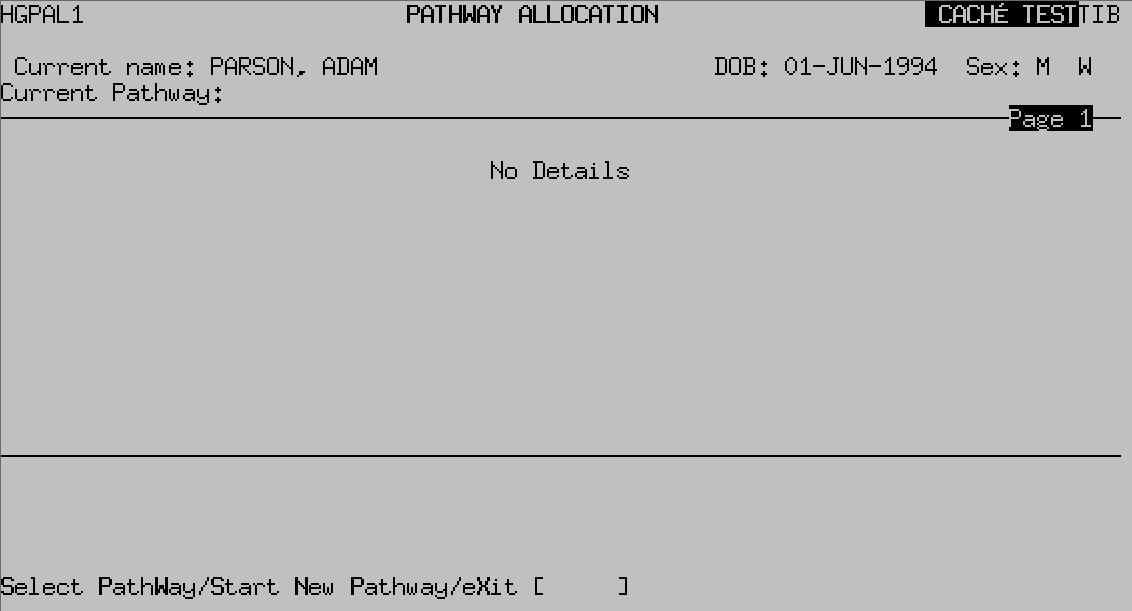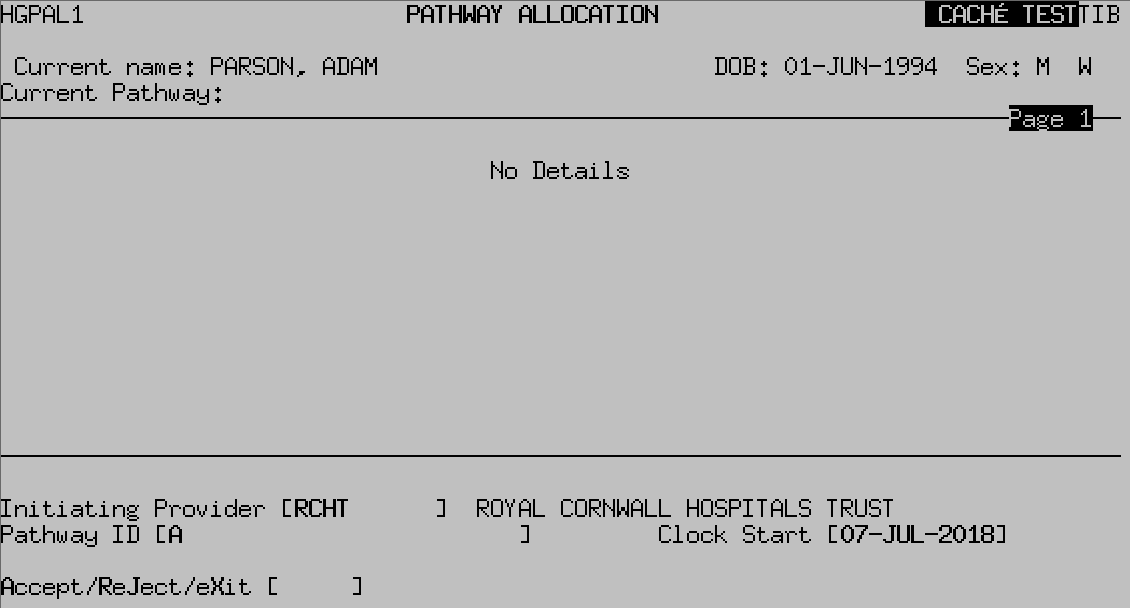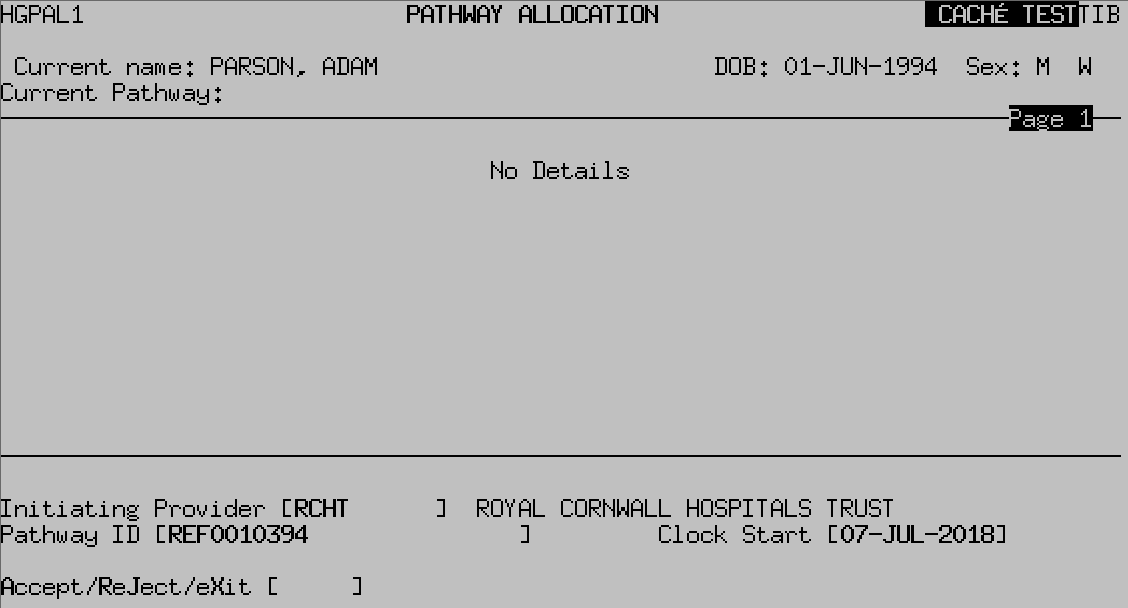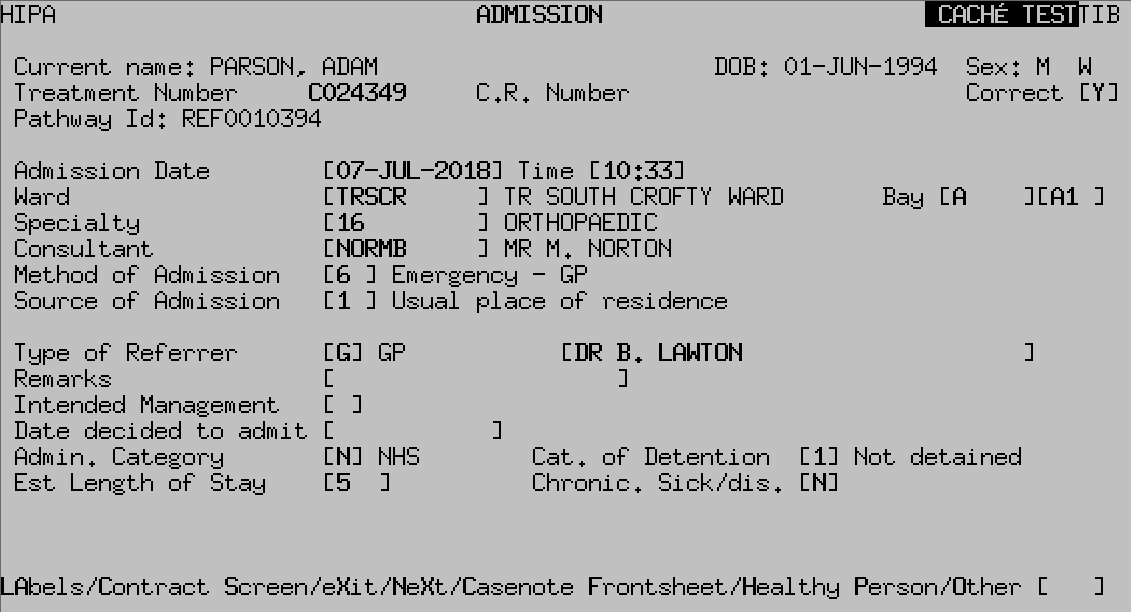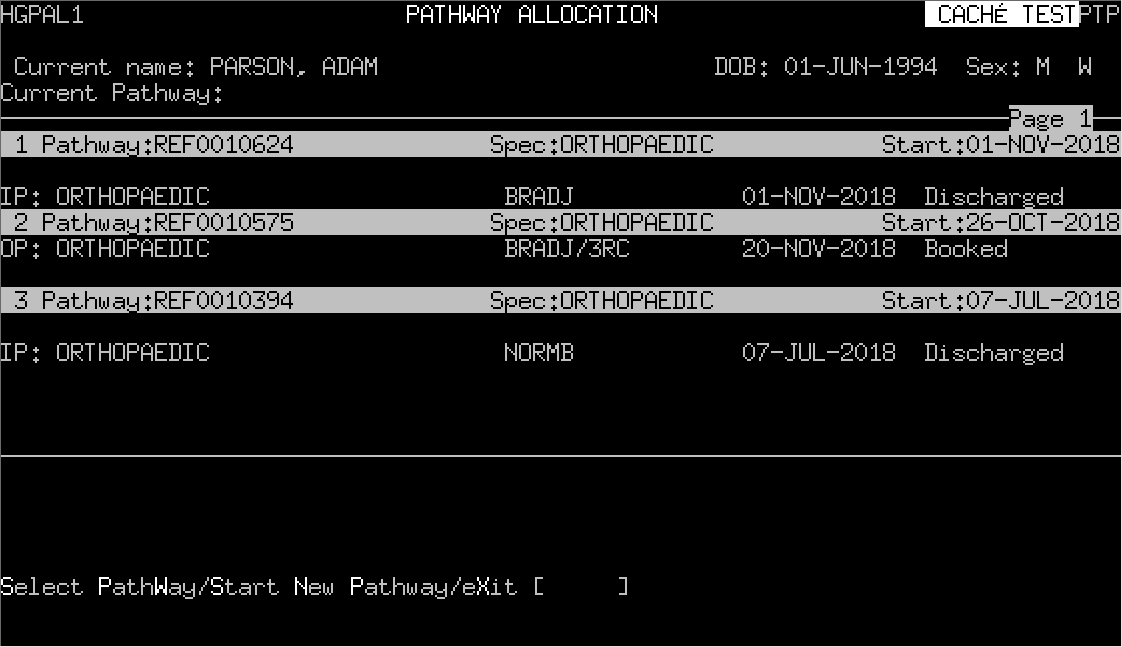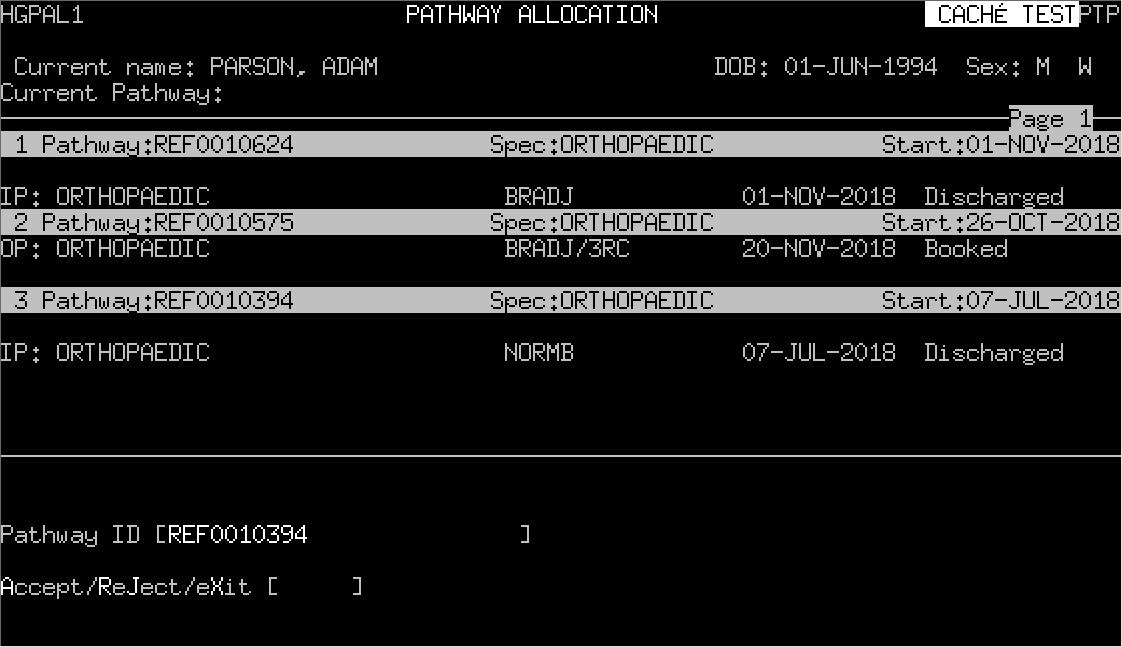PAS Inpatient - Starting and Linking a Pathway ID
Estimated Reading Time: 1 MinutesStarting a Pathway ID
You will now need to ensure that the episode has a Pathway ID associated with it.
Enter P A L to proceed to the Pathway Allocation screen.
Start New Pathway , Type S N P then press the return key.
Initiating Provider , Enter the appropriate Provider code e.g. R C H T or press F1 for Help.
Pathway ID , Type the letter A then press the return key and an ID number will automatically be entered e.g. R E F 0 0 4 0.
Clock Start , This will default to the date of admission. Type Ay and press the return key to Accept the details.
The Pathway Allocation screen now contains the Pathway ID.
Type Ay and press the return key to Accept the details, you will be returned to the Admission screen.
Linking a Pathway ID
If the admission is Planned or the patient has been transferred from another hospital you may need to link the pathway.
Type P A L and press the return key to proceed to the Pathway Allocation screen.
- If you can clearly identify the pathway to link the episodes, proceed as described below.
- If there is any doubt DO NOT link. Firstly seek guidance from a colleague or line manager and, if they are unable to help, please contact the Patient Access Team on 0 1 8 7 2 2 5 5 0 8 4.
- Type S P W (Select PathWay) and press the return key.
- Pathway ID , Enter the number corresponding to the pathway you need to link the episodes for example the number 3.
- Type Ay and press the return key to Accept the details.