HealthRoster Guide: Producing an Entitlement Report
Estimated Reading Time: 3 Minutes- Navigate to Rostering > Unavailability > Entitlement Report
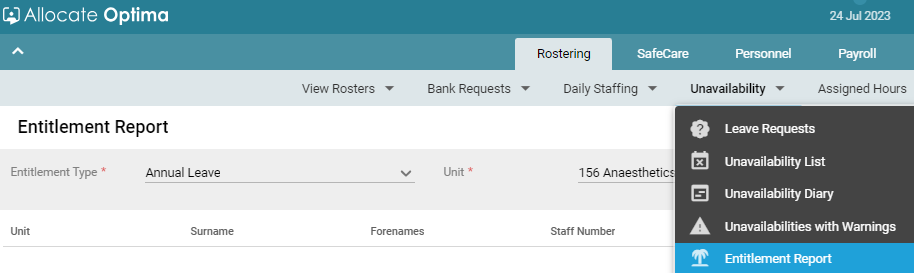
- The roster view date (in the top middle of the screen) dictates the entitlement period shown in the report.
- If you require a previous years’ entitlement, ensure this is set to a date that falls within that entitlement.
- Select Entitlement Type to report on i.e., Annual Leave
- Leave the “Exclude Closed People” option ticked, however bear in mind that this does not always filter out all leavers so double check if any have left before investigating further.
- Select Care Group (begins with 156) or individual Unit you require for the report
- If Unit, click the magnifying glass
 to generate data then the
to generate data then the  excel button to export to excel
excel button to export to excel - If Care Group it is probably best to use “Extract”
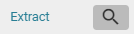 instead, as the volume of data will be larger. This will then work on the report and a red dot will show next to this icon:
instead, as the volume of data will be larger. This will then work on the report and a red dot will show next to this icon: 
- Once this completes, you can then click to download.
- If Unit, click the magnifying glass
- Locate file within your downloads and open. Once in Excel, review and manipulate the data as required for investigating purposes.
Suggestions & recommendations:
- Filter your data to find any entitlements that contain “Lieu Hours” - generally, this field is not to be used as Time in Lieu should be recorded via net hours on the roster. If any show, check the entitlement itself for any notes to indicate whether this is actually purchased or sold (if it is a minus figure) leave.
- Filter “Carry Forward” hours and investigate whether the entitlement for the previous year’s Remaining Entitlement matches or exceeds the amount carried forward. If not, this will require further investigation.
- The column “Entitlement On” should read “Person”, except in rare circumstances where someone has a split posting across different units. If you find anyone has a “Posting” entitlement and they do not have a split posting, please flag to the rostering team who will need to delete and re-create the correct entitlement type.
- Unfortunately, these have been created in error by previous roster managers which is why the roster team have restricted the ability to create entitlements - once the entitlement is corrected, the hours taken may show differently to how they did before.
- The maximum base entitlements for the most common contracted hours are as follows:
|
37.5 hrs |
NHS Service Years |
||
|
Entitlement Period |
Less than 5 |
More than 5 |
More than 10 |
|
1 Apr 2024 - 31 Mar 2025 |
255.0 |
270.0 |
300.0 |
|
1 Apr 2025 - 31 Mar 2026 |
262.5 |
277.5 |
307.5 |
|
1 Apr 2026 - 31 Mar 2027 |
277.5 |
292.5 |
322.5 |
|
34.5 hrs |
NHS Service Years |
||
|
Entitlement Period |
Less than 5 |
More than 5 |
More than 10 |
|
1 Apr 2024 - 31 Mar 2025 |
234.8 |
248.3 |
275.8 |
|
1 Apr 2025 - 31 Mar 2026 |
241.7 |
255.2 |
282.7 |
|
1 Apr 2026 - 31 Mar 2027 |
255.5 |
269.0 |
296.5 |
|
30.0 hrs |
NHS Service Years |
||
|
Entitlement Period |
Less than 5 |
More than 5 |
More than 10 |
|
1 Apr 2024 - 31 Mar 2025 |
204.0 |
216.0 |
240.0 |
|
1 Apr 2025 - 31 Mar 2026 |
210.0 |
222.0 |
246.0 |
|
1 Apr 2026 - 31 Mar 2027 |
222.0 |
234.0 |
258.0 |
|
23.0 hrs |
NHS Service Years |
||
|
Entitlement Period |
Less than 5 |
More than 5 |
More than 10 |
|
1 Apr 2024 - 31 Mar 2025 |
156.2 |
165.7 |
184.2 |
|
1 Apr 2025 - 31 Mar 2026 |
160.8 |
170.3 |
188.8 |
|
1 Apr 2026 - 31 Mar 2027 |
170.0 |
179.5 |
198.0 |
-
- More bespoke hours will need to be calculated as usual following the Annual Leave Policy (cornwall.nhs.uk) guidelines, as will changes in contracts hours during a leave period. Your People Partner can assist with calculations where necessary.
- If any base entitlements exceed these values, and where there have been no changes in hours, they will require further investigation.