Monthly HealthRoster / Optima Finalisation and Payroll Upload
Estimated Reading Time: 5 MinutesWhat is Healthroster Finalisation?
Finalisation is the process of electronically confirming staff rosters are accurate after the roster period has passed and authorises payroll to process payments.
Prior to finalisation, ensure all Healthroster amendments for the month are applied:
- Sicknesses, annual leave, time owing, phased return, parental leave, study days etc. are added or updated.
- Please remember to extend sickness to at least past the upload date if return date is unknown.
- Start and finish times of shifts are updated, or shifts cancelled as applicable.
- Overtime, on calls and call outs are assigned.
- Redeployments are updated via SafeCare for in-patient wards.
- Staff net hours are checked thoroughly and are accurate.
- Important note: Overtime is not to be assigned if the staff member has a positive figure in their Net Hours Left balance.
- All leave/study leave requests have been approved or rejected.
- Starters are added and leavers are removed.
- Personal patterns and contract changes are updated.
When to finalise?
The roster period to finalise is the first to the last day of the month. You cannot finalise before the last shift has been completed but the finalisation deadline is usually the 4th of the following month, with the upload to Payroll usually taking place on the 5th. The eRoster Team will provide you with a list of dates and email you monthly reminders. You can also find finalisation calendars on our eRoster Intranet page and the Documents Library.
We recommend a minimum of 3 colleagues with approval level access per roster to cover absences. You can request a Healthroster account and book training via the eRostering team.
Due to a Segregation of Duties, you are unable to finalise your own duties/unavailabilities, but any one shift/unavailability left unfinalised will prevent the entire attendance and/or absence file from being uploaded to payroll. If you are on the same roster you are finalising for your team, you must contact your fellow colleague with approval access to ensure they finalise your duties/ unavailabilities etc.
How to Finalise?
- Should you need to finalise unavailabilities and shifts individually, you can do so by simply right clicking on the assigned duty or absence and selecting “Finalise”.
- To finalise all in one go, right click on the purple roster bar and select “Finalise”.

- Select the appropriate dates and ensure either “Include All Duties” is ticked or at least Include Substantive Duties and Attached People. There is an option to finalise only finalise staff under a team you select.
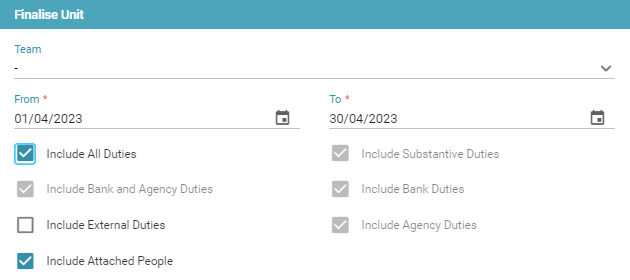
- If you see this warning:

You will need to check your unavailability Leave Requests report to find the unapproved request to action.
- Finally, click OK. This will ensure all unavailabilities, duties and cancelled duties are finalised except for your own.
- There is also a finalisation video guide available on the eLearning page.
- If your unit is listed on the reminder email after carrying out the above, navigate to Payroll tab → Finalisation → Units Not Finalised:
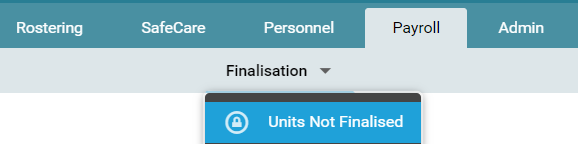
- Ensure that the dates cover the month you are finalising, and select the “ESR Monthly - Custom” in the Payroll dropdown as below:

-
- Note: you can also check outstanding KernowFlex/Bank shifts using the drop-down option “ESR Weekly - Custom”.
- This screen will show details of any shifts or unavailabilities that are either not yet locked or have been unlocked. You can select a specific unit using the Unit drop down if you look after more than one roster. Once the roster you need to investigate shows, click on the name to open another window. This window toggles between Duties and Unavailabilities, and will list the Name / Staff Number / Assignment Number / Valid Date (date of the shift/unavailability) etc. Use this information to verify and either lock or cancel all remaining entries on the roster.
- If you are not certain a shift, for example an overtime shift, is correct and need further time to verify this, you can temporarily clear from the roster and complete the monthly upload without this shift, making a note to review after the upload. This way, the rest of the rostered shifts for the unit will be uploaded and any enhancements or overtime paid. If the shift was left on the roster but not finalised, none of the rostered shifts would be uploaded, and an adjustment form would need to be completed for all overtime/enhancements applicable to the roster.
- After upload, if the shift was in fact correct, you can then input onto the roster once more and fill in Payroll’s adjustment form, for that shift only.
Important Notes
- Please allow 24 hours after the deadline to unlock anything on your rosters for the pay period. The system is live, and we may be in the process of uploading the files to payroll.
- If not 100% finalised, your roster will drop out the pay file and the system will not notify us. If it is necessary to make a last-minute amendment it is vital that you contact eRostering beforehand. We may be able to hold off submitting to payroll until your amendments are complete.
- If you are also on the roster you are finalising, your colleague will need to finalise your shifts and unavailabilities to ensure your whole team are uploaded to payroll. If you are struggling to find someone, please contact eRostering in good time for help identifying who has access and is available.
- If your roster appears on the list of unfinalised rosters emailed out to Healthroster managers, please do not ignore it. Even one unfinalised shift or unavailability will prevent the entire roster from being submitted to payroll.
- Unfinalised cancelled duties and absences are as important to finalise as actual duties and absences.
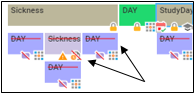
If your attendance file misses the pay upload, you will need to complete an eRoster Adjustment form for any on calls, duties which incur enhanced rates of pay and any overtime assigned. All missed entries can be entered on one form.
If your absence file misses the pay file, you will need to complete an absence return form for each of your staff to amend payments due to sickness and correct ESR. If there are any unpaid absences which miss the upload, you will also need to send CAF to deduct hours from pay.
All forms are to be sent directly to Payroll (rch-tr.PayrollEnquiries@nhs.net) with the rostering inbox cc’d (rch-tr.Rostering@nhs.net).