Changing a Shift’s Location
Estimated Reading Time: 2 MinutesKeeping shift locations up to date is another important element of maintaining your roster and the accuracy of centralised data. As a centralised rostering system is an NHS directive, it is imperative that you keep your staff information up to date, one element of this is recording who is on site, or at a different location to the default location for the roster they are based on.
It is also important to accurately record your staff locations in line with Health & Safety, ensuring that, should there be an emergency, time is not spent trying to locate someone who’s location has been incorrectly recorded and conversely, that no one is missed during a search.
To change your shift location, right click on the shift you need to change the location of and select “Change Location”:
![]()
Select the relevant location i.e., WFH for Working From Home:
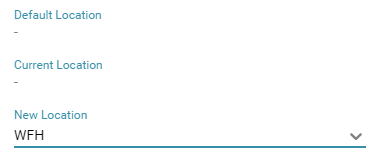
Click ok and the shift location is set, the below shows one Day shift that is WFH and one that is not/default location of the roster it is located on:
![]()
You can select multiple shifts to change location (or other actions e.g., adjust times) in bulk by either holding down the Ctrl key on your keyboard and selecting individually, or by using the multi select button on the roster screen:
![]()
While active this function will show blue: ![]()
And selected shifts will have a blue outline:
![]()
When you select Change Location & more than one shift is selected, it will show “Multiple Duties Selected” at the top of the window so you can see that you are updating more than one:
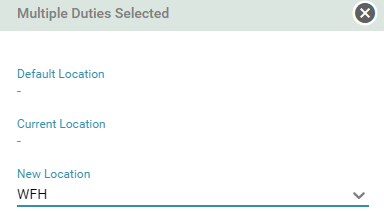
You will then see the selected shifts have changed location on the roster:
![]()
If for a specific person and continuous days, you can also use the Shift key on your keyboard to select the first date, then Shift + click on the last date to highlight all the shifts in between and update all. For example, you can select two weeks of shifts on the roster:
![]()
And update the location for all at once:
![]()
To change the location back to default, simply Change Location and select the “-“ option to clear the set location.
If you have a member of the team who is permanently working from home or at a location different to your roster default, please contact your roster lead to discuss, as there may be a more suitable option available. If you are unsure who your roster lead is, please see our e-Roster | Intranet - Royal Cornwall Hospitals Trust page.