Manager Self Service - Manager Notifications and Transaction Monitor
Estimated Reading Time: 1 MinutesYou can also see your notification it in the top right menu on the main portal screen.
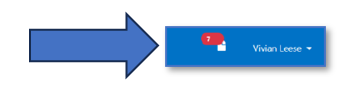
Back in your main menu for Manager Self Service, you can access your manager notifications.
From the main menu, in the Manager section click Notifications.
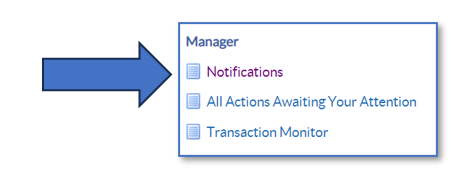
You’ll see your notifications in the Worklist.

Click in to see the message if required.
Click OK or Return to Worklist to exit.
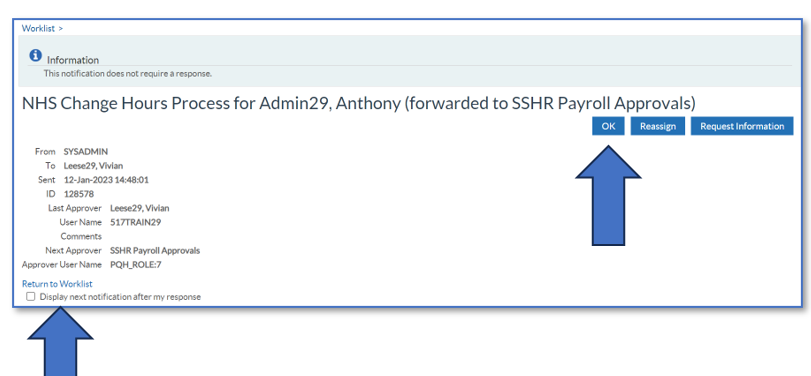
The Approvers may need to come back for further information or return a form for correction.
Click on to All Actions Awaiting Your Attention.
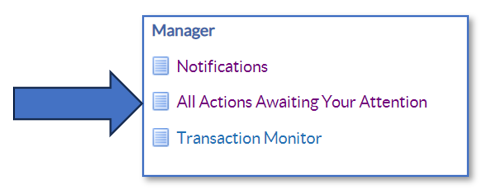
You can see the status of any of the changes you have sent for Approval here.
You can action any changes or provide further information where required.

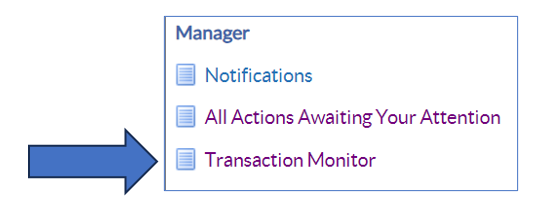
You can check the progress of your transaction here; you can search in different ways.
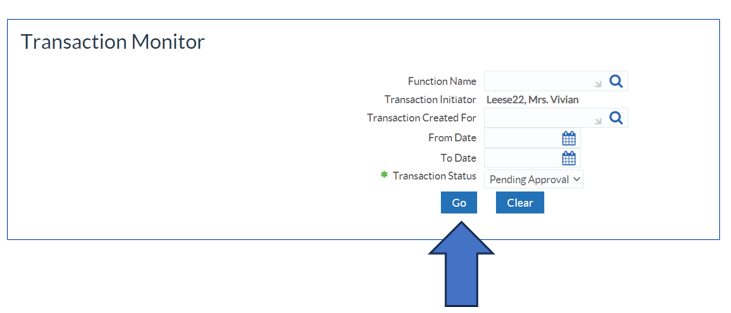
If you click Go, it will bring up all transactions that are Pending Approval.

Click in the Transaction Details column against the employee you wish to check.

You can see in this screen the details of the change and the audit trail.
Click Return to Transaction Monitor to go back.
If you need any assistance with Transaction that are not moving along the Approval chain, please contact ESR Support for assistance.
For further support on how to use Manager Self Service and the Manager Portal, there is helpful guidance on the ESR Hub:
• MSS35 : My ESR Manager
• MSS01 : How do I manage my notifications?
• MSS03 : How do I view and action my email notifications?
• MSS02 : How do I create vacation rules and grant worklist access?
• MSS38 : How do I manage Proxy Users?
Home - ESR Hub - NHS Electronic Staff Record
Please contact the ESR Team for support in using Manager Self Service: rcht.esrsupportteam@nhs.net