Manager Self Service - End Employment
Estimated Reading Time: 2 MinutesIn the main menu click End Employment (Approval Required).
![]()
Supervisor Hierarchy
As with Hours Change and Assignment Change, you will need to find the employee in your Hierarchy and click Action once you have the correct record.
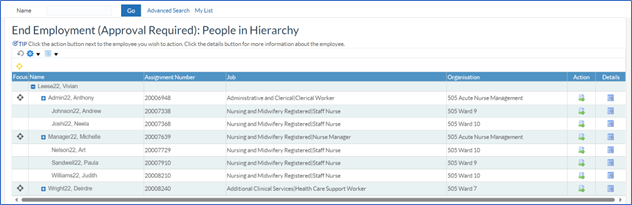
End Employment Form
You will see the End Employment form, including some of the current Employment details.
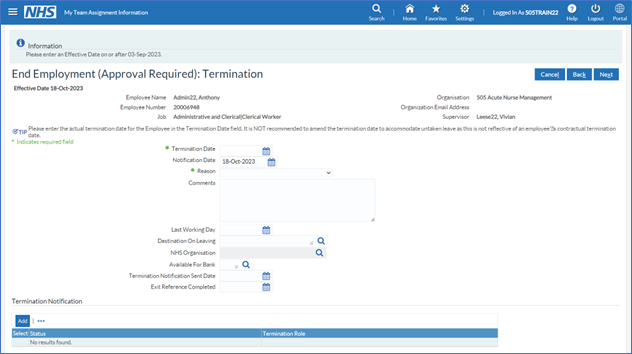
Enter the Termination Date and pick the Reason from the drop-down list.
Add any comments such as any annual leave hours due to be paid or deducted from the employee before they leave.
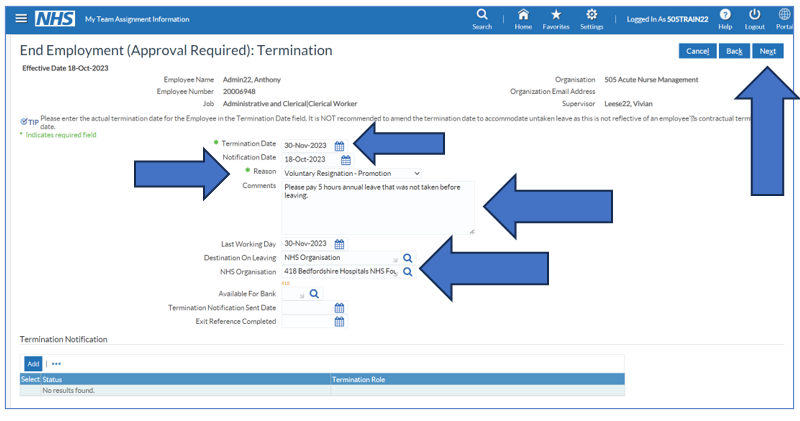
Enter their last working day in the organisation, this may be before the termination date if they have leave to take or the termination date is the weekend.
Enter the Destination on Leaving using the search icon.
Enter the NHS Organisation if required.
When ready click Next.
Change Supervisor
If the Employee leaving is a Supervisor, you can update in this section who the new supervisor will be.
If you will be recruiting a new supervisor or manager that has not started yet, you will need to add in an “interim” supervisor to ensure the direct reports have a Supervisor in ESR.
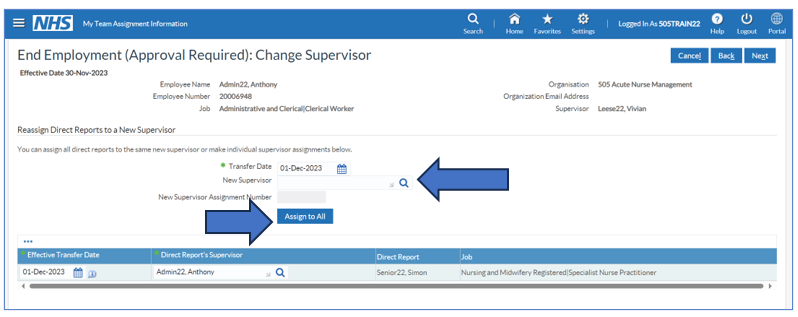
Click on the search icon.
The search pop up will appear, search for the name of the new supervisor.
Pick and click select.
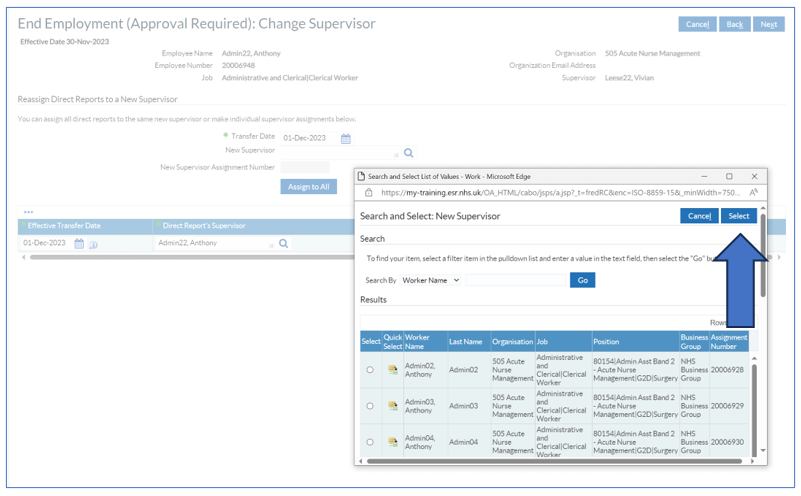
You’ll see a list below of the direct reports, if happy click the Assign to All button, then click Next.
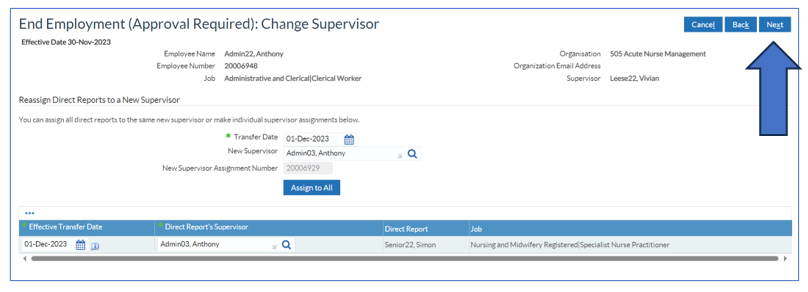
The next screen is the Property Register – we do not currently use this so click Next.
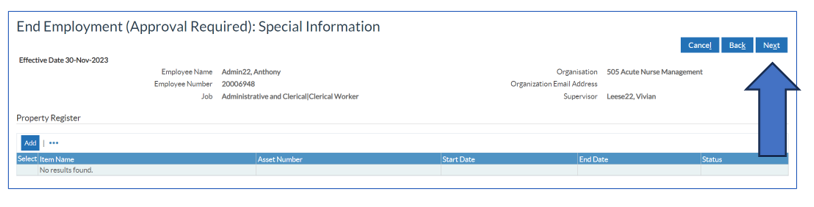
End Employment Review
The final screen will display the details of the end employment you’ve just entered.
Check that you have entered everything correctly.
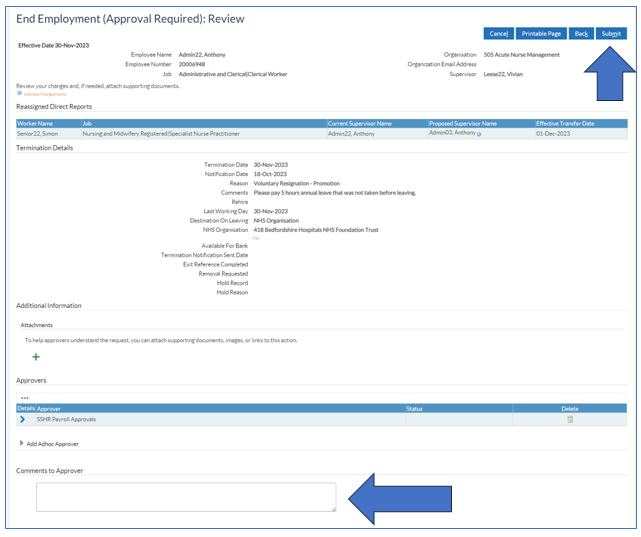
The bottom of the form will show the Approver and Comments box.
Add any extra comments for Payroll Approvals if required. Click Submit.
A confirmation message will appear once submitted.
Click Home to go back to the main menu.

When Payroll approve, the change will be updated in ESR.
If you need to check on the progress of your change you can do this Transaction Monitor within your Manager Menu.
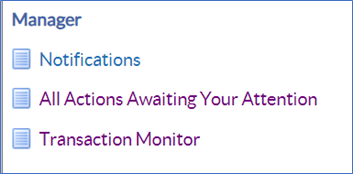
Please see the Manager Notifications and Transaction Monitor Guide for how to check progress.
In some cases, employees will have Multiple Assignment in ESR, such as Kernowflex. ESR will flag this up if you start an End Employment for an Employee with Multiple Assignments.
Please see our End Employment Multiple Assignments Guide for how to action.
The ESR Hub has short e-learning guides on how to Change Hours in MSS.
For further support on how to use Manager Self Service and the Manager Portal, there is helpful guidance on the ESR Hub:
Home - ESR Hub - NHS Electronic Staff Record
Please contact the ESR Team for support in using Manager Self Service: rcht.esrsupportteam@nhs.net