TAS - Cancel my course booking
Estimated Reading Time: 1 MinutesHow to cancel my course booking on TAS
Prerequisite
The course you want to cancel must be a future booked course.
You must be logged into your registered and verified TAS account. If you need help logging into TAS please review the help guide TAS - How to login
Opening your User Profile
When you have logged into TAS, your name will be displayed on the top menu bar.
Click your name to display a drop list menu.
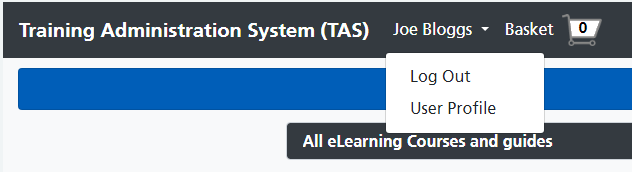
Click the User Profile option to open your 'TAS User Profile' page.
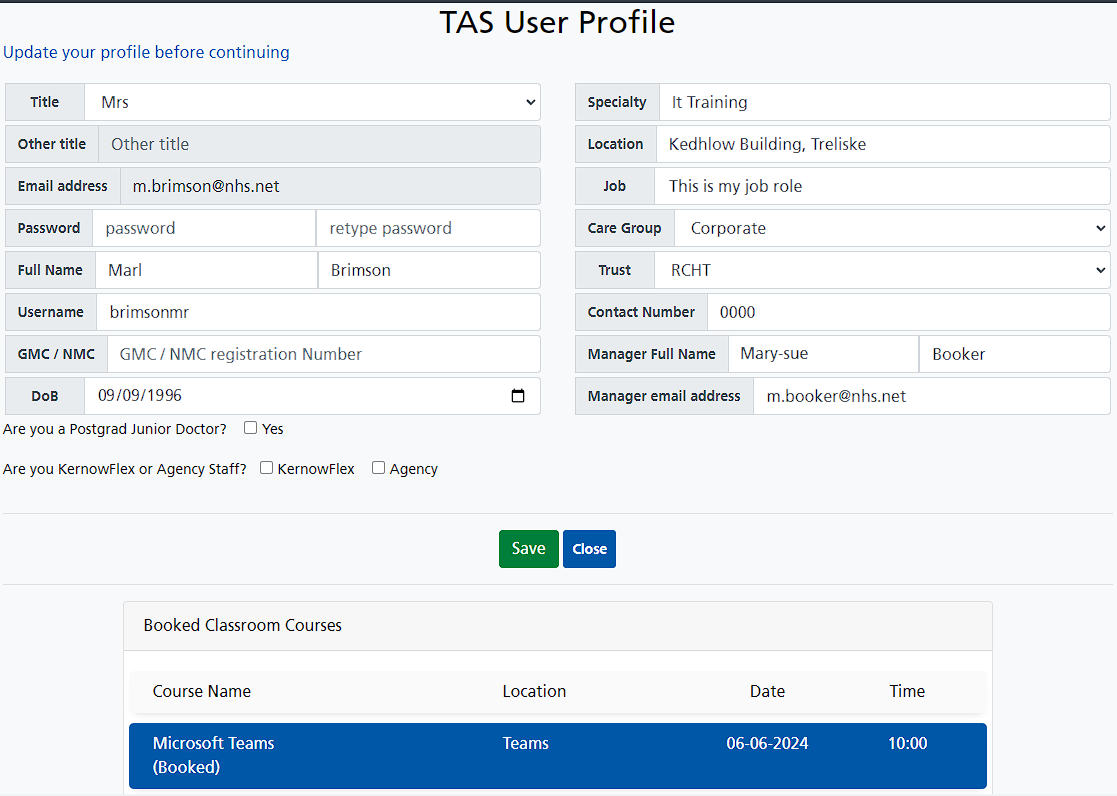
Scroll the user profile page down to your student training record.
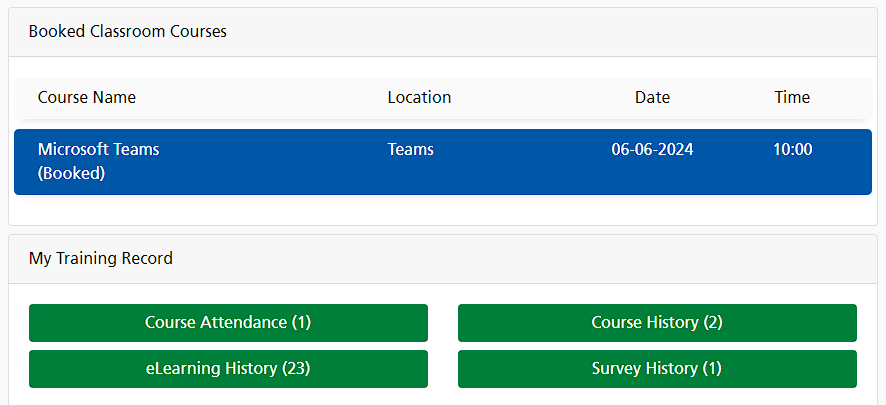
By default any future courses you have booked are displayed in the 'Booked Classroom Courses' panel.
Cancelling the booking
Click the course you want to cancel displayed within the 'Booked Classroom Courses' panel to open the 'Course Booking Details' page.
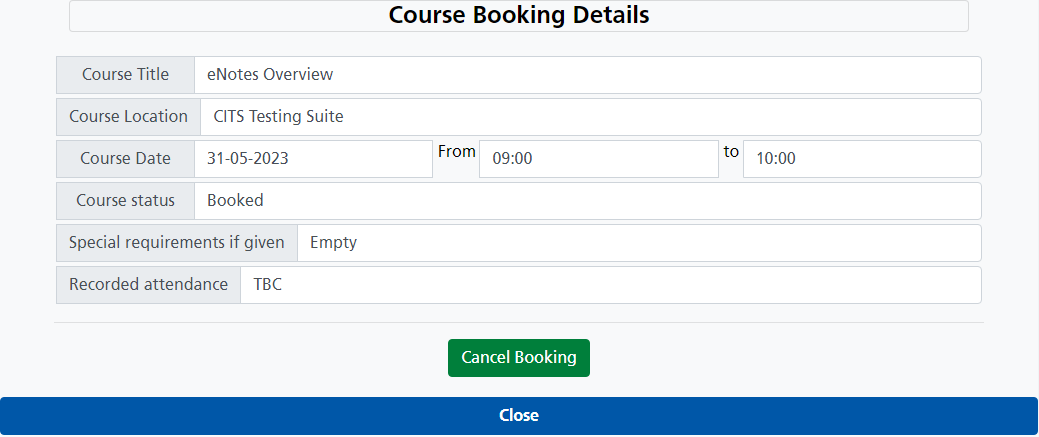
Click the Cancel Booking button. The 'Cancel Confirmation' will be displayed.
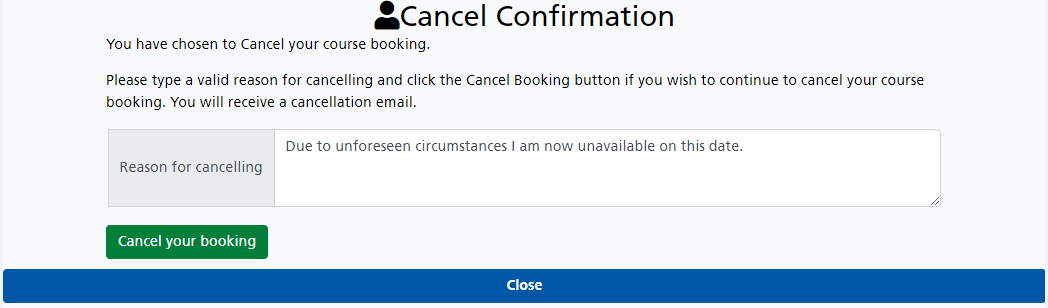
Type in your reason for cancelling this booking, then click the Cancel your booking button.
TAS will return to the 'Course Booking Details' page.
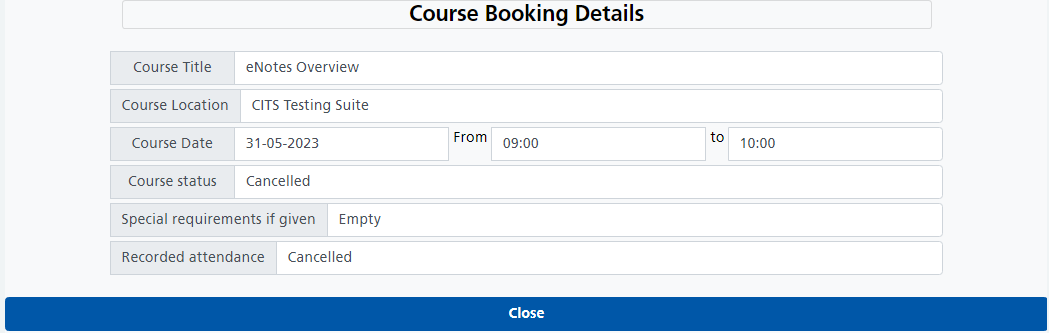
The course status and attendance will display Cancelled. Click the Close button to return to your User Profile page.
You will receive an email notification of your cancellation.
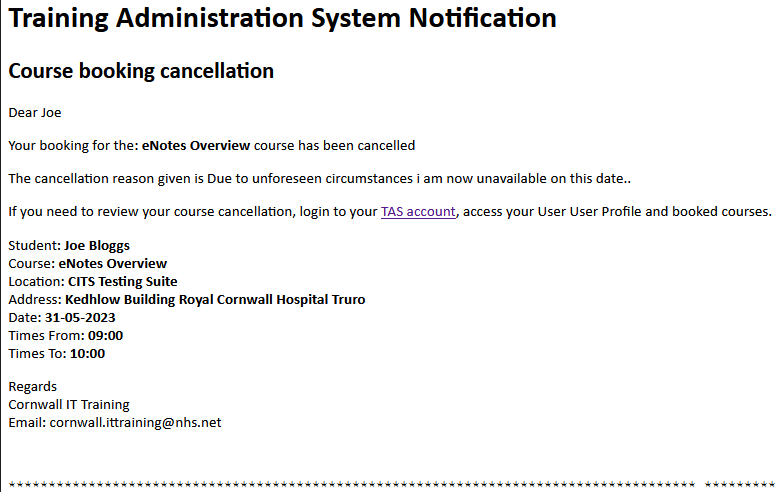
If you had cancelled the course in error, please contact IT Training to reinstate your booking.