PAS SWiftPlus - Transfer
Estimated Reading Time: 1 MinutesSwiftplus Transfer
This function allows you to transfer patients to another ward within the same hospital. It cannot be used to transfer patients to other hospitals.
- From the ward view Left click on your patient and select the ‘Transfer’ option from the drop down list
-
Check the patients identity; the system will present you with the Transfer screen.
- The Date and Time of transfer will default to the current date and time; update if required.
- Select the Destination Ward from the drop down list of options
- If the Consultant and Specialty are remaining the same click the Next button and then OK
You will be returned to the Ward View screen and, if your ward displays the Bed Status column, the vacated bed status will change to ‘Awaiting Cleaning’. Your patient will now be displayed in the Awaiting Bed Allocation of the receiving ward. - To swap your view to an alternative ward click on the Select View button located at the top left of the screen and select the ward from the available list.
- Create tracer, - ensure the notes are tracered appropriately in PAS.
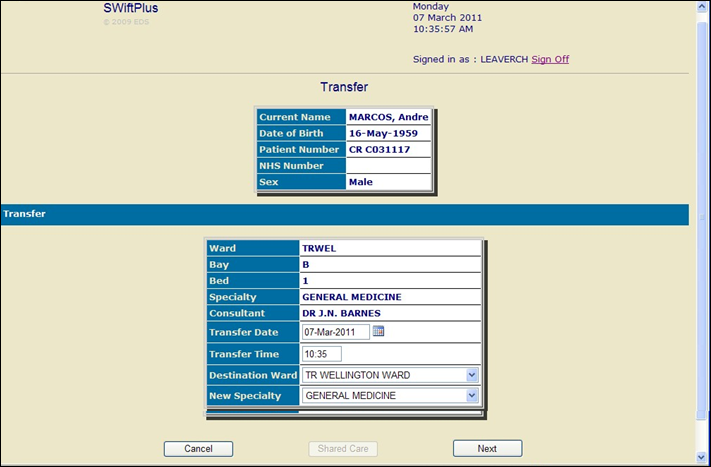
 located at the top left of the screen and select the ward from the available list.
located at the top left of the screen and select the ward from the available list.