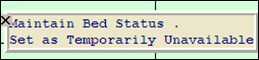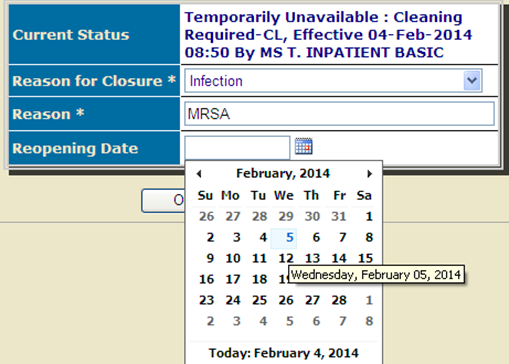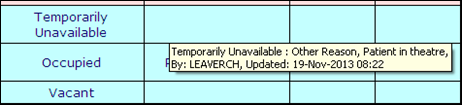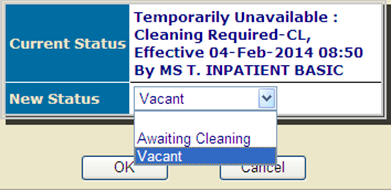PAS SWiftPlus - Setting a Bed as Temporarily Unavailable
Estimated Reading Time: 1 MinutesSetting a Bed as Temporarily Unavailable
When a patient is transferred out of your ward but will be returning within a few hours, for example they are being transferred to theatres, renal or endoscopy unit you are permitted to set the bed as temporarily unavailable.
It is not possible to unreserve a bed space, though a reservation can be overwritten.
- Left click in the space you require to set as unavailable and select the Set as Temporarily Unavailable option.
The next screen will display the Bay and Bed you have selected – ensure this is the correct one before proceeding.
- Click on the drop down arrow and select the correct Reason for Closure*. Then click in the Reason* field and type in the reason, for example "patient in theatre".
- The Reopening Date can be enter when applicable, for example if the bed was undergoing maintenance and you knew the date it would be available again.
- Click on the calendar icon, select a date.
- Click the OK button.
If your ward has a Bed Status column Temporarily Unavailable will show in this. If not when you hover over the row the information will be displayed.
When the patient returns to your ward simply reallocate to the bed.
- Select the Vacant option.
- Click the Ok button.