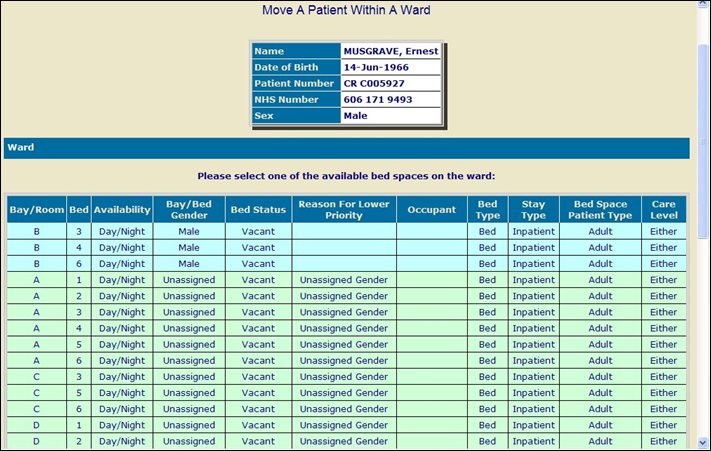PAS SWiftPlus - Move Beds
Estimated Reading Time: 1 MinutesSwiftplus Move Beds
This option can be used to move a patient to another bed within the same ward.
- Left click on the patient and select Move Beds.
-
Confirm the identity of the patient. A list of all available beds will be displayed with the most appropriate appearing at the top.
- Click on the bed to which you wish to move the patient.
- If you select an inappropriate bed e.g. the stay type is different or differing gender, the system will display a warning. If it is acceptable to proceed click OK; if not click Cancel
The patient will be displayed in the new bed location and if your ward displays the Bed Status column, the vacated bed status will change to ‘Awaiting Cleaning’.
- If you are swapping patients from one bed to another e.g. moving one patient from a side room into an occupied bed and moving that patient into the side room the Move Beds option can be used for this process.
- Follow the process above selecting the occupied bed. A warning will appear stating the bed is occupied and asking ‘Do you wish to swap beds?’ Click on Yes to proceed.
- If you have selected a side room you will have to select a reason for the side room use. Click OK when this has been entered to complete the move.