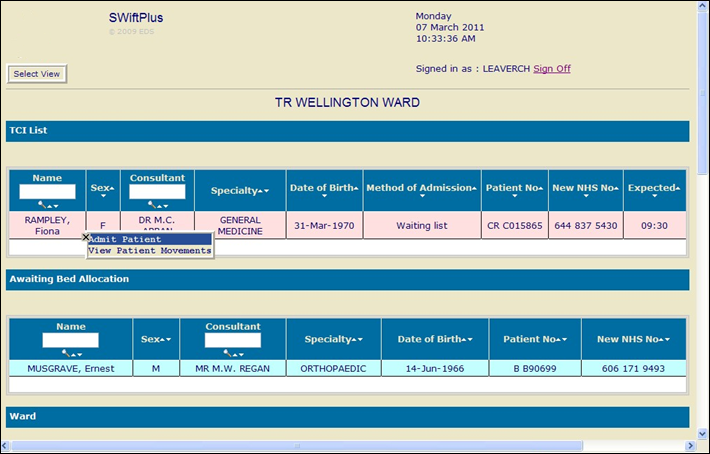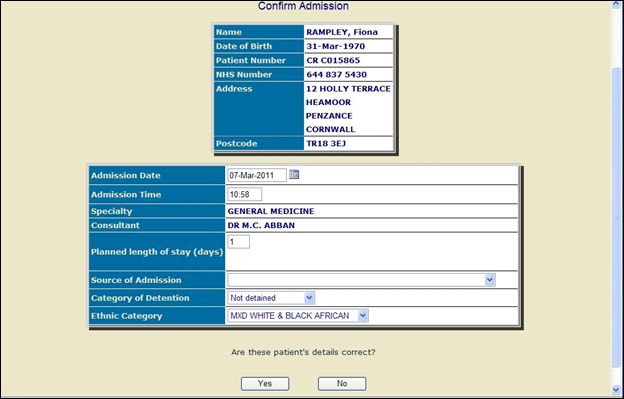PAS SWiftPlus - Confirm Admission
Estimated Reading Time: 2 MinutesSwiftplus Confirm Admission
This function is used when a patient has been allocated a TCI (to come in) date from the waiting list system in PAS (B E A).
- If any of the patient's demographic details are incorrect these must be updated as soon as possible on PAS as any labels or frontsheets printed will display incorrect data.
- From the Ward View screen left click on the patient you wish to admit from the TCI list and select Admit Patient.
- Patient will only appear in the TCI section for that day i.e. from midnight to 23.59 hours.
- A warning box will appear saying Pre-admission details for ‘category of detention’ were not found: defaulted to ‘Not Detained’
- Click OK.
- The Confirm Admission screen will be displayed.
- Enter Source of Admission.
- Enter Ethnic category if this has not been entered or requires updating.
- Are these patient details correct? Click ‘Y’ for Yes.
- If the details are incorrect these must be updated in PAS. Click No and, if you have the access, log into PAS and update any information necessary. If you do not have the access to change patient data on PAS please inform a member of staff who has the facility to make the necessary changes.
- Every time you select a patient you will be asked to Confirm the identity of the patient. Ensure you check the patient details before clicking on OK
- Your patient is now admitted and you will be asked if you wish to allocate this patient a bed space. If you select ‘Yes’ you will be presented with a list of available beds; the most relevant bed spaces will be displayed at the top of the list.
- The bed spaces are colour coded – Pink for Female, Blue for Male, Green for Unassigned.
- Click on the bed to select it.
- If you select ‘No’ the patient will be placed in the Awaiting bed allocation on your Ward view screen.
- If you need to tracer the patients notes or create a Temporary folder ensure you tracer these appropriately in PAS.