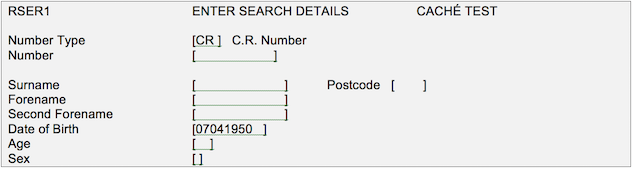PAS Patient Registration - Searching the Referrals Index
Estimated Reading Time: 3 MinutesSearching the Referrals Index
Searching the Referrals Index thoroughly will reduce the amount of Duplicate Registrations on the system therefore improving the quality of our data and complying with the Data Protection Act.
Verify details with the patient. If the patient is with you ask if they have any other names or if they have been to any of the hospitals in the county before - this may help you find them and reduce the number of double registrations. If the patient is already on the system check and, if necessary, update their demographic details i.e. Name, Address, Postcode, Contact telephone number, Date of Birth, GP details, name of doctor and surgery address.
It is important to search using the RI Patient Details (RI) screen as this provides the most thorough search of PAS. The initial search screen asks for the search details (see below).
- The number type will default to CR, the casenote record number.
- To change the Number Type to the New NHS number press F2 key on your keyboard and type N N and press the return key, or press the F1 key for Help.
- Enter the relevant patient number in the Number field. The patient details will then be displayed, you must check this is the correct patient, the details are correct and update if necessary.
- If no patient numbers are known return through the number field and follow the search guidelines below.
- Your initial search should be by DATE OF BIRTH only as shown below.
- DO NOT enter SEX when searching for your patient.
Screen Action Prompts, – these appear at the bottom of each screen and are a line of text specifying a number of options separated by slash characters , for example Revert to Search/Accept/Others/Change.
To use any of these, type in the letters that are in upper case and highlighted followed by the Return or Enter key to select an option. Selecting ‘Other’ will display more Screen Action prompts.
If there is no trace using the date of birth search enter S A (Search Again) from the prompts at the bottom of the screen.
Enter the patients SURNAME and if the surname is a popular one, include the first LETTER of the forename only.
Return to the Date of Birth field and remove the Date of Birth and return through the remaining fields.
Remember to try alternative spellings, for example; for Thomson also try Thompson.
Also certain Ethnic groups have different naming conventions, for example 'Mohammed Habibur Rahman' may also call himself 'Habibur Mohammed Rahman'.
If the details entered match any of those already on the system the next screen will display a list of patients as shown below. Scroll through these by using PD for Page Down, to see if your patient is amongst them. If you find the correct patient select the line number corresponding to that patient to display their details.
Check these are correct and update if necessary.
If your patient does not appear on the list displayed enter A S for Add Searches and use the extra searches displayed.
The most useful options are:
- Surname Soundex, – if you are unsure of the spelling.
- Swap surname and forename, – especially for overseas visitors and for surnames that could also be forename.
- Extend DOB 2 years each side, – in case this has been incorrectly entered, for example a figure can be misread.
- Search for Deceased Patients, - deceased patients move into this additional search option approximately 12 months after death notification is recorded.
- Search for incorrect/non-current number, – this will search for numbers that have been merged due to double registration.
- POSTCODE Search From the Patient Details screen return to the Surname data field then use the → key to take you into the Postcode data field. Enter the postcode and press Return; a list of patients matching the postcode will be displayed in alphabetical order. Scroll through the list to check if the patient is there.
If, after searching the RI thoroughly, you have not found your patient type R for Registration and press the return key, then follow the procedure for registering a patient.