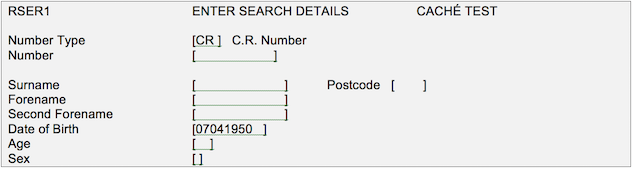
Searching the Referrals Index thoroughly will reduce the amount of Duplicate Registrations on the system therefore improving the quality of our data and complying with the Data Protection Act.
Verify details with the patient. If the patient is with you ask if they have any other names or if they have been to any of the hospitals in the county before - this may help you find them and reduce the number of double registrations. If the patient is already on the system check and, if necessary, update their demographic details i.e. Name, Address, Postcode, Contact telephone number, Date of Birth, GP details, name of doctor and surgery address.
It is important to search using the RI Patient Details (RI) screen as this provides the most thorough search of PAS. The initial search screen asks for the search details (see below).
Screen Action Prompts, – these appear at the bottom of each screen and are a line of text specifying a number of options separated by slash characters , for example Revert to Search/Accept/Others/Change.
To use any of these, type in the letters that are in upper case and highlighted followed by the Return or Enter key to select an option. Selecting ‘Other’ will display more Screen Action prompts.
If there is no trace using the date of birth search enter S A (Search Again) from the prompts at the bottom of the screen.
Enter the patients SURNAME and if the surname is a popular one, include the first LETTER of the forename only.
Return to the Date of Birth field and remove the Date of Birth and return through the remaining fields.
Remember to try alternative spellings, for example; for Thomson also try Thompson.
Also certain Ethnic groups have different naming conventions, for example 'Mohammed Habibur Rahman' may also call himself 'Habibur Mohammed Rahman'.
If the details entered match any of those already on the system the next screen will display a list of patients as shown below. Scroll through these by using PD for Page Down, to see if your patient is amongst them. If you find the correct patient select the line number corresponding to that patient to display their details.
Check these are correct and update if necessary.
If your patient does not appear on the list displayed enter A S for Add Searches and use the extra searches displayed.
The most useful options are:
If, after searching the RI thoroughly, you have not found your patient type R for Registration and press the return key, then follow the procedure for registering a patient.
Article ID: 176
Created: April 27, 2022
Last Updated: June 11, 2024
Author: Administrator
Online URL: https://elearning.cornwall.nhs.uk/site/kb/article.php?id=176