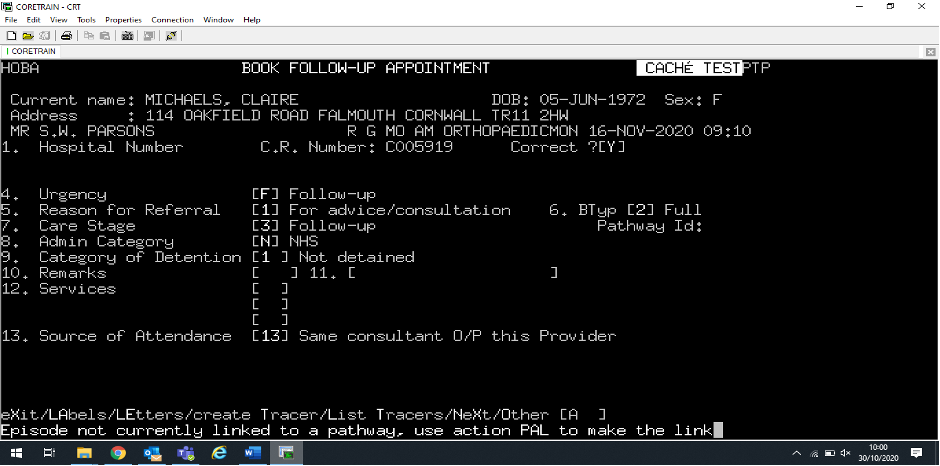PAS Outpatients - Linking Pathway ID for follow up appointment
Estimated Reading Time: 1 MinutesLinking Pathway ID for follow up appointment
If the follow-up appointment is being made with the same consultant, specialty and at the same location, any existing Pathway IDs will automatically link.
However, if any of the above differs, e.g. the location of the appointment, you must link the pathway
After making the follow-up appointment, a warning prompt will appear at the bottom of the appointment screen type P A L and press the return key to move to the Pathway Allocation screen and link the appointments.
Type S P W for Select PathWay from the screen action prompts, then press the return key.
Pathway ID - enter the pathway number you wish to link with the appointment, for example the number 1.
Take care, - if there is more than 1 existing pathway, ensure you select the correct one.
Type Ay and press the return key to Accept any changes. The appointments have now been linked and the Pathway ID will be shown on the appointment screen.
If no Pathway ID exists you will be prompted to create an appropriate pathway. If you can clearly identify a start date for the Pathway proceed to starting a new pathway. Enter P A L and follow the guidelines for starting a new pathway, PAS Inpatient - Starting and Linking a Pathway ID
If you are not able to identify a start date DO NOT starting a pathway. Firstly seek guidance from a colleague or line manager. If they are unable to help please contact the Patient Access Team on e x t 2 9 4 1.