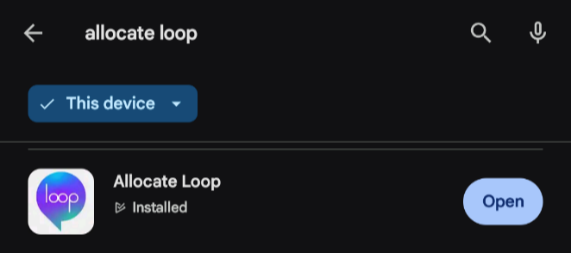
Set up guidance video Connecting to Loop Video Link
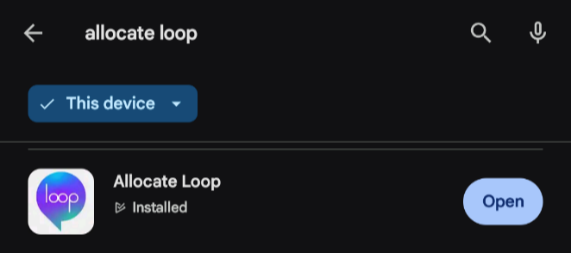
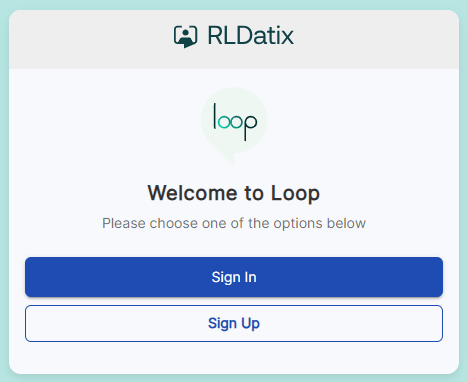
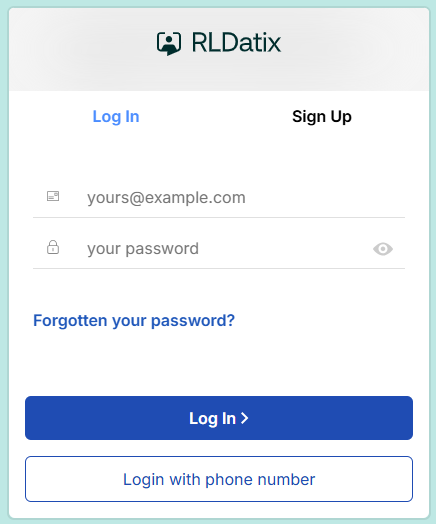
You should then be logged in successfully and can use Loop going forward.
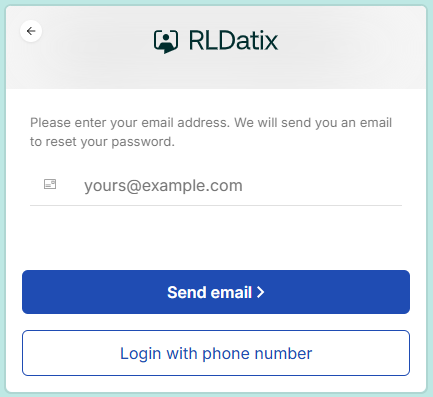
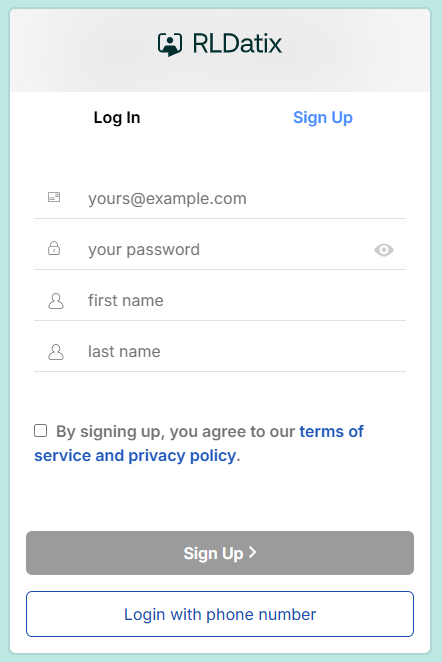
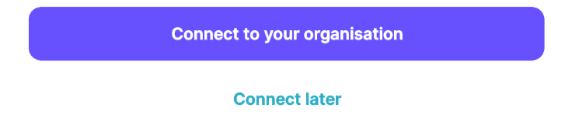
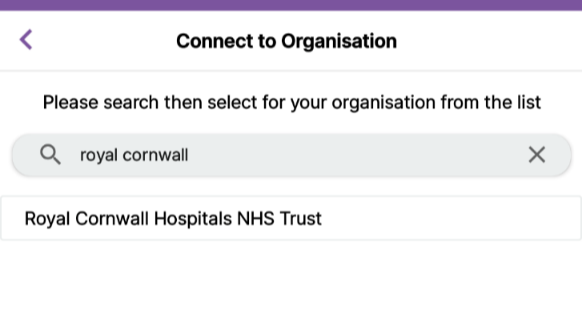
In this screen specifically, you must use your username, not your email address.
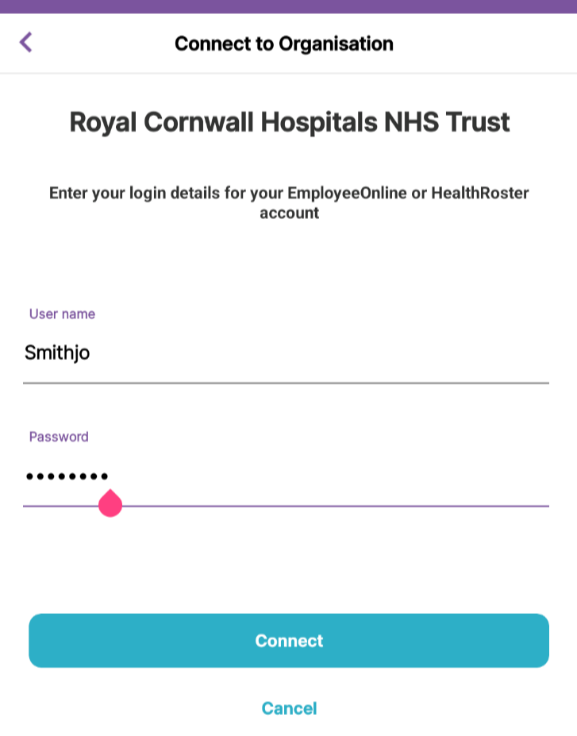
If you require a reminder of your username and password, or receive an error stating the password you are using is incorrect, you can use the Password Reset Link or email rch-tr.rostering@nhs.net.
Please follow these simple steps to troubleshoot issues you may experience with Loop.
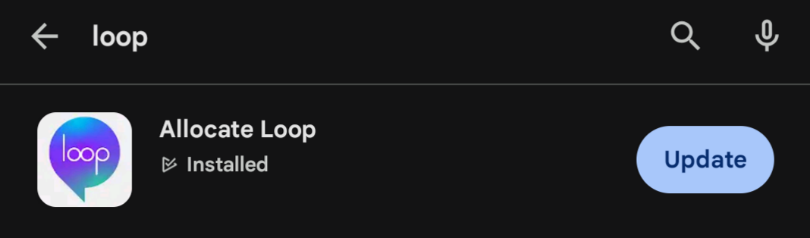
Web Version Mobile App
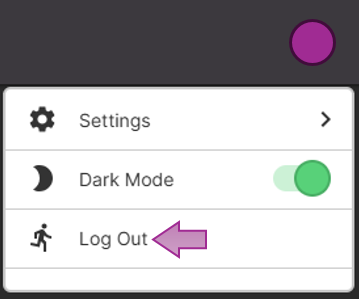
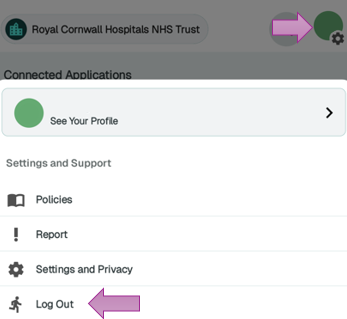
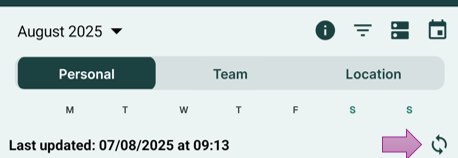
![]()
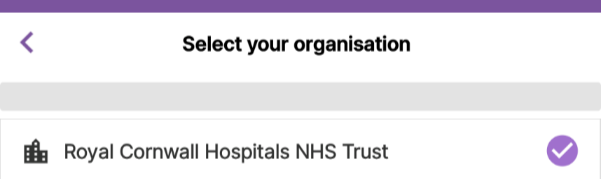
If the above steps haven’t helped, your account may have been suspended, either by CITS due to inactivity, or Auto Suspended due to an incorrect password being entered. Email rch-tr.rostering@nhs.net to request the account is re-activated.
It can also be that your simply been rostered any duties yet, or that the roster hasn’t been Fully Approved/published. Please double check with you manager in the first instance.

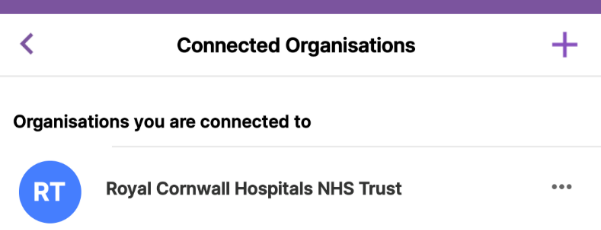
And select Disconnect Healthcare Provider
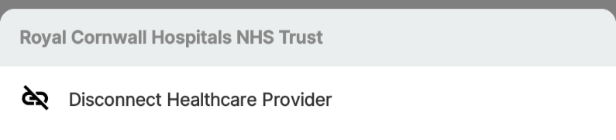
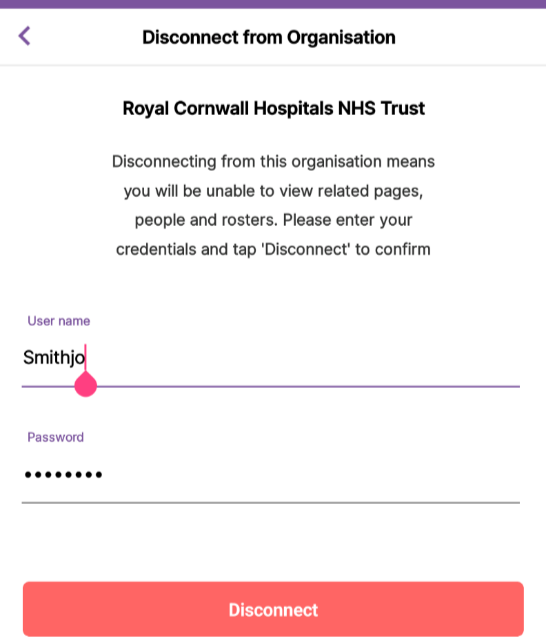
If you do not remember these you can request a reminder using the Password Reset Link
If you have entered anything other than your rostering ID username in the screen to connect to RCHT, you will receive this error. You may also receive this error if you are a new starter or had not had an EmployeeOnline account set up previously. If you require a reminder of your username and password, or receive an error stating the password you are using is incorrect, use the Password Reset Link or email rch-tr.rostering@nhs.net.
Please note: if you are a roster manager and use the full HealthRoster / Optima system, the login details you use there are the same as these connection details, and the Password Reset Link will reset your HealthRoster password.
This seems to indicate something is wrong with the external identity held within the HealthRoster system, email rch-tr.rostering@nhs.net advising this is the error you are experiencing, who can investigate. If you previously used MeAllocate/MeApp, please also confirm in the email the email that you used to log into MeAllocate.
This error may occur when you have attempted to connect to an organisation in an area with bad signal or network connectivity. To fix this, log out and log in again and to be automatically connected to the organisation. When logging back in again, use the email address and password you used to set up when signing up to Loop.
According to the software provider, this error doesn’t affect anything and can simply be closed.
You can access the web version of Loop on your phone via the RCHT staff app link under the rostering tab, and you can turn the link into a shortcut on your phone (see our Guide and FAQs document for more information).
Links:
Article ID: 434
Created: March 13, 2025
Last Updated: August 7, 2025
Author: Administrator
Online URL: https://elearning.cornwall.nhs.uk/site/kb/article.php?id=434