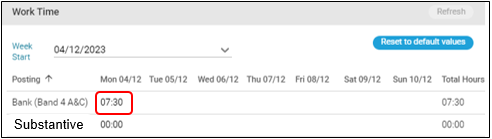Investigating Net Hours
Staff are paid their basic salary from Employee Staff Records (ESR), regardless of the hours attached to the roster, staff are paid for their basic hours (unless overtime has been assigned).
There is therefore the potential for staff to overwork or underwork for the salary received. As a result, the ‘Net Hours’ column aids the Unit Managers as it acts as a calculator to keep the running total of hours owed to the Trust or owed by the Trust. It is important that whilst maintaining an accurate staff record of these hours, managers are expected to endeavour to keep net hours within the recommended number of hours i.e., no more than a shifts’ worth owed or owing.
This guide offers some general guidance and tips to help enable you to investigate these hours. Please note, you should always pay attention to the Hours Left columns, but they will show most accurately if:
- You are viewing as a complete 4-week period, i.e., your view should show a solid purple bar (as in the example below)
- You are in a one-week view.
- Navigate to the current roster and note the hours in the Net Hours Left column.
- Utilise the Person Search function and type at least the first 3 letters of their name (either forename or surname), to focus on one person at a time and review more easily.

- Left click on the person’s name and click the person’s name again on the window that appears on the right-hand side of the screen.
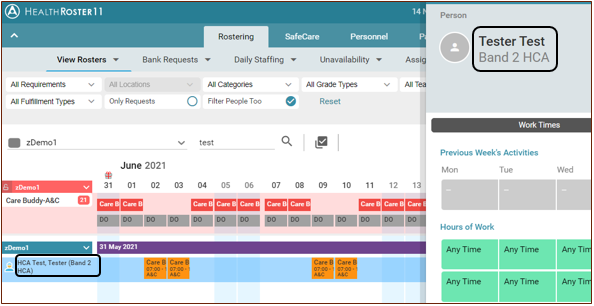
- From the Person Summary select ‘Hours Accounts’ from the list
- At this point you can use the Effective Date column to locate where the hours started to build up, this is a good place to start investigating.
- Take a screenshot and keep until the end of the process. Unfortunately, these records are not 100% and can disappear once you begin to make changes! But they will give a general indication of where to start investigating.
- Once you’ve found the potential problem date, change to a 1-week view to spot where the differences are.
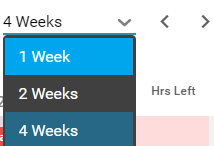
- In this particular example, you can see that week 1 & 2, the staff member has been assigned the correct number of hours to balance their contracted hours:

- In weeks 3 & 4 you can see they are short by approx. a shift each week:
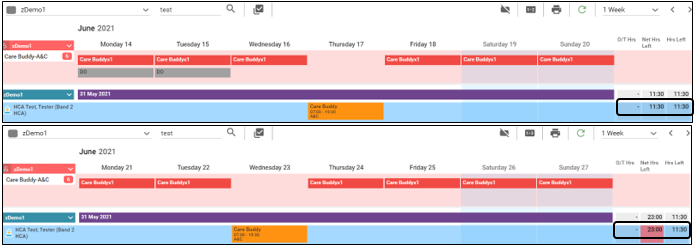
-
- The far-right column is relative to the week or time frame you are currently looking at, the middle column is cumulative, so as you can see, after 2 weeks of being under rostered, their net hours show as 23hrs owing to the trust.
8. However, the next week they have been rostered an additional 2x shifts, which means their net hours are now below the threshold we would worry about (approx. a shifts’ worth of hours either way):

9. Unfortunately, the week after that, they were then assigned “Time Owing” (T/O) and Overtime incorrectly:

-
- Note: Please do not assign overtime or Time Owing if the Net Hrs left column contains a positive figure (the staff member owes the Trust hours). These hours need to be addressed first before any T/O or OT can be assigned to the individual.
- At this point you should follow along in the roster or continue looking in the Hours Account for spikes until all discrepancies have been addressed and net hours are balanced or correct depending on whether hours are legitimately owed to the trust or staff member. On rosters where staff work shifts that may not neatly fit within each week, net hours may not ever be completely balanced, but as long as they are not highlighted yellow or red within the middle/cumulative column, this is not necessarily something to worry about. As soon as they do highlight in yellow however, it is worth looking at as soon as possible, as catching net hours early is much easier than trying to investigate months and months in the past.
Further common examples:
- In this example, an unavailability has been added to the Roster, cancelling out the shifts that were rostered for the week. However, the shifts rostered were over their contracted hours required for the week, and the unavailability entry has used these hours:
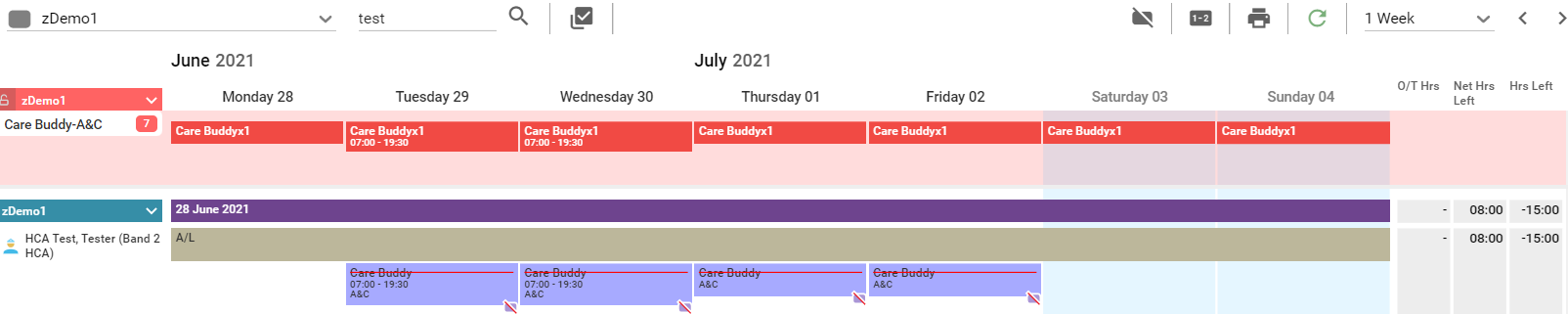
- Unavailabilities should only ever total contracted hrs for the week they are entered, so this should be edited and changed.
- The staff member has then decided they would prefer to work on Tuesday and Wednesday, so have reduced their leave to just the Thursday & weekend. When this is edited on the roster, the system does not automatically put shifts back in, so these will need to be manually dragged back down from vacant duties (or cleared and re-auto rostered, if it is someone with a set work pattern for auto-rostering & they will complete their usual shift times/days):

- In this example, a Public Holiday has not been input where it should be:

- This should be input, however if inputting retrospectively, there may not be sufficient entitlement hours remaining to add this in correctly. In this case, the hours would be legitimately owed to the trust.
- If it appears there are sufficient hours, ensure to cross reference the entitlement to check the hours have not been incorrectly carried forward to the next entitlement period. If so, they will either need to be reduced or removed, or if they have been used within the next period again this will have to remain as hours legitimately owed to the trust.
- Note: Public Holidays, if relevant i.e., if the service is closed during public holidays, should be input for the coming year before the entitlement begins. For example, leave entitlements run from April to the following March, therefore it is recommended that managers ensure all public holidays relevant to an individual are input near the end of the previous year, to ensure that the hours are set aside correctly, and not inadvertently overbooked elsewhere. You can easily input PHs in bulk when a roster (purple bar) is not loaded by clicking on the relevant day, holding Ctrl on your keyboard and selecting all team members as below:

Or by using the multi-select option (shows blue when active).
(shows blue when active).
- Because there is no roster or shifts already loaded or assigned, the system will use their default hours to input the PHs. For example, if you have advised the roster team to set default hours for a staff member who does not work Mondays, even if you input a PH to that staff member, the entry will contain 0hrs because they do not usually work Mondays.
- In this example, a shift was unable to be rostered as there were not sufficient shifts available within vacant duties:

- Provided that the staff member was confirmed to have worked the day in question (in this example, a Monday), the vacant shift on the Tuesday can be moved to the Monday via ‘Move Demand’ as it is a like for like cost shift. This can then be assigned, and the hours balanced, either by manually dragging down and time adjusting as necessary, or by clearing the cancelled (purple) shift and re-auto rostering.


- Note: Do not use move demand to move a weekday shift to a weekend as shifts carry different enhancements, moving these creates a discrepancy within the budget that the roster adheres to, which will be queried as it can indicate fraudulent activity.
- If you require shifts on days that are not in your usual template, you will need to request these as additional duties via the usual process (form available upon request).
- If you find you are needing to Move Demand frequently, please contact your roster leads to discuss a potential template change.
- In this example, it is not immediately clear where the issue lies, as the week appears to be filled correctly with shifts and an unavailability:

- In these cases, you can check the unavailability entry by double or right clicking and selecting “edit unavailability”. Here you can see where the “work hours” are assigned and in this case, the hours have been incorrectly assigned to their Bank/Kernowflex posting:
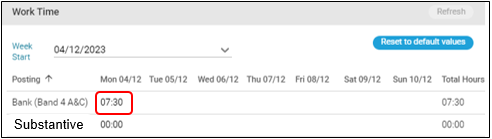
- Move the hours from this onto their substantive posting and this will be corrected:


Important notes:
- Monitor your team net hours often and try to catch any discrepancies when they occur.
- Encourage your team to monitor their own net hours via Loop (if they do not already have a copy, we also have guidance/FAQs for Loop that can be provided) and highlight any issues to their manager or team leader.
- Always look at the roster view from a Monday to a Sunday to show net hours most accurately.
- If after thorough investigation you find hours are legitimately owed by the staff member to the trust, this can be balanced by:
- Working hours over their contract to reduce hours week by week.
- Inputting additional leave to reduce owed hours.
- Or paid back via discussion with Payroll.
- Conversely, if hours are owed to the staff member, these can be taken as TOIL at times convenient for both them and the service or paid via Payroll.
- If after thorough investigation a definitive answer cannot be reached but you believe there should be no hours owed by or owing to the staff member, this must be raised to Finance to arrange as an over or underpayment that cannot be recovered.
- Provide confirmation via email to the rostering team once this has been arranged, confirming the hours have been written off as an accepted over or underspend, for HealthRoster to be updated as well.
- If you see an X in the Net Hours Left column, please contact the eRoster Team to initialise the hours.
Article ID: 432
Created: March 13, 2025
Last Updated: March 13, 2025
Author: Administrator
Online URL: https://elearning.cornwall.nhs.uk/site/kb/article.php?id=432


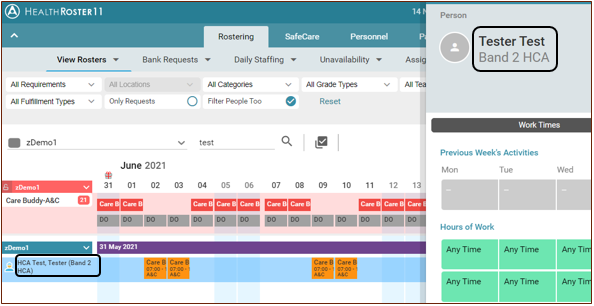
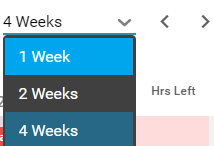

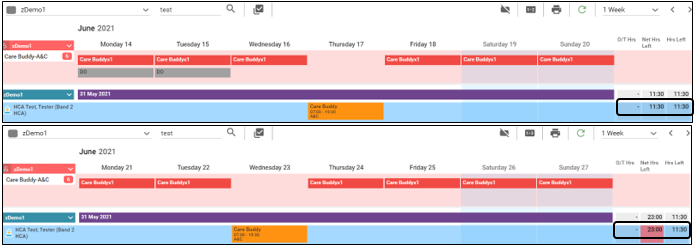


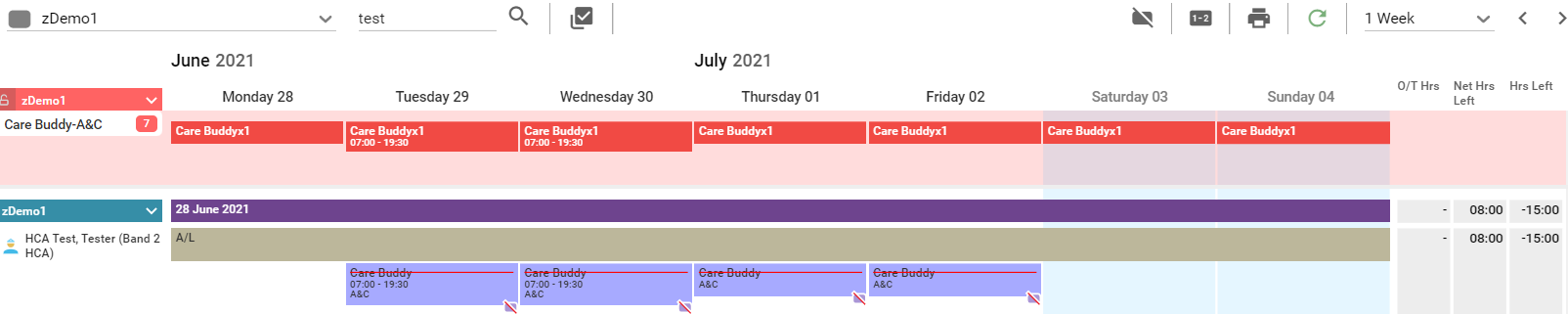



 (shows blue when active).
(shows blue when active).