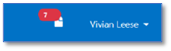
As an Approving Manager, with Manager Self Service access, you can make changes directly but will also need to approve change transactions completed by a user with Admin Self Service.
You will be notified in ESR, along with a notification email. You can see your notification it in the top right menu on the main portal screen. If you have new notification, it will be highlighted with the number of new notifications in red.
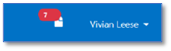
The email will come from ESR and will detail the change within the email.
![]()
If you can approve the change via email, it will display links to do so, you can Approve by clicking the link or Return for Correction.
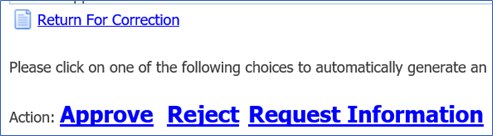
When you click the link, an email will open, it will auto fill your option. You can add comments if you wish then you’d click send.
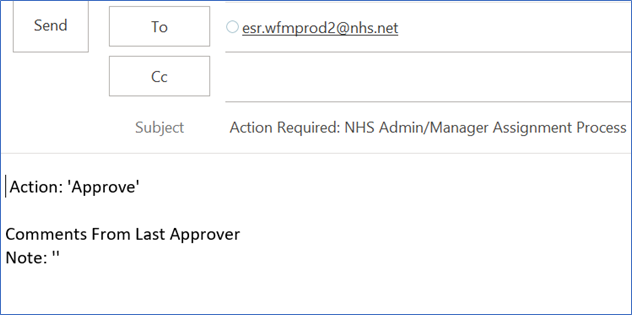
Once you have sent the email, it will approve the change in ESR and will flow to the next Approver or Payroll.
You can also access your manager notifications in your main menu for Manager Self Service, from the main menu, in the Manager section click Notifications.
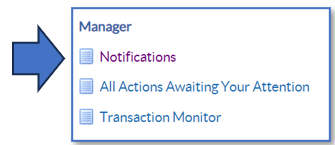
You’ll see your notifications in the Worklist.
As an Approver, it may be best to check the “All Actions Awaiting Your Attention” are of Manager Self Service.
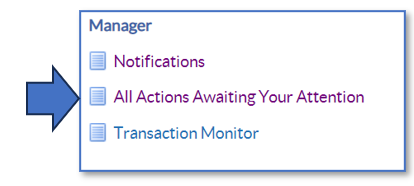
You can see any transactions that require approval here.
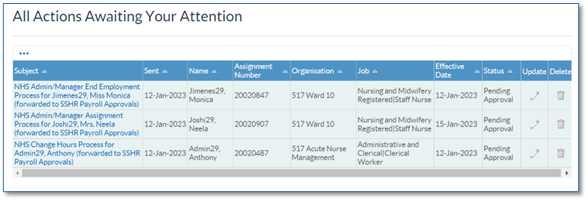
Click into the notifications to view the change form, this can be a Change of Hours, Change of Assignment or End Employment.
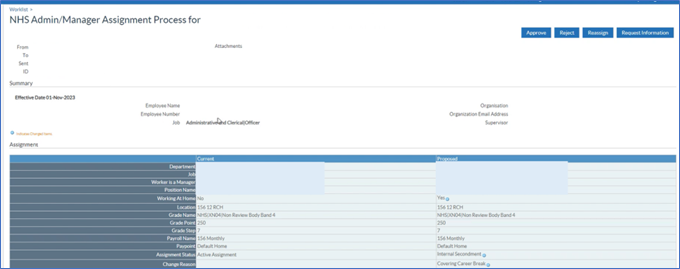
You will see the details of the change form, along with the options to Approve or Return for Correction.
If you click Approve it will approve the change in ESR and will flow to the next Approver or Payroll.
If you click Return for Correction, it will flow back to the individual that started the transaction.
You can check the progress of transactions here in Transaction Monitor.
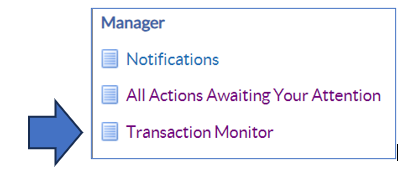
.png)
You can search in different ways. If you click Go, it will bring up all transactions that are Pending Approval.

Click in the Transaction Details column against the employee you wish to check.
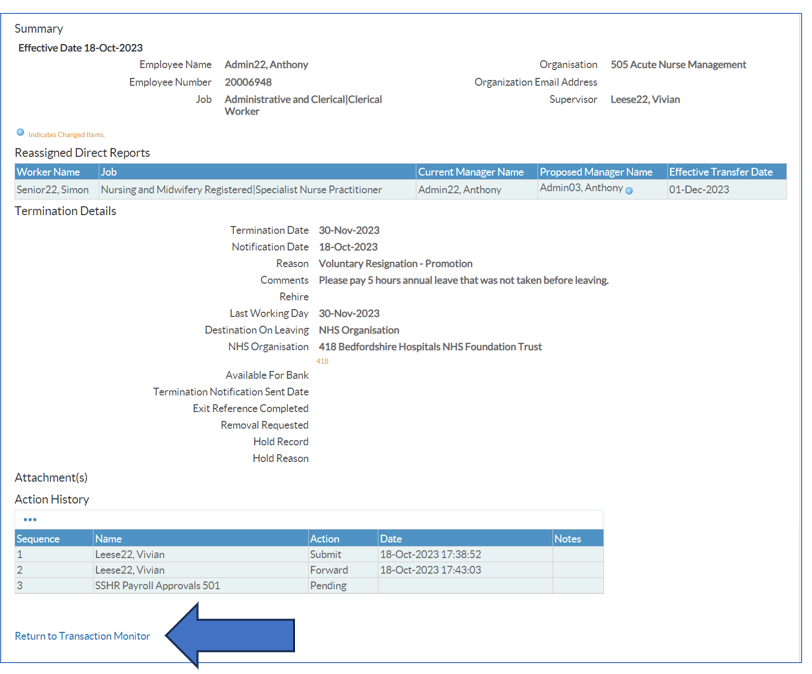
You can see in this screen the details of the change and the audit trail.
Click Return to Transaction Monitor to go back.
If you need any assistance with Transactions that are not moving along the Approval chain, please contact ESR Support for assistance.
For further support on how to use Manager Self Service and the Manager Portal, there is helpful guidance on the ESR Hub:
• MSS35 : My ESR Manager
• MSS01 : How do I manage my notifications?
• MSS03 : How do I view and action my email notifications?
• MSS02 : How do I create vacation rules and grant worklist access?
• MSS38 : How do I manage Proxy Users?
Home - ESR Hub - NHS Electronic Staff Record
Please contact the ESR Team for support in using Manager Self Service: rcht.esrsupportteam@nhs.net
Article ID: 396
Created: December 15, 2023
Last Updated: December 16, 2024
Author: Eve Adams
Online URL: https://elearning.cornwall.nhs.uk/site/kb/article.php?id=396