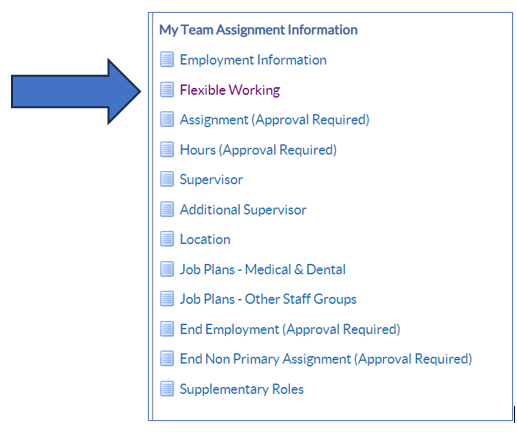
Flexible Working Request
In my Team Assignment Information, click Flexible Working.
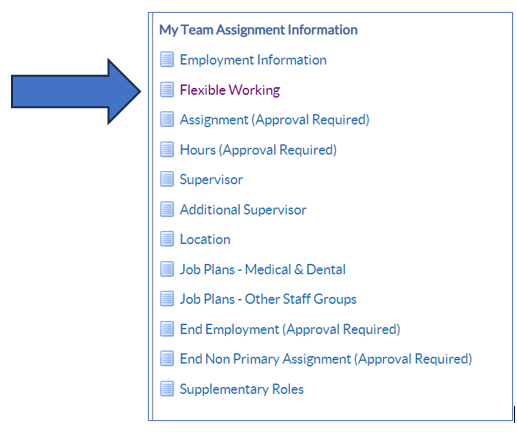
You will be presented with your supervisor hierarchy, find the employee, and click Action.
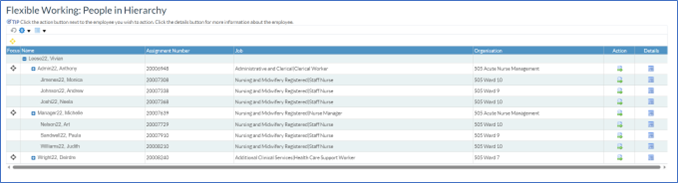
You will be taken into the employees flexible working request summary record.
If any previous requests have been made, they will show here in this screen.
Click on Create New Request.
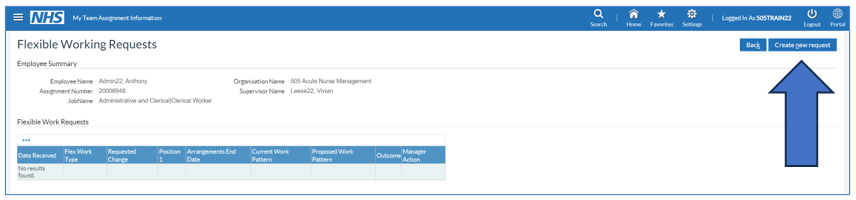
You will be taken into the request form.
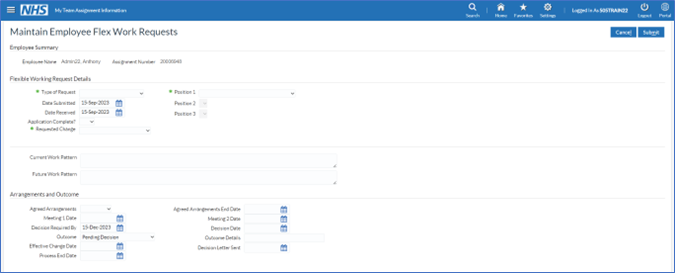
Start by filling in the Flexible Working Request Details section.
This will vary depending on the type of flexi request.
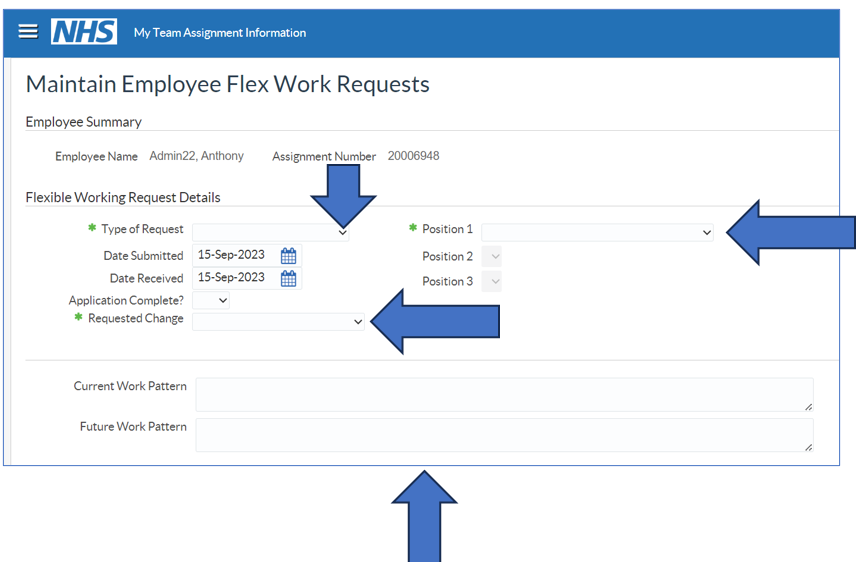
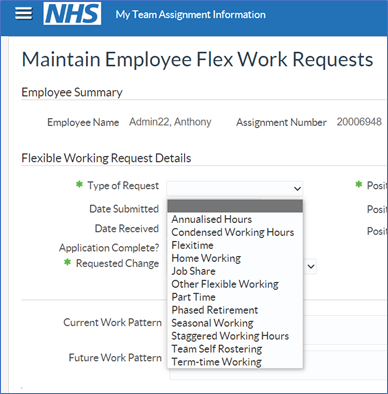
Enter the Type of Request, the ESR Position.
Enter the dates submitted and received.
Enter the requested change.
You can also fill in detail of the current and future work pattern. When complete click Submit.
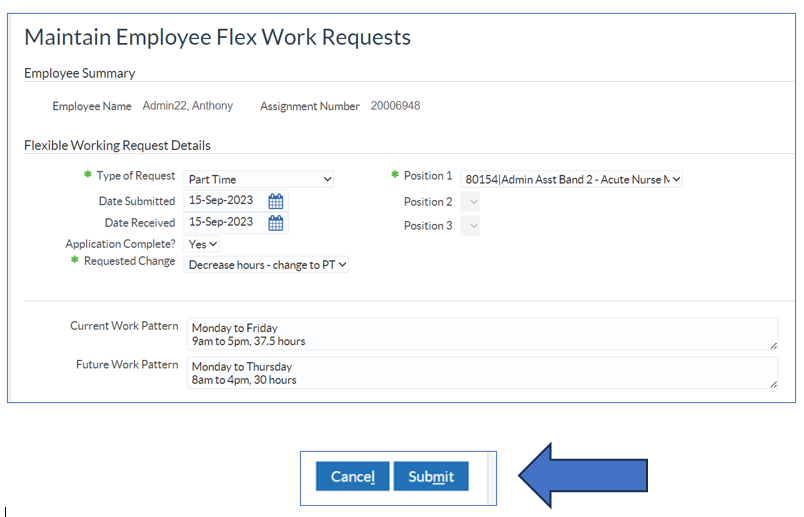
When you have submitted the request, you will be taken back to the summary screen and see a confirmation message.
You would come back to this screen later to record the outcome of the request.
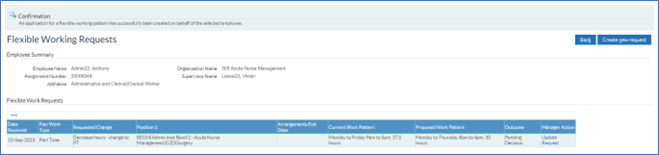
Flexible Working Request Outcome
Once you have considered the flexible working request and completed any Flexible Working Request meetings, you can go back to Manager Self Service to record the outcome.
Once you have located the correct request, click Update Request.
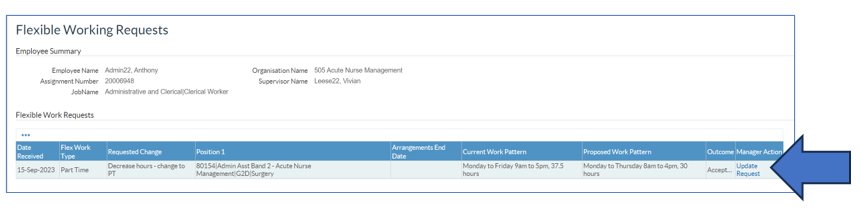
Once you have found the employee and the flex request, enter the details into the Arrangements and Outcome section.
Enter as much detail as possible and the click Submit.
Remember you can come back to this form later to enter further details.
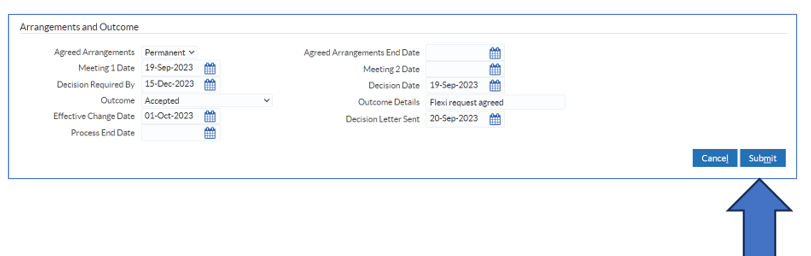
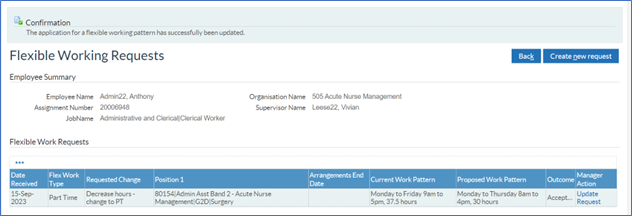
You will get a confirmation message that the request has been updated.
For further support on how to use Manager Self Service and the Manager Portal, there is helpful guidance on the ESR Hub:
Home - ESR Hub - NHS Electronic Staff Record
Please contact the ESR Team for support in using Manager Self Service: rcht.esrsupportteam@nhs.net
Article ID: 383
Created: October 27, 2023
Last Updated: December 16, 2024
Author: Lee Booker
Online URL: https://elearning.cornwall.nhs.uk/site/kb/article.php?id=383