Sometimes employees will have multiple Assignments, this may be a Kernowflex post, or they may have multiple part time roles in different areas of the trust.
Click on the End Employment (Approval Required) as you would for a standard termination.
![]()
If you start a full End Employment for an employee with multiple assignments, Manager Self Service will show a warning message.
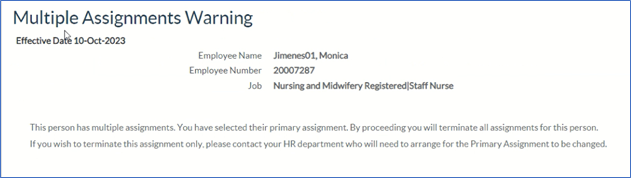
If it is the Primary Assignment that you need to end and keep the other Assignment/s open (such as Kernowflex), you will need to contact the ESR Support Team mailbox for assistance.
If the Assignment you need to end is not the primary post, you can go over to the “End Non-Primary Assignment (Approval Required)” option.
End Non-Primary Assignment (Approval Required)
![]()
Click on the End Non-Primary Assignment (Approval Required) option in the menu.
If the Assignment is still primary, it will come up with a warning message.
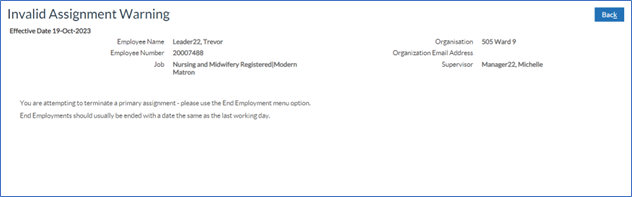
When the Assignment is the non-Primary post, you will see the date tracking screen.
This change is treated like an Assignment change as the employee is staying on their other Assignment/s.
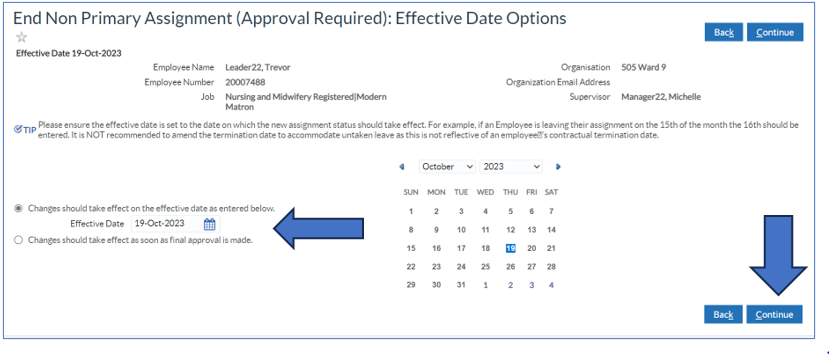
There is some guidance on screen about the effective date for this kind of change.
For example, in these screen shots, the leaving date is the 31st of October, so I have date tracked to the 1st of November.
This is the effective date to change the assignment from Active to Terminated.
![]()
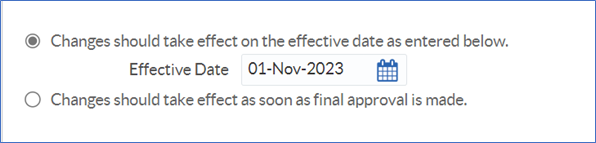
Once you have date tracked correctly, click Continue. You will be taken to an Assignment Change screen.
The Assignment Status will be pre-populated to show that you are updating the Assignment from Active to Terminate Process Assignment.
All you will need to do here is pick the leaving reason in the Change Reason field.
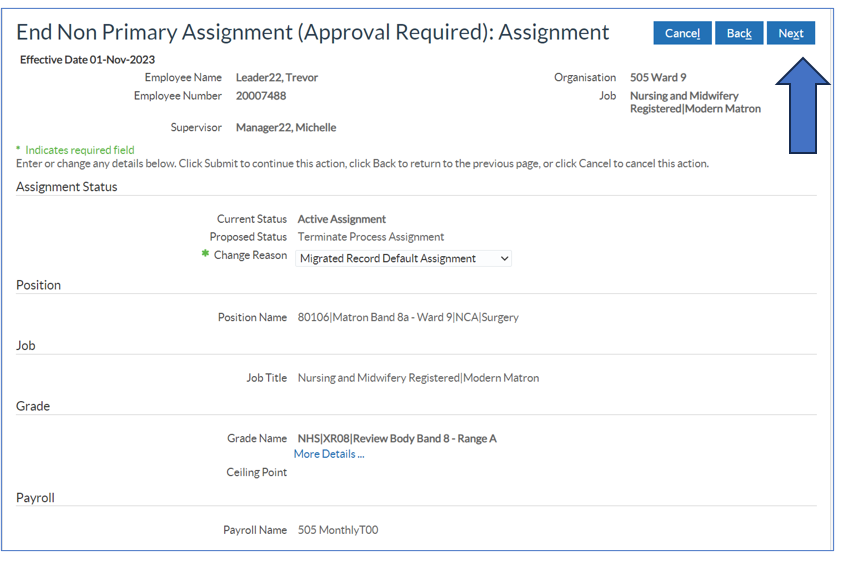
Pick the Change Reason and then click Next.
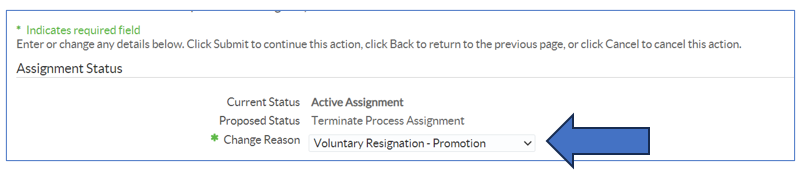
The final screen is the Review, check you are happy with the changes and the dates.
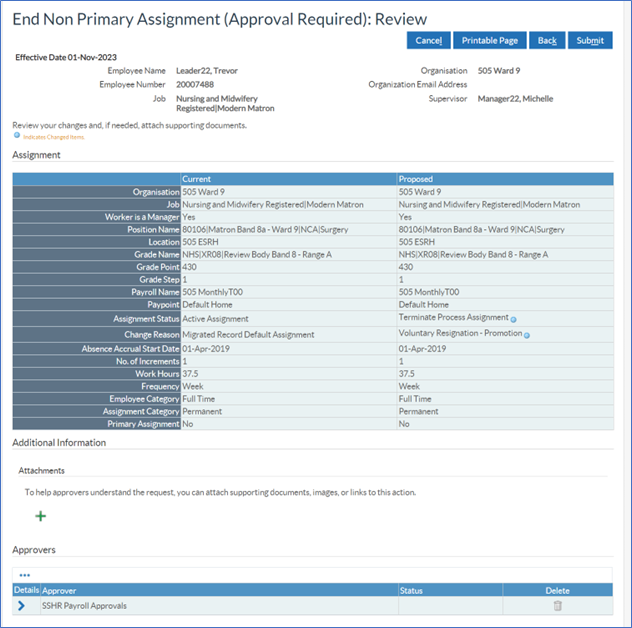
If you need to advise Payroll of any leave to be paid or deducted, enter details in the Comments to Approver section.
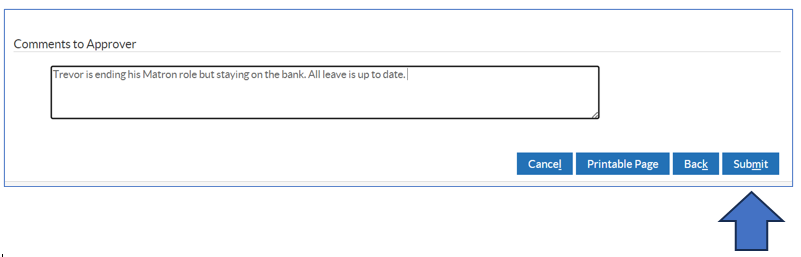
When ready, click Submit.
You’ll see a confirmation message, click home to go back to the main menu.
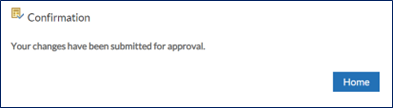
If you need to check on the progress of your change you can do this Transaction Monitor within your Manager Menu.

Please see the Manager Notifications and Transaction Monitor Guide for how to check progress.
The ESR Hub has short e-learning guides on how to Change Hours in MSS.
How do I end a non-primary assignment?
For further support on how to use Manager Self Service and the Manager Portal, there is helpful guidance on the ESR Hub:
Home - ESR Hub - NHS Electronic Staff Record
Please contact the ESR Team for support in using Manager Self Service: rcht.esrsupportteam@nhs.net
Article ID: 382
Created: October 27, 2023
Last Updated: December 16, 2024
Author: Lee Booker
Online URL: https://elearning.cornwall.nhs.uk/site/kb/article.php?id=382