PAS Enquiry - Clinic Enquiry
Estimated Reading Time: 2 MinutesClinic Enquiry
This function will allow you to select and view the status of a particular clinic e.g. how many patients are booked, available slots and view any session messages.
From the PAS OP BASIC MENU (M P O B) select CLINIC ENQUIRY (H O C E).
Enter the Diary Code of the clinic you wish to view. If you are unsure of the diary code type the first 3 letters of the Consultants surname then press the F1 key to give you a list of diary codes for the hospital.
Enter the date of the clinic you wish to view. This can be entered in any of the following ways:
- T or Return for Today.
- T=1 D (Days), T=1 W (Weeks), T=1 M (Months), T=1 Y (Years) for a date in the future.
- T, minus1 D (Days), T, minus1 W (Weeks), T, minus1 M (Months), T, minus1 Y (Years) for a date in the past.
- Y for Yesterday.
Or by entering a date required e.g. 0 7 1 2 2 0.
Your screen will display 3 clinic dates, - any ‘Session Messages’ will be displayed on this screen, for example Cancelled.
Select the date you wish to view.
If the date you choose is in the future you will be offered 3 options:
- Follow-up
- New
- Follow-up/New.
Select the option you wish to view, you will then be taken to the "Display Session" screen. Slot codes are explained in the PAS Outpatients - Clinic slot codes
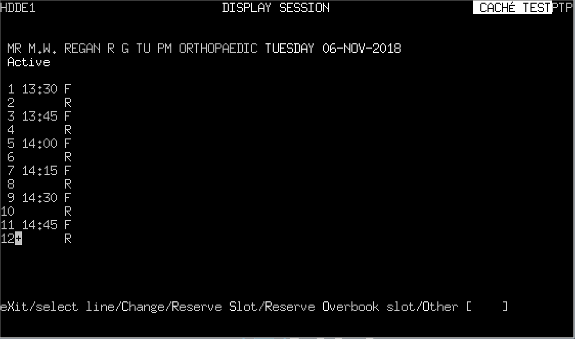
In example above + next to the line/slot number indicates later time slots to view. To scroll down, press the Ctrl F3 keys.
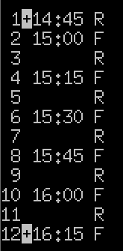
In example above, note two plus + signs, this indicates time slots earlier and later are available to view. Press the Ctrl F3 keys to scroll down, press the Ctrl F2 keys to scroll up.
If you select a clinic in the past it will display attendance and outcome for appointments.
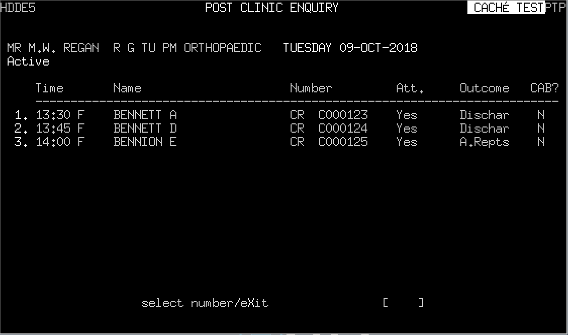
If you wish to view both future and past clinics, you must select a future clinic to allow you to move between future and past clinics. Use the P g D n, P g U p keys to navigate between each session.