E3 - Patient Search
Estimated Reading Time: 1 MinutesE3 Maternity System
Patient Search
From the home screen click on Search for a patient and enter the CR number in the Hospital Number field and hit enter or return.
You will only be able to enter information on an ‘open’ pregnancy.
For historic pregnancy data you will need to go through the archive icon to previous STORK details which will be read only. New patients in E3 will not have any previous closed pregnancies showing you will need to add the details manually in the Gravida and Parity hyperlink on the banner bar once you are in the patients record.
Remember if you use just a surname to search you will have 1000’s of records to view. It is imperative you check you have the right patient, clicking on the incorrect record will open a pregnancy episode for the wrong patient.
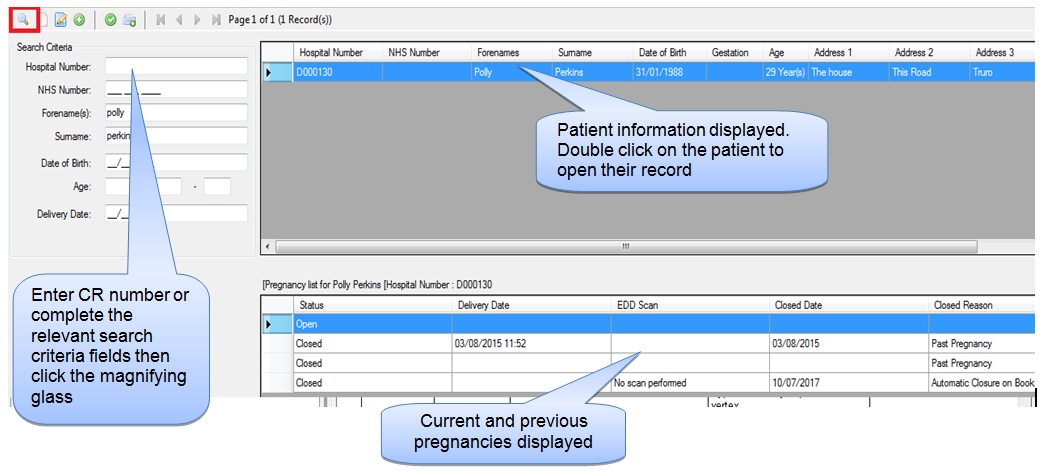
In the Search screen, the left hand panel is titled Search Criteria. Enter the hospital CR number or complete the relevant search criteria fields then click the Magnifying Glass icon on the top left menu to search.
The right hand panel will contain a list of all possible patient matches, Double click a patient row to open their record.
If your patient has had previous pregnancies recorded on E3 you will see a list of pregnancies at the bottom of the screen. If there are no previous pregnancies recorded on E3 you will be taken directly into the patient record.