E3 - Attachments
Estimated Reading Time: 1 MinutesE3 Maternity System
Adding Attachments
To add an attachment, such as a safeguarding document to a patient record click on ‘Patient’ on the toolbar and from the drop down list select Attachments.
Attached Documents box will pop up click on Attach New File button.
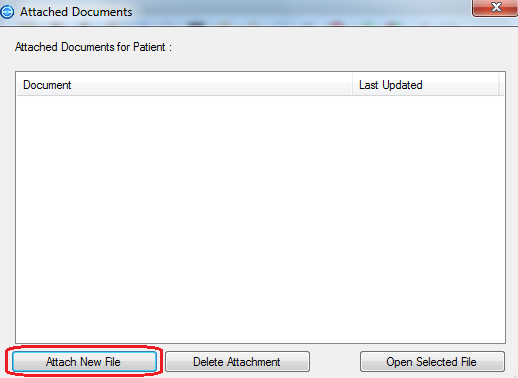
Select the document you wish to attach from your desk top and click the ‘open’ button. This will add the attachment to the patient record. This attachment must be linked to a central folder which all users have access to such as the safeguarding folder on the Trust drive.
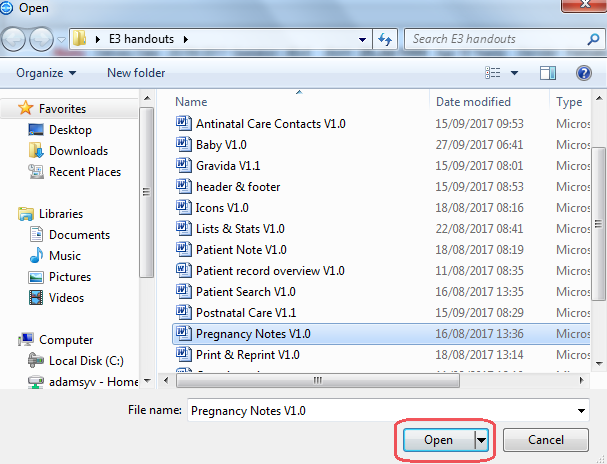
Attachments are displayed by document type and when last updated.
Open the document by clicking on the file name to highlight it, then click the Open Selected File button.
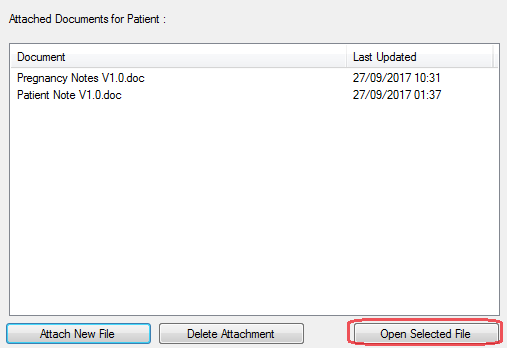
To delete an attachment click on the relevant document and then click the Delete Attachment button.
When attachments are added to a patient record a yellow circle will be visible within the report viewer of the patient record to alert you.