PAS Enquiry - RI Patient Details
Estimated Reading Time: 3 MinutesAfter logging into CORE select the PAS IP/OP/Pathology Results Enquiry option and the Enquiry menu will appear.
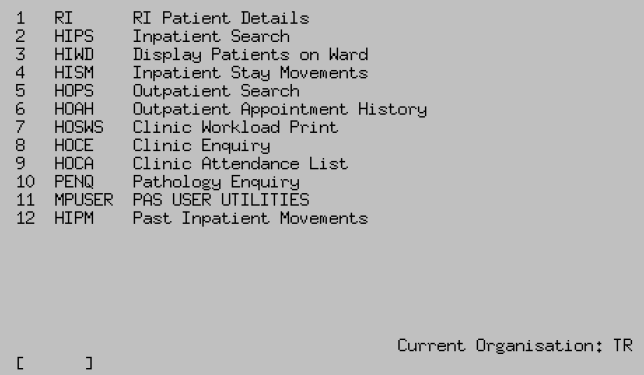
- This option will allow the user to search for and find a patient and view the main details e.g. address, telephone number, GP details and hospital number. You will also be able to see previous addresses, GP details; contact details e.g. next of kin or emergency contact details.
- The number type will default to CR. To change the number type press the F2 key (to move up to the number type field). Enter the relevant number for example type N N or press the F1 key (for coded list) and select the appropriate number for example type N N (New NHS number) and press the return key.
- Enter the relevant patient number in the Number field e.g. C000123 and press the return key. The patient details will then be displayed, ensure to check you have the correct patient.
- If patient numbers are not known return through the number field and follow the search guidelines detailed below.
- Your initial search should be by Date of Birth only.
Note: DO NOT enter the sex when searching for your patient.
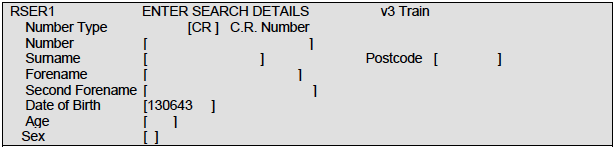
Screen Action Prompts appear at the bottom of each screen as a line of text specifying a number of options separated by slash characters e.g. S A - Search Again.
To use any of these, type in the letters that are in upper case and/or highlighted followed by pressing the Return or Enter key to select an option.
Selecting ‘Other’ will display more Screen Action prompts.
- If there is no trace using this search enter S A (Search Again) from the prompts at the bottom of the screen.
- Enter the patients SURNAME and, if the surname is a popular one, the 1st Letter of forename only.
- Remove the Date of Birth and return through the remaining fields.
Remember to try alternative spellings e.g. for Thomson also try Thompson.
If the details entered match any of those already on the system the 'Select Patient - Surname Search screen' will display a list of patients. Scroll through these by using Page Down (P D) or Ctrl F3 keys to find if your patient is listed. If you find the correct patient select the line number corresponding to that patient to display their details. Check you have selected the correct patient.
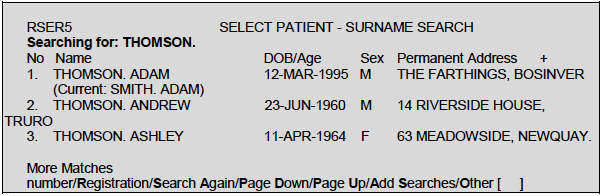
If your patient does not appear on the list displayed enter A S (Add Searches) and use the extra searches displayed.
The most useful options are:
- Surname Soundex , used if you are unsure of the spelling.
- Swap surname and forename , especially for overseas visitors.
- Extend DOB 2 years each side , in case this has been incorrectly entered e.g. a figure can be misread.
- Search for incorrect/non-current number , this will search for numbers that have been merged due to double registration.
- POSTCODE Search , From the Patient Search Details screen return to the Surname data field then use the → (right arrow) key to take you into the Postcode data field. Enter the postcode and press Return and a list of patients matching the postcode will be displayed in alphabetical order. Scroll through the list using Page Down (P D) or Ctrl F3 keys to check if the patient is there.