Most common amendments required by RCHT Policy Review Group (PRG)
Estimated Reading Time: 5 MinutesBelow is a list of the most common amendments required for documents to be approved
at the Policy Review Group:
-
Accessibility: Transpose to latest Trust accessible template.
-
Front Sheet: Remove additional line spaces above and below title.This is done by placing formatting tool on (also known as ‘show/hide’) which will show line spaces. Then use template to apply correct spacing for title which is: 200 points above and 24 points after. Then for Version number and date this is 0 points above and 24 points after. This can also be done by highlighting the text in the template > select ‘format painter’ and then highlight text on the document. Then after the date use a page break.
-
Front Sheet: Place formatting tool on (known as ‘show/hide’) which will show line spaces. Remove line spaces above and below the title, version number and date. After the date on the front page use a page break (this can be inserted by holding down the Ctrl key and pressing ‘Enter’ key).
-
Title: Update title to include ‘Clinical Guideline’ at the end of the title - update title in front sheet/footer/Gov Sheet/EIA form.
-
Title: Update title to include ‘Policy’ at the end of the title - update title in front sheet/footer/Gov Sheet/EIA form.
-
Front Sheet: Update Trust logo in header and only to be included on front sheet only.
-
Front Sheet: Date on Front sheet to be updated with month/year uploaded to the document library (Month Year).
-
Footer: Include title, version number and page numbers in footer (not on front page).
-
Footer: Remove bold and ensure Arial size 10 with 6 point spacing above and below (use ‘paragraph’ tab to apply this) – as shown in Trust template.
-
Contents Page: Update to show all sections. This is done by right clicking the contents page and selecting ‘Update Field’ and then select ‘Update Entire Table’.
-
Section 1: GDPR to be included in box as per latest Trust template and include sentence to state ‘this document supersedes’.
-
Line spacing: Change to 6 point before and 12 point after spacing to comply with accessibility requirements and fit with Trust template.
-
Alignment: Alignment of text to be aligned to the right-hand side of the subnumber and sit directly under subtitle text.
-
Indenting: Text to be consistent throughout the document with 1cm per subparagraphs.
-
Do not use justified text: Ensure text is left aligned for section paragraphs (justified text is not accessible).
-
Remove Underlining from Text: Only hyperlinks are to have underlining. All other text must have underlining removed and instead use ‘bold text’ or a larger font to draw attention to the text as needed.
-
Font Scale: Ensure all text is 100% by selecting text > Open ‘Font’ Select the top right-hand tab for ‘Advanced’ and check the details show = Scale 100% and Spacing Normal.
-
Alignment and Indenting of Bulleting: Alignment of bulleting to be indented to appear directly under text not under sub numbering.
-
Bulleting Spacing: Required to be point 6 before and after OR point 12 spacing after between bulleting to comply with Accessibility requirements.
-
Bulleting Style: Remove ‘o’ bullets and replace with alternative bullets to comply with accessibility.
-
Symbols: Change any uses of ‘&’ to show as ‘and’.
-
Remove additional spacing between sections: Place formatting tool on (
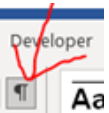 ) which will show line spaces and then delete additional space between sections. I have included a capture below to show where formatting tool is if this helps:
) which will show line spaces and then delete additional space between sections. I have included a capture below to show where formatting tool is if this helps: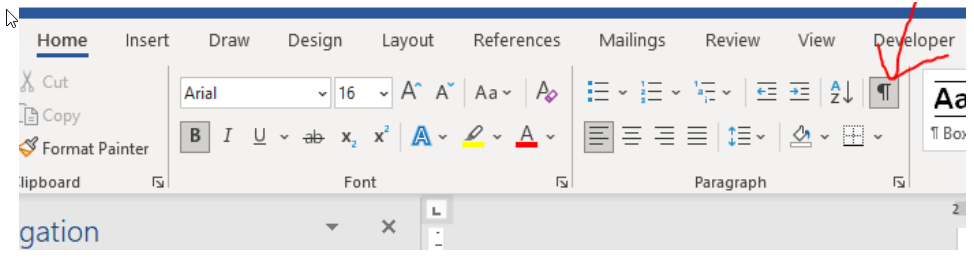
Overhanging text: Drop down title so appears on same page as the sub paragraph it aligns to (only if this doesn’t cause issues in on later pages of document). -
Section 4: Remove additional spacing.
-
Section 5: Format titles
-
Update: Change ‘Divisional’ to ‘Care Group’.
-
Section Titles: Remove full stop on titles.
-
Sub numbering: Remove sub numbering when there is only one subnumber, as this is not needed for only one paragraph.
-
Section: Remove italics for any large pieces of text. Italics are only to be used for single sentence / short piece of text such as an advisory note.
-
Section Monitoring Compliance and Effectiveness: Update table to match latest Trust template for accessibility.
-
Appendix 1: Update Governance Information to match latest Trust template.
-
Version Control Table: Update table to match latest Trust template for accessibility.
-
Appendix 2: Update EIA to match latest Trust template.
-
Gov Info: Update dates for valid from/ Valid to – as per month/year uploaded to the document library (shown in the format of Month Year).
-
Gov Info: Version number to be included in title.
-
Gov Info: Title of Executive Director to be include as per ‘Chief’ title.
-
Gov Sheet: Version number of previous document to be included in ‘this document replaces’.
-
Gov Info: Target Audience – update ‘KCCG’ to show as ‘CIOS ICB’.
-
EIA: Version number to be included in title.
-
Background Info: Update the background document information by select ‘File’ tab, then select ‘Info’ tab and then in this section on the right-hand side you will seethe sections to update the title and the author.
-
Accessibility: Use Word accessibility checker and correct errors identified – If possible, use Adobe Pro to complete Adobe accessibility checker prior to uploading too.
-
Filename: Please ensure when saving a document to use the same title of the document as is shown on the front sheet. This means when searching for a document / sending a document as an attachment the tile of the document appears. So instead of ‘FINAL FINAL Medical Devices Training Policy 31st January 2023’, this will show the saved filename as, ‘Medical Devices Training Policy V3.0’