Reviewing Referrals
Estimated Reading Time: 1 MinutesSelect the Service Provider icon from the home screen.

Then Click the dropdown arrow to Select the organization.

Your referral Dashboard will load. Click on the Referrals tab to examine the status of the current referrals. New referrals will have a status of “PEN” and can be identified by the BLUE vertical bar at the left of the tile.
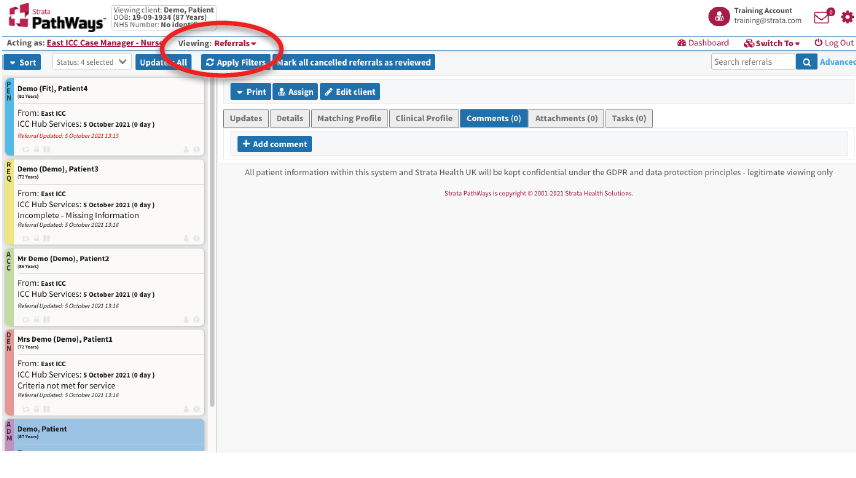
The following are the statuses that can be recorded against a referral:
- PEN - denotes a new referral has been received and pending actions
- ACC - denotes the referral has been accepted
- DEN - denotes the referral has been denied
- CAN - denotes the referral has been cancelled
- REQ – denotes that a Request for Information has been submitted
- ADM – denotes the referral has been admitted/closed
Click once on the Patient record tile to activate it. The tile will turn BLUE to indicate which record you are currently viewing. The patient’s details will open in the righthand pane of the screen.
Click on the Clinical Profile tab to review the referral information. You can click the drop-down next to 'Jump to' for the various sections of the Clinical Profile; or scroll down / up the document to view all the referral information.

Any accompanying documents that the referrer has included with the referral will be attached to the referral form and can be viewed from within the Attachments page tab.
Click on the Attachments page tab, the accompanying document can either be downloaded or previewed. The receiver team can also add files to the referral by pressing the Upload Files button.
