Microsoft Teams - How to schedule a meeting
Estimated Reading Time: 1 MinutesA new meeting can be scheduled via Outlook, NHS Mail or within Teams, your calendar is sync’d to your Teams account.
Creating an MS Teams Meeting is similar to creating a new appointment within your calendar with just a few additional simple steps.
Scheduling a meeting via Outlook
Click on the calendar icon to open your calendar and select the date for your meeting.
Select New Teams Meeting on the top left hand-side of the tool bar 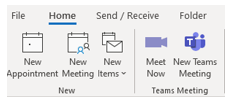
A new meeting box will open add the title, required attendees, meeting start/end time then send the invite. A link to join the teams meeting will automatically be added into the meeting invitation.
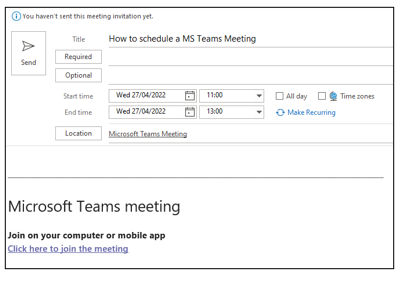
An email will be sent to all recipients ready for them to accept or decline your meeting request, if accepted the meeting will be placed in their outlook/NHS mail calendar.
Scheduling a meeting via Teams Calendar
You can also schedule a new meeting within Teams by selecting the calendar icon in the left-hand menu. In the top right-hand corner, you will see the new meeting icon, by clicking on the downward arrow the option to schedule a meeting can be found
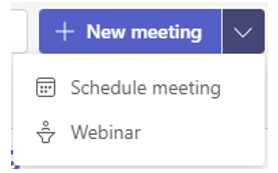
For more information on scheduling meetings click on the links below