Microsoft Teams - How to Join a Teams meeting
Estimated Reading Time: 2 MinutesJoining a scheduled meeting from your calendar
In your calendar you will see the invitation sent requesting you join a scheduled meeting. You can access your calendar via Outlook, web portal or Teams as they have all synchronised. There are several ways you can join the meeting
Joining from a meeting appointment
Select the meeting you wish to join, and click on the white join button, the join button is available near to the meetings scheduled time
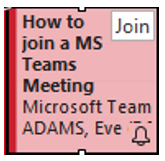
You can also join by opening the meeting appointment and selecting the MS Teams link in the message body
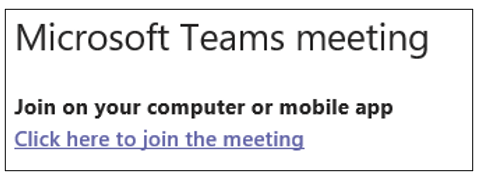
Joining from the pop-up meeting reminder
Depending on how you have your calendar reminders set, it is usual to receive a 15 minute meeting reminder. From this reminder you have the option to join using the join online button or snooze the reminder to nearer to the meeting start time.
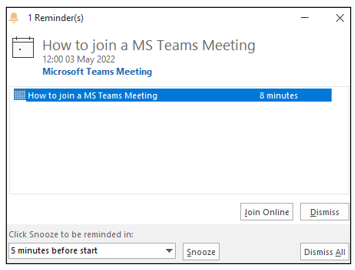
Using the request to join notification
Once a participant has joined the scheduled meeting, a request to join the meeting is sent out to participants, from this you can join the meeting by selecting the join button or close the request.
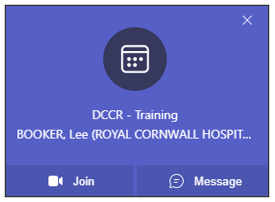
The Call Lobby
Once you have selected your method of joining and have clicked on the join button, the black lobby screen will appear. If there are attendees in the meeting, it will indicate how many. To join the meeting click on the blue join now button, bottom left of the screen.
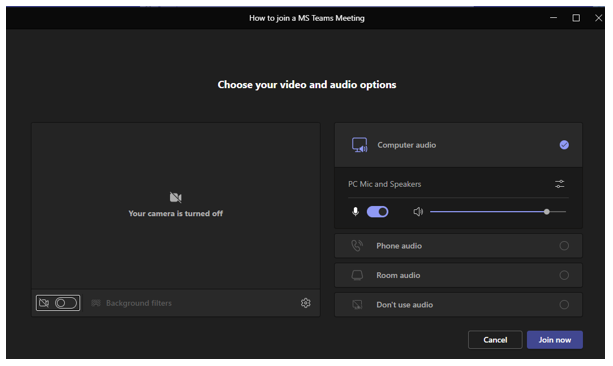
Changing your video, microphone, or background
Whilst in the meeting lobby you can choose your video/audio options and change your background filter.
To change your background, click on the button next to the camera to turn it on then click on Background filters, deselect to turn your camera off.

To turn your microphone on/off click on the button next to the microphone, the button will show blue if your microphone is on
![]()
Inviting additional participants into your Meeting
To invite someone into your ongoing meeting or to view all participants select the People option from the top of your screen
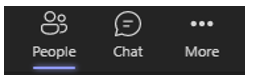
To view a short how to join a meeting video click on the following link Join a Teams meeting