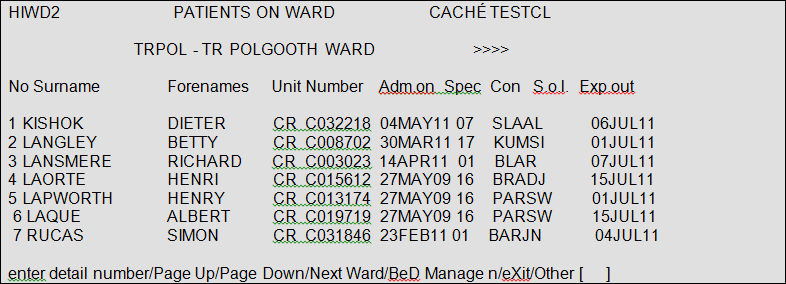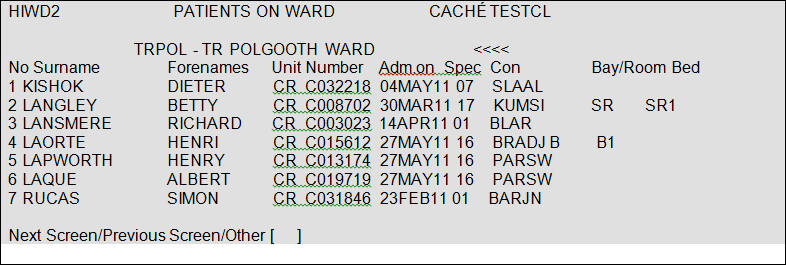PAS Inpatient - Allocating a patient to a bed in PAS
Estimated Reading Time: 2 MinutesIf a patient has not been allocated a bed upon admission, this process can be completed by selecting the patient from the Display patient on Ward (H I W D) option from your menu.
Select the Display patient on Ward ( H I W D) menu, type the ward code and press Ay to Accept.
The Patients on Ward screen will display the patients in alphabetical order.
If the ward display has a + at the bottom of the screen this indicates that there are more patients to be displayed. Type P D and press the return key to Page Down and P U and press the return key to Page Up. Alternatively press and hold the Ctrl key and Press the F3 key to Page down or press and hold the Ctrl key and press the F2 key to Page up.
To allocate a patient to a bed enter the screen prompt B D M (Bed Management) plus the line number that corresponds to the patient you wish to allocate a bed to e.g. B D M 2, then press Return or Enter.
In the Move to Bay/Room field enter the bay to which you are allocating the patient. Or press the F1 key to view a list of bays available.
Bed, – enter the bed number to which you are allocating the patient. Or press the F1 key to view a list of available beds in the selected Bay.
If you select a Side Room (S R) you will be prompted to enter a codes and free text reason for its selection.
Once the details are entered type Ay and press the return key to Accept. You will be returned to the Patients on Ward screen.
To view the beds allocated to patients from the Patients on Ward screen
From the Patients on Ward screen type O for Other and press the return key, then type N S and press the return key for Next Screen.
The Bay and Beds will be displayed to the right of the screen.
To sort into bay/bed order press N S and press the return key. To return to alphabetical order press P S.