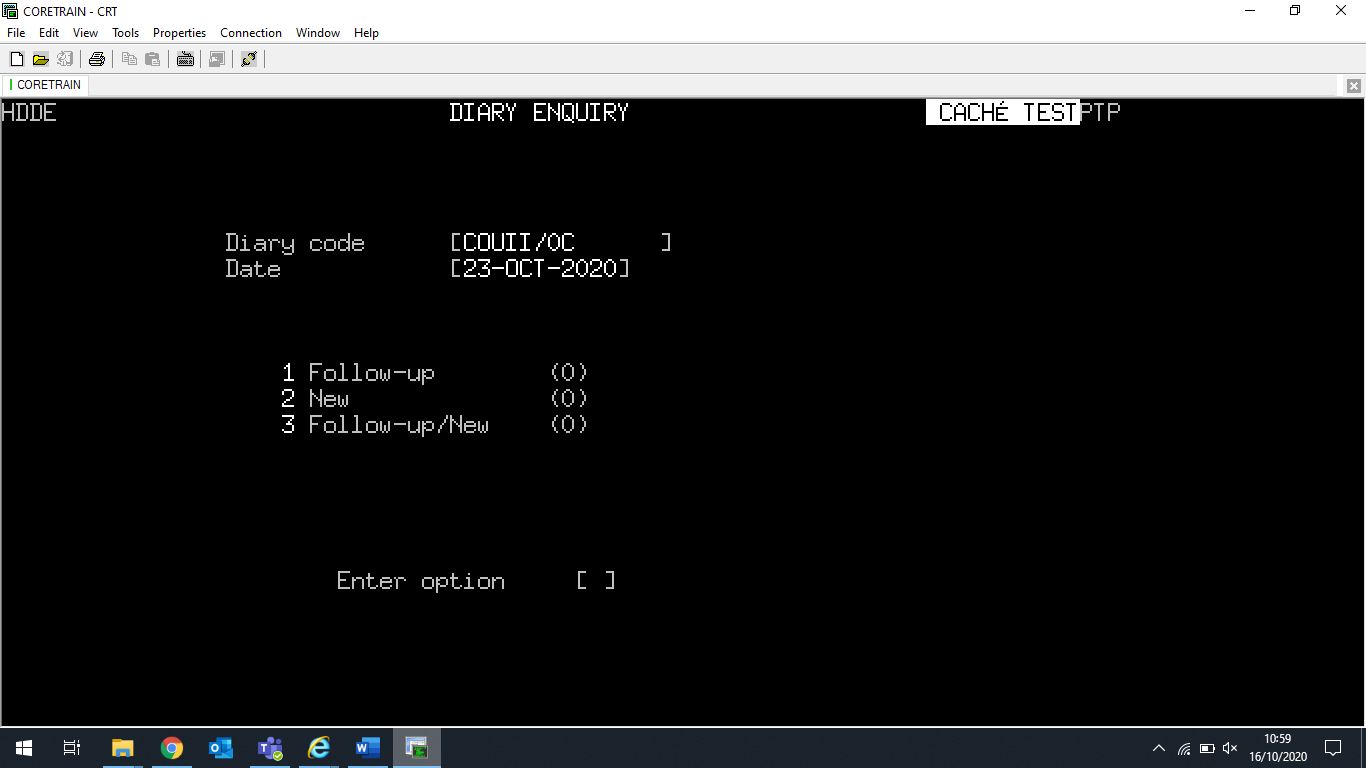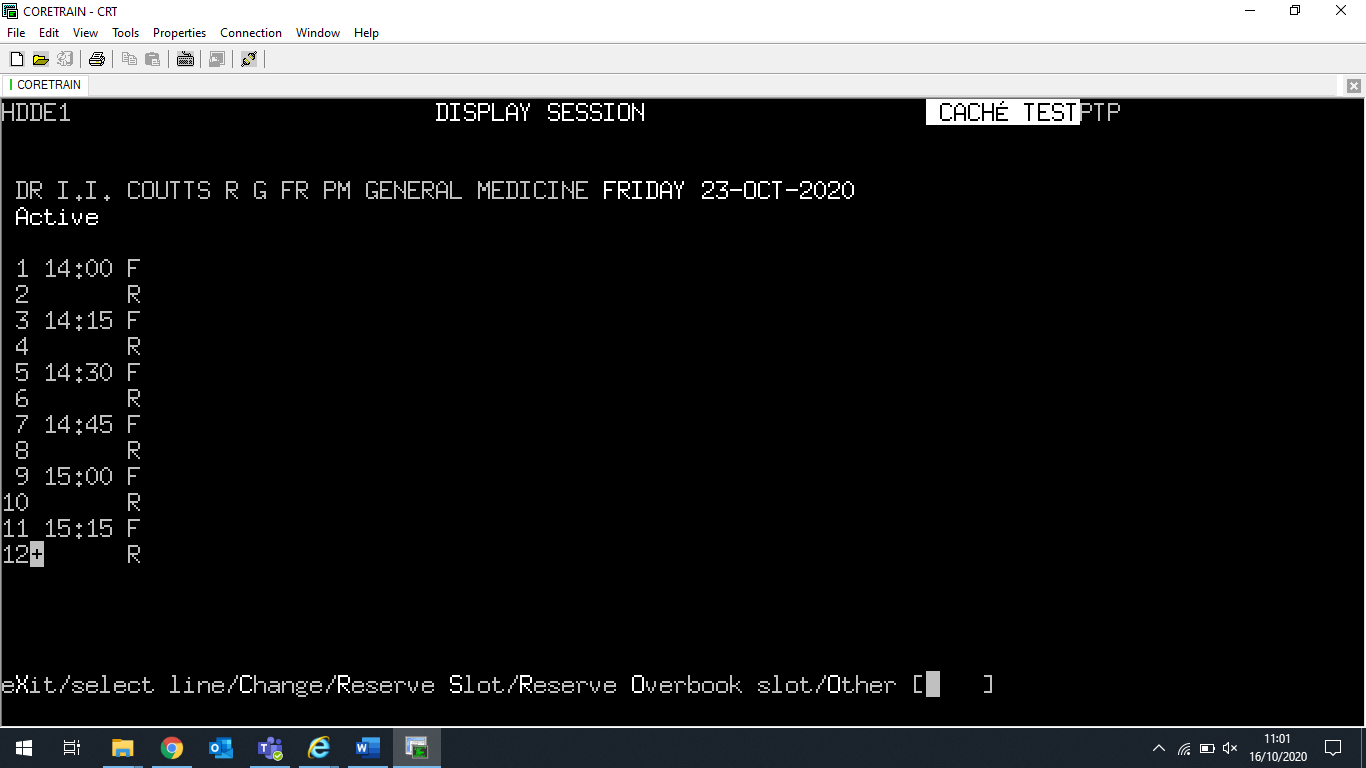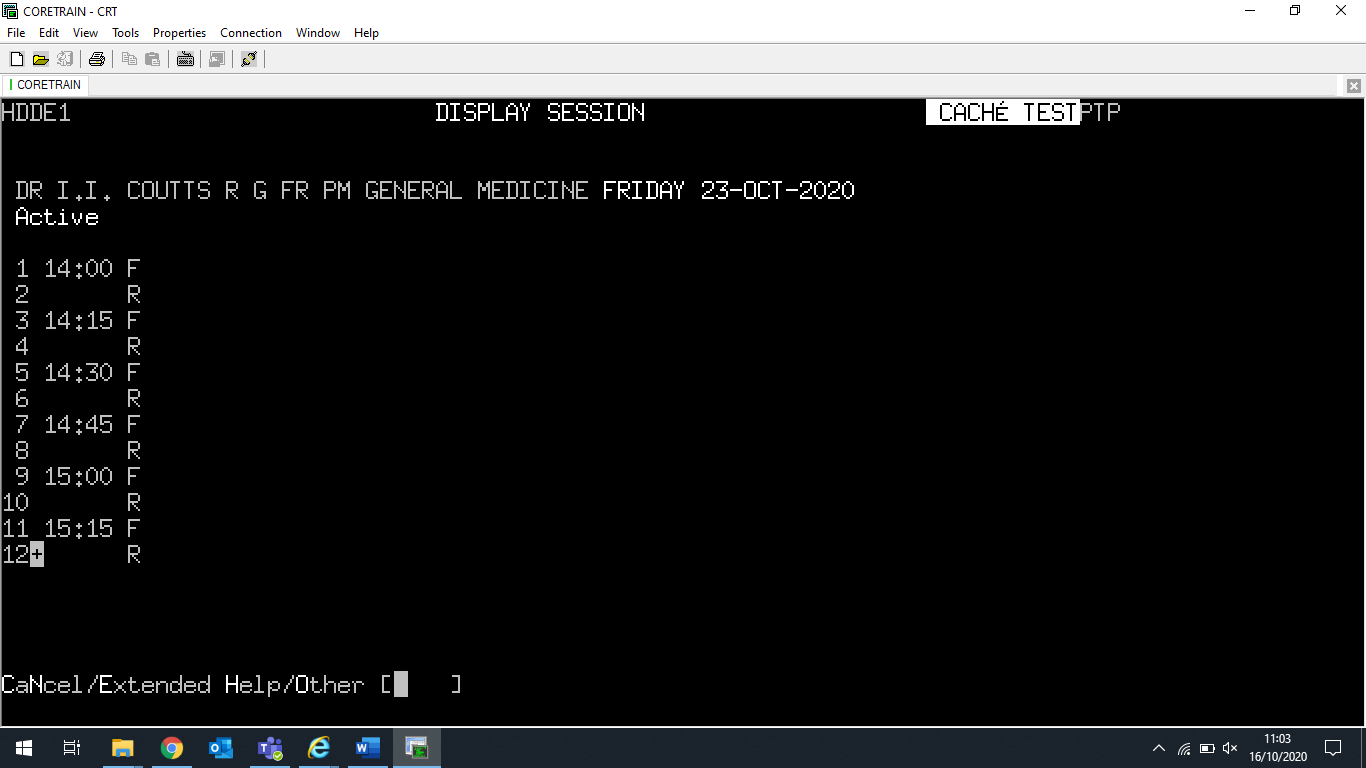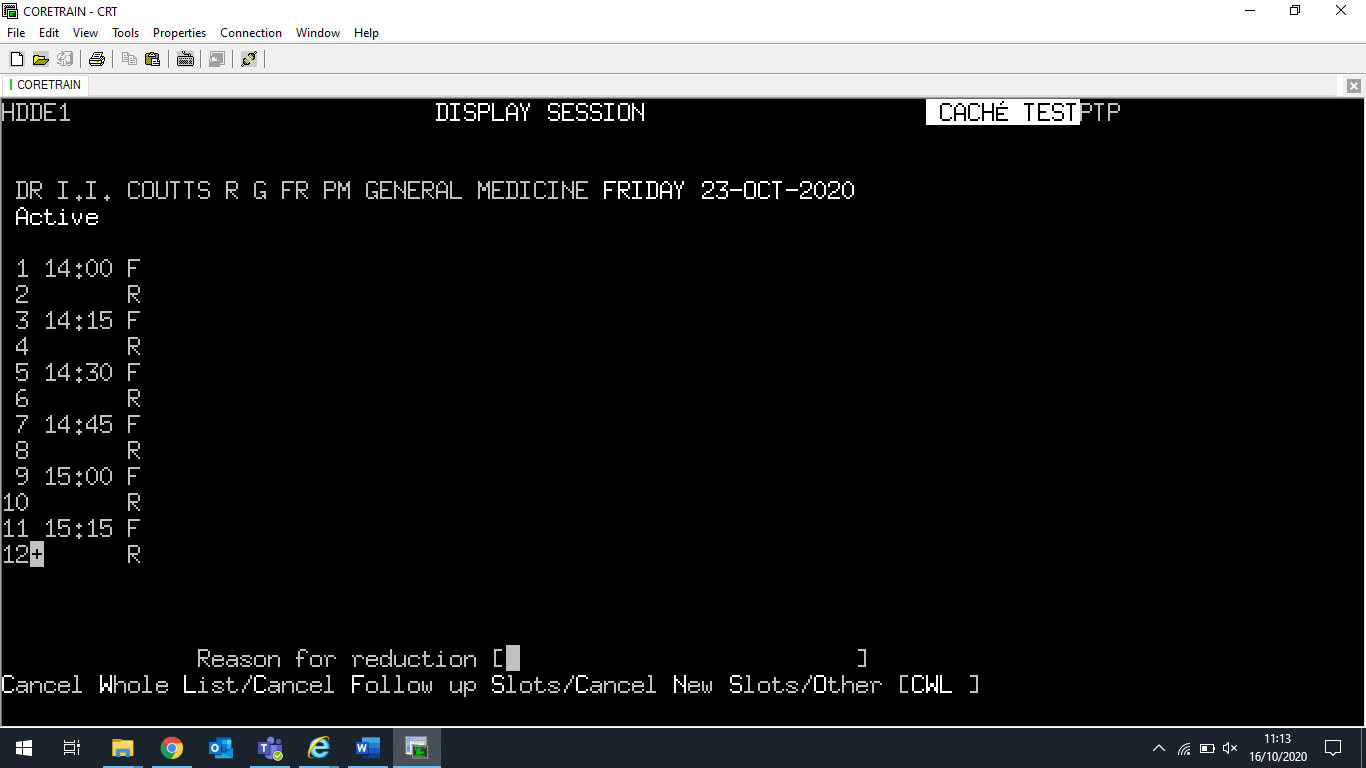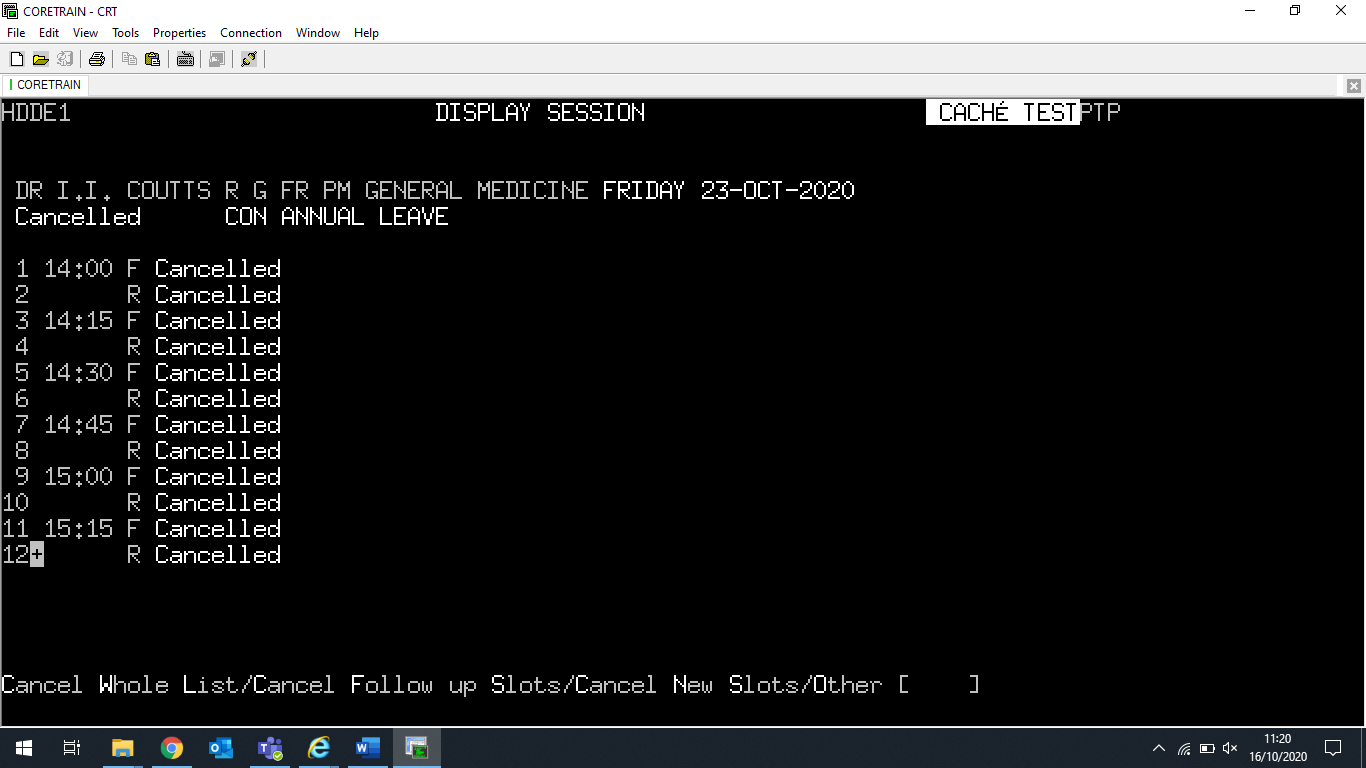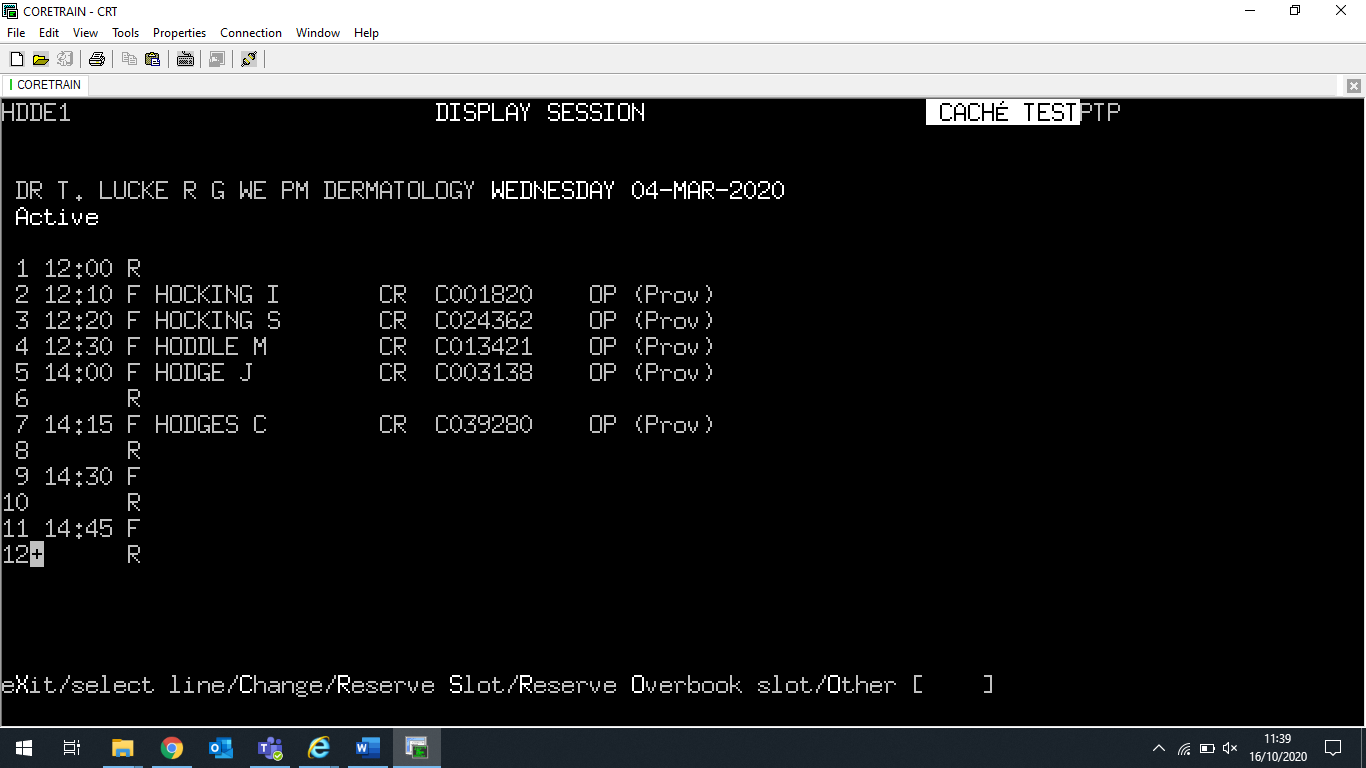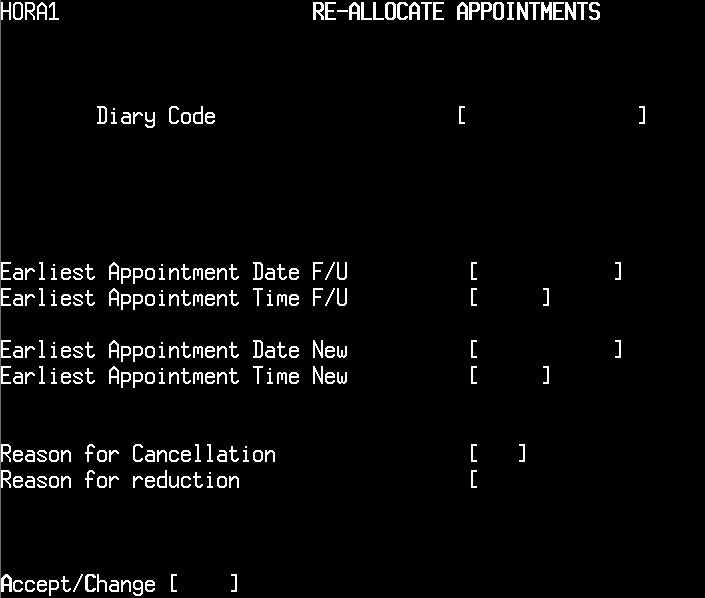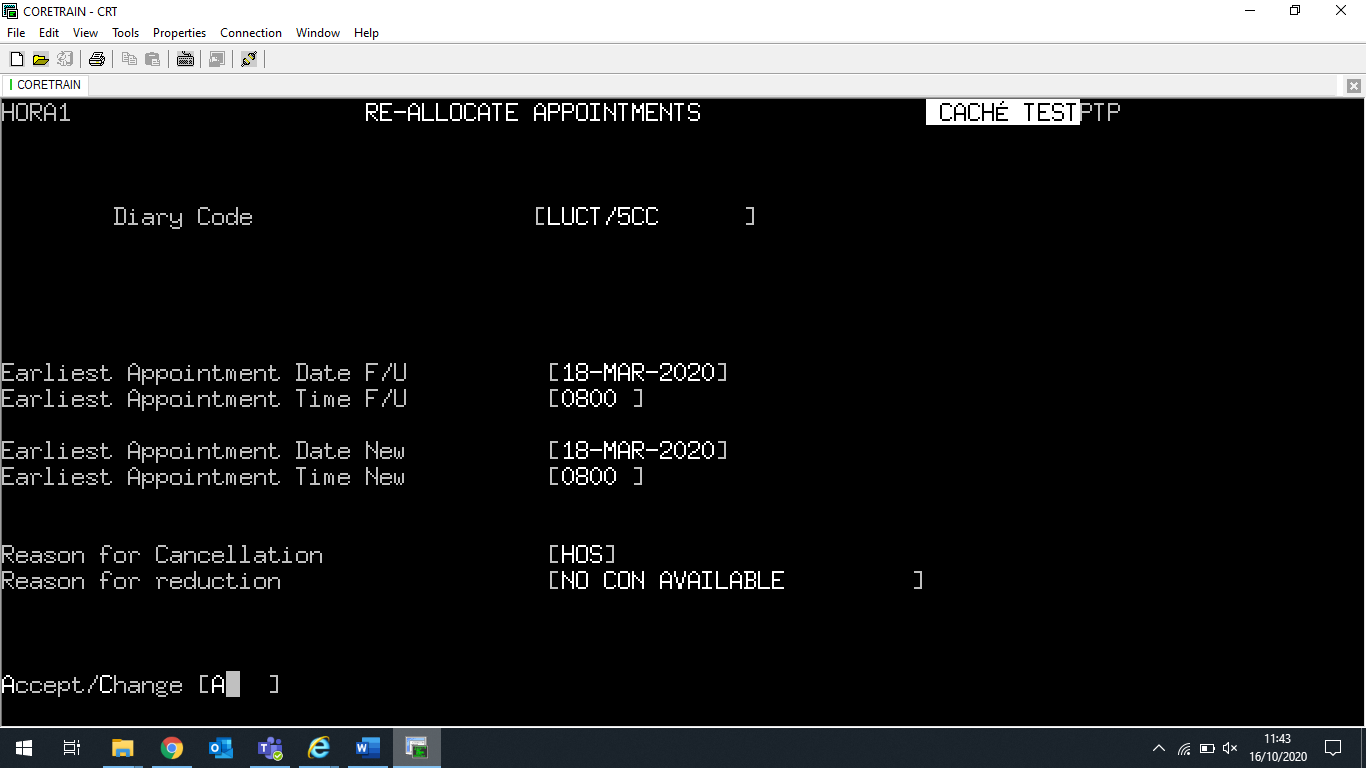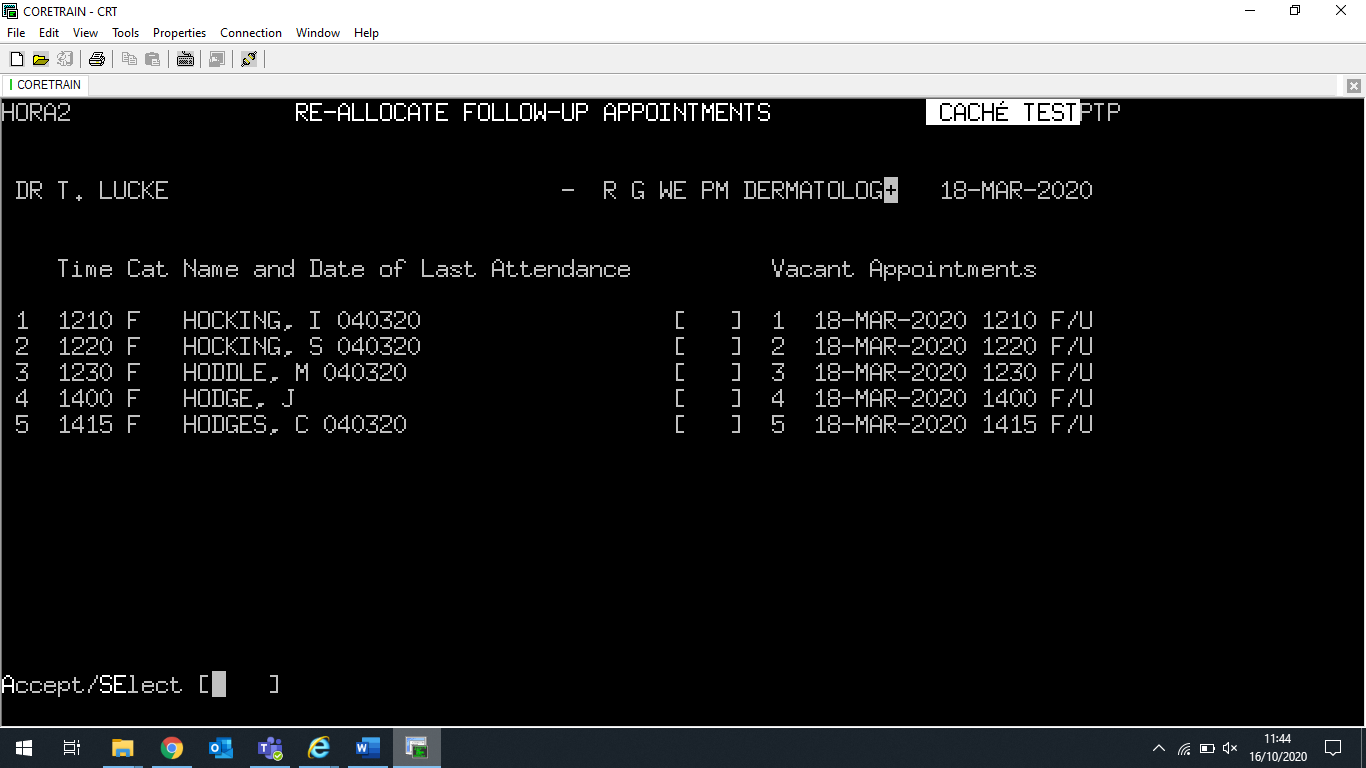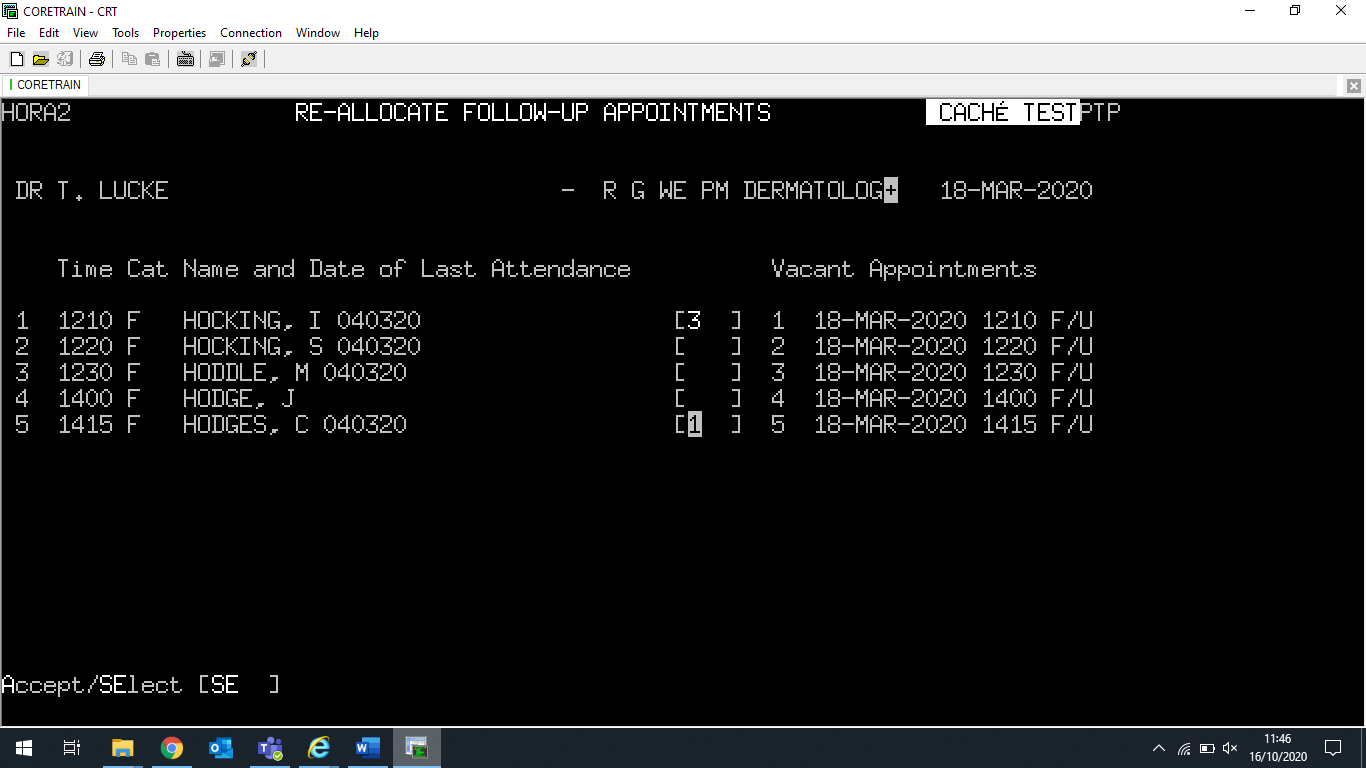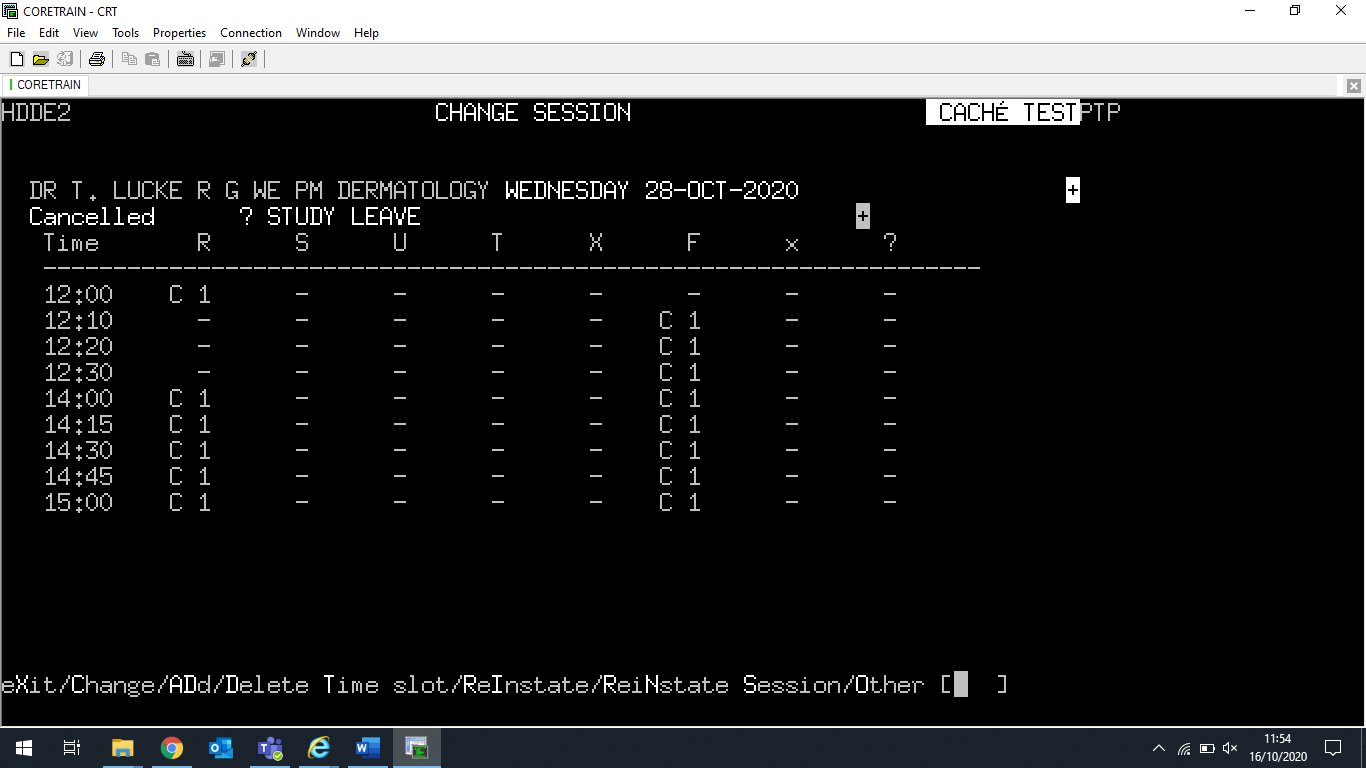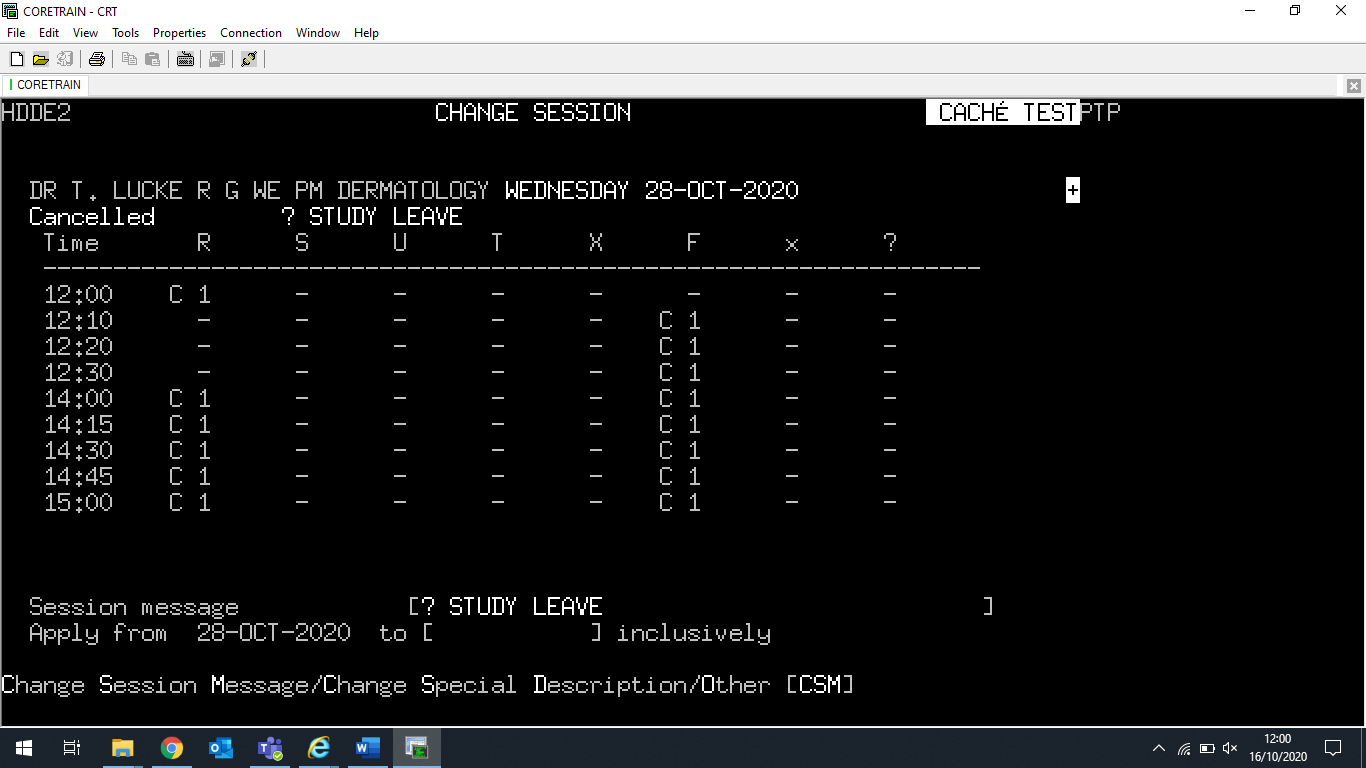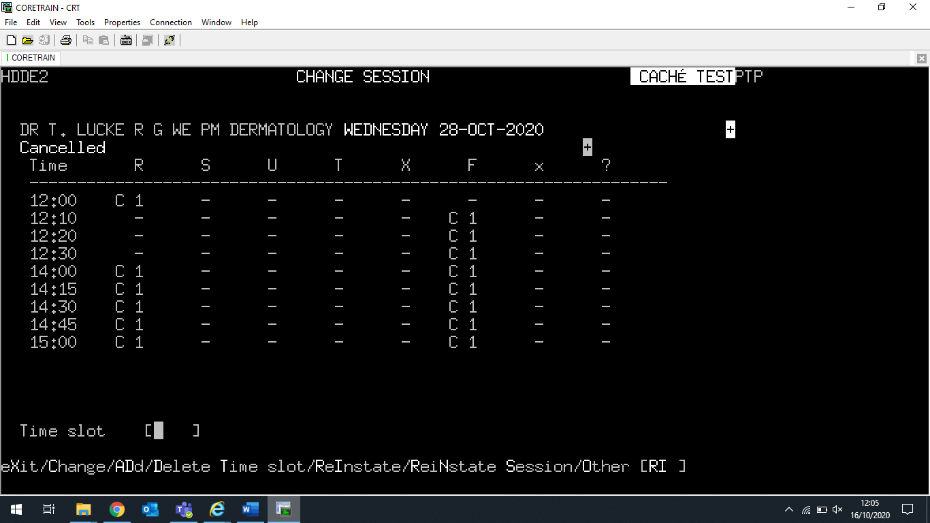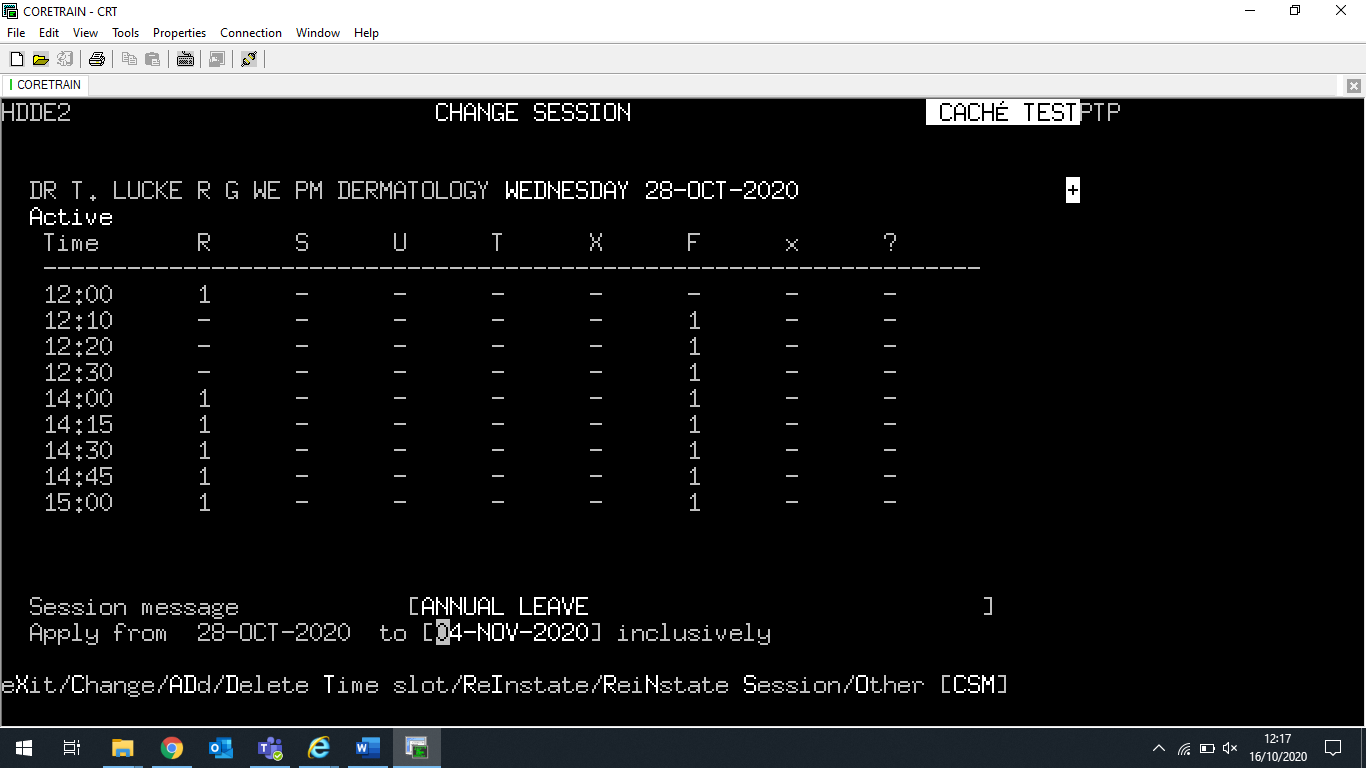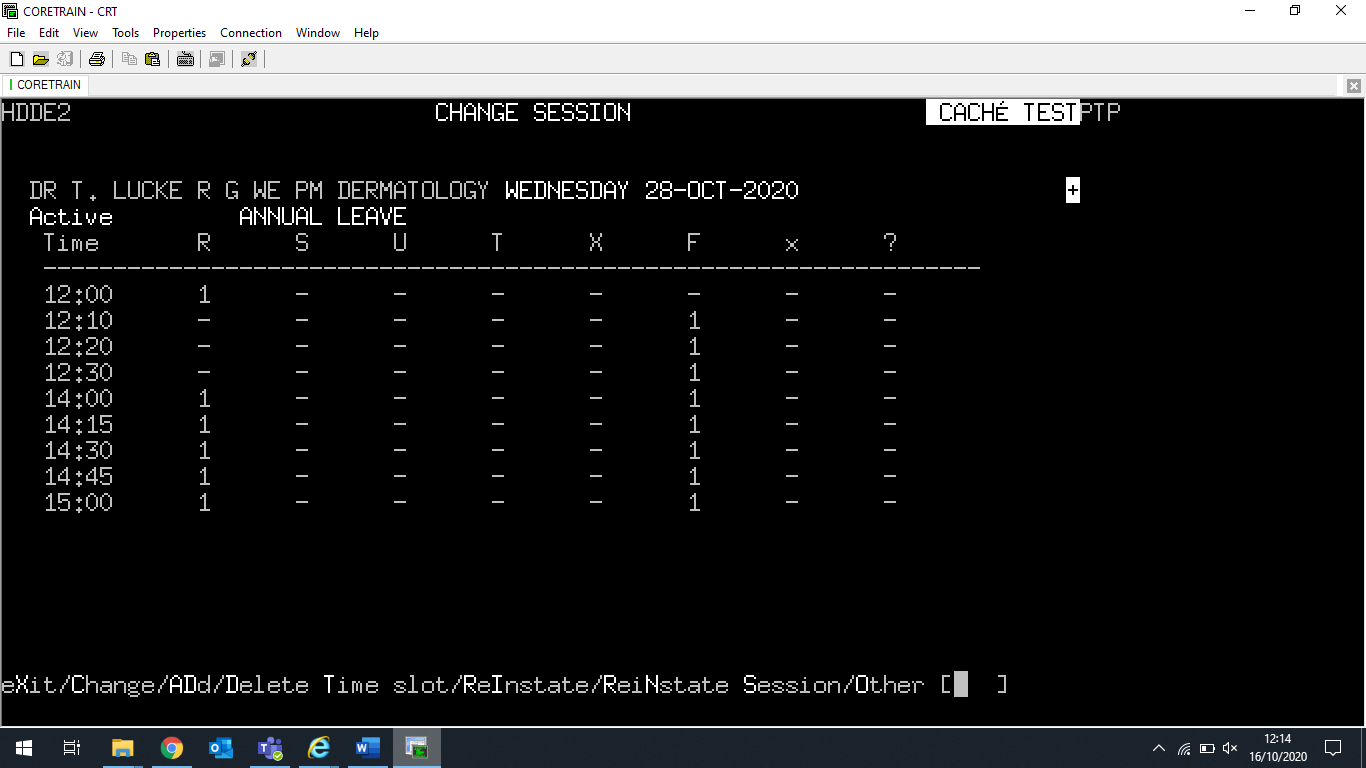PAS Manager Functions - Cancelling Clinics with no patients booked
Estimated Reading Time: 4 MinutesCancelling Clinics with no patients booked
Select or type H O C E for Clinic Enquiry.
Enter the diary code and date for the clinic you wish to cancel.
Select OPTION 3 - Follow up / New.
Enter O for Other.
Enter C N for Cancel.
You will now have the option to:
Enter C W L for Cancel Whole List, C F S for Cancel Follow up Slots or C N S for Cancel New Slots.
Enter the appropriate option.
Enter the reason for the clinic cancellation.
Press the return or enter key and the slots will show as cancelled with the reason for cancellation displayed on the screen.
Cancelling Clinics with patients booked
Note - you will only be able to cancel and move patients to another clinic for the same clinician / specialist at the same hospital.
If the patient is to be rebooked to a different clinician / specialist or hospital you will need to cancel the individual appointment and make another new / follow up appointment as required before cancelling the clinic / slots.
When patients are booked on the clinic.
you will be taken to the Re-Allocate Appointments screen
Complete the fields presented to you and then type Ay and press return to Accept.
The next screen will display the patients booked and the alternative appointment the system has allocated to them. If you wish to accept these appointments type Ay and press return to Accept.
The S E option (select) on the Re-Allocate Follow up Appointments and Re-Allocate New Appointments screens will allow you to allocate the appointment date/times to a different patient.
You will be offered the option to send letters to the patients. If your appointment letters are linked to PAS enter Y for Yes and complete the next screen. If your appointment letters are not linked to PAS enter N for No.
If No is selected, you will need to remember to inform your patients of the changes made.
If you are cancelling Follow up and New patient appointments you will have to complete the Re-Allocate Follow up Appointments and Re-Allocate New Appointments screens.
Reinstating Clinics or Clinic Slots
To reinstate a cancelled clinic or specific slots.
Select or type H O C E for Clinic Enquiry.
Enter the diary code and date for the clinic you wish to reinstate.
Select the relevant clinic and then the Follow up / New view.
Enter C for Change. The Change Session screen will be displayed.
To reinstate the whole session, enter R N S for Reinstate Session.
If a reason for cancellation was entered originally this will still be displayed at the top of the screen.
To remove reason for cancellation.
Enter O for Other.
Enter C S M - for Change Session Message.
Delete the Session message.
The ‘to’ date field can be left blank if the message was only applied to this clinic date. Alternatively, a future date can be entered if the message has been applied to future clinic dates.
To reinstate specific time slots
Enter R I to Reinstate on the change session screen.
Enter the time of the slots to be reinstated e.g. 1 4 0 0, 1 5 0 0.
Adding a Session Message.
Select or type H O C E for Clinic Enquiry.
Enter the diary code and date for the clinic you wish to add a session message.
Select the relevant clinic and then the Follow up / New view.
Enter C for Change. The Change Session screen will be displayed.
Enter O for Other.
Enter C S M for Change Session Message.
Enter the appropriate session message.
If the message is only valid for the date selected return through this field.
The Apply From date will default to the date of the clinic you selected.
Enter a ‘to’ date if the message is to be displayed on subsequent clinics.
The message will show at the top of the screen
To delete a session message
Select H O C E Clinic Enquiry.
Enter the diary code and date for the clinic you wish to delete the session message.
Select the relevant clinic and then the Follow up/New view.
Enter C for Change. The Change Session screen will be displayed.
Enter O for Other.
Enter C S M for Change Session Message.
Delete the Session message.
The ‘to’ date field can be left blank if the message was only applied to this particular clinic. Alternatively, a future date can be entered if the message has been applied to subsequent clinic dates and needs to be removed.