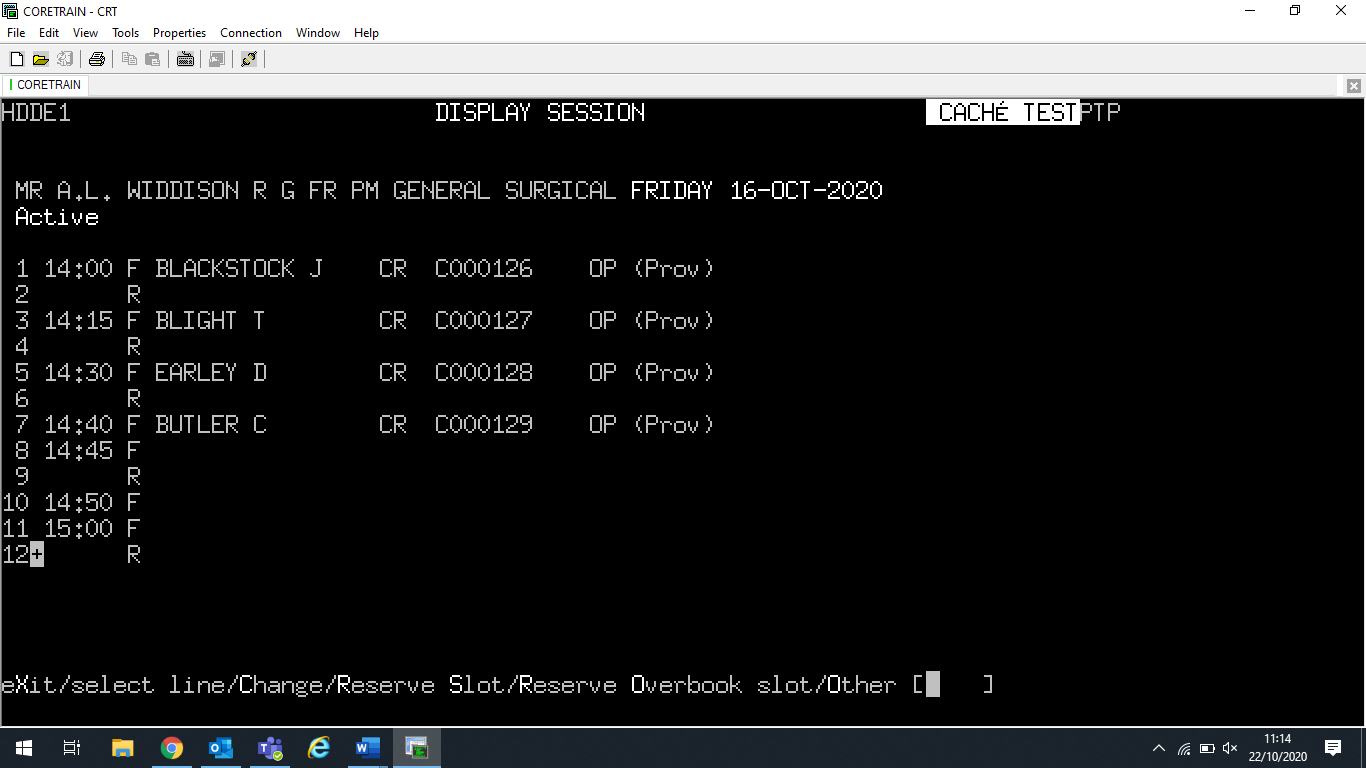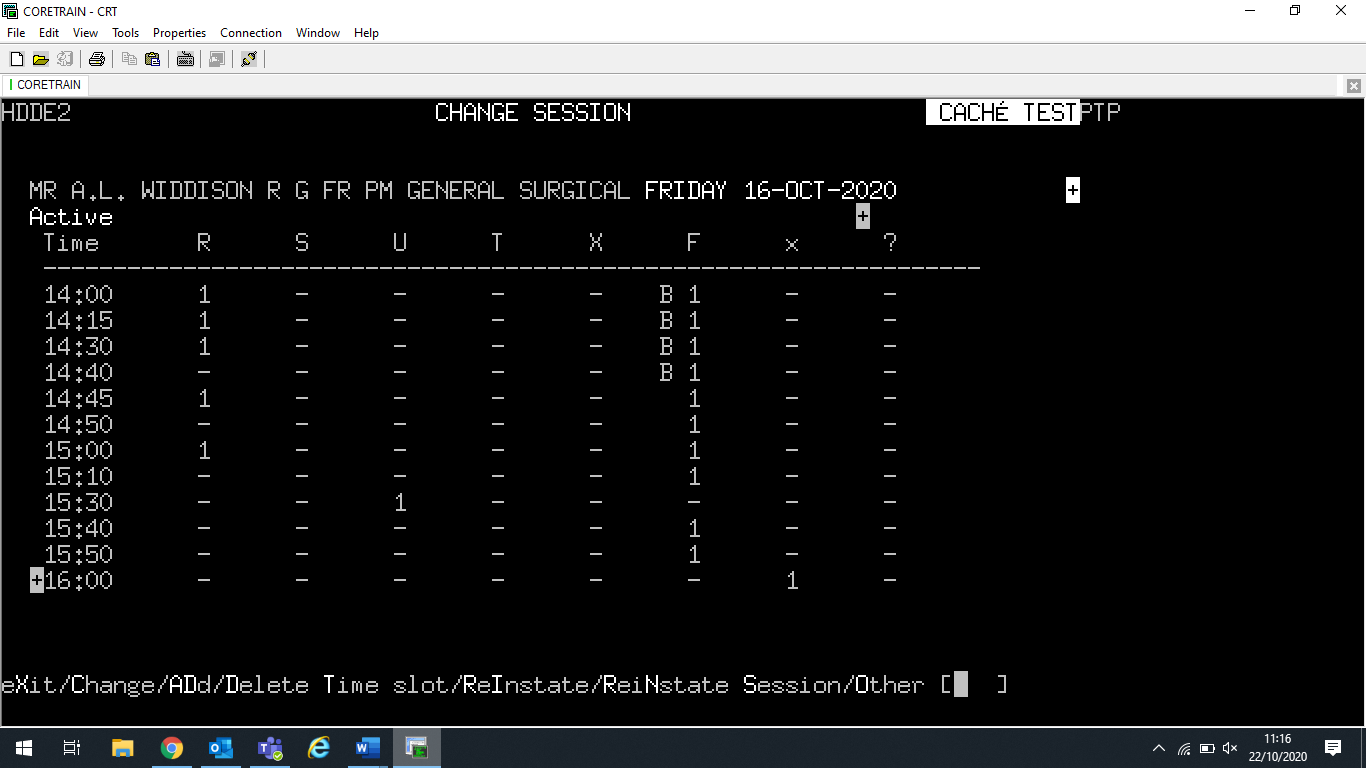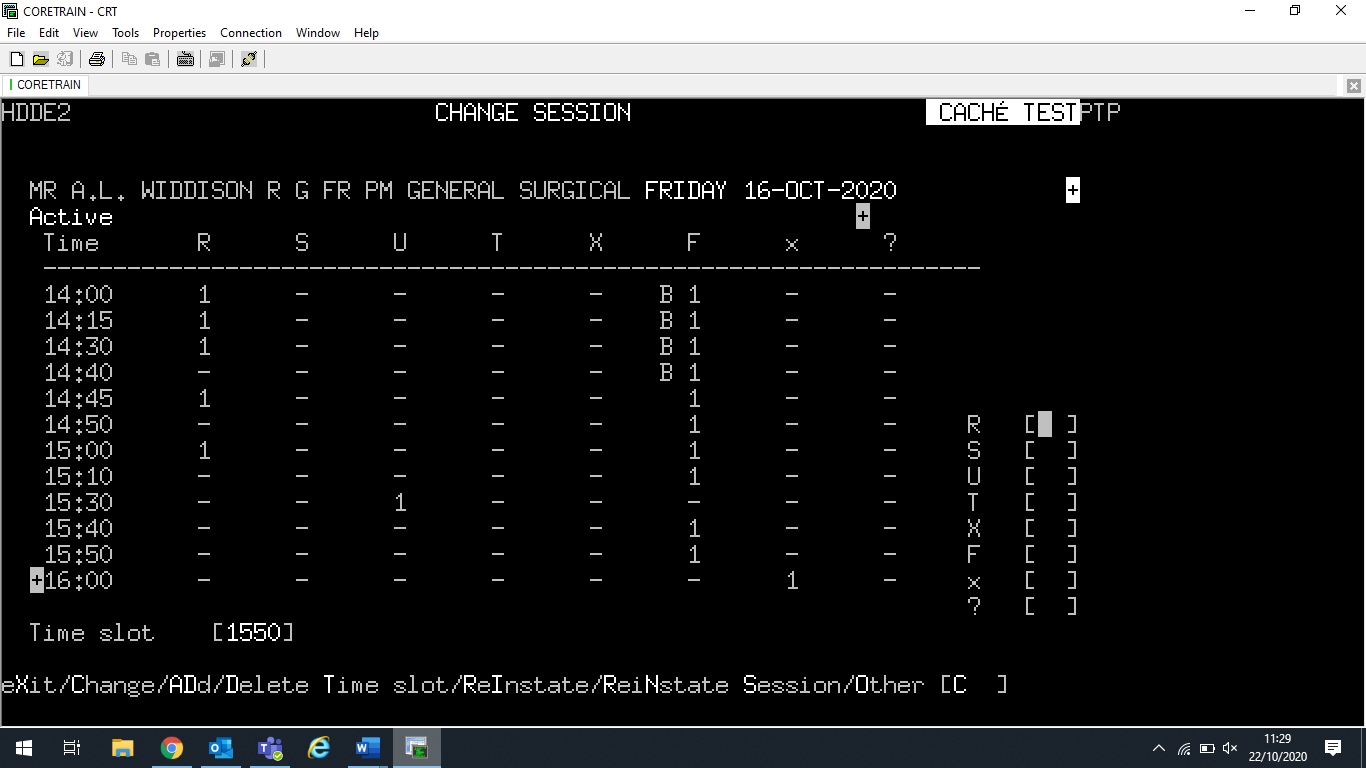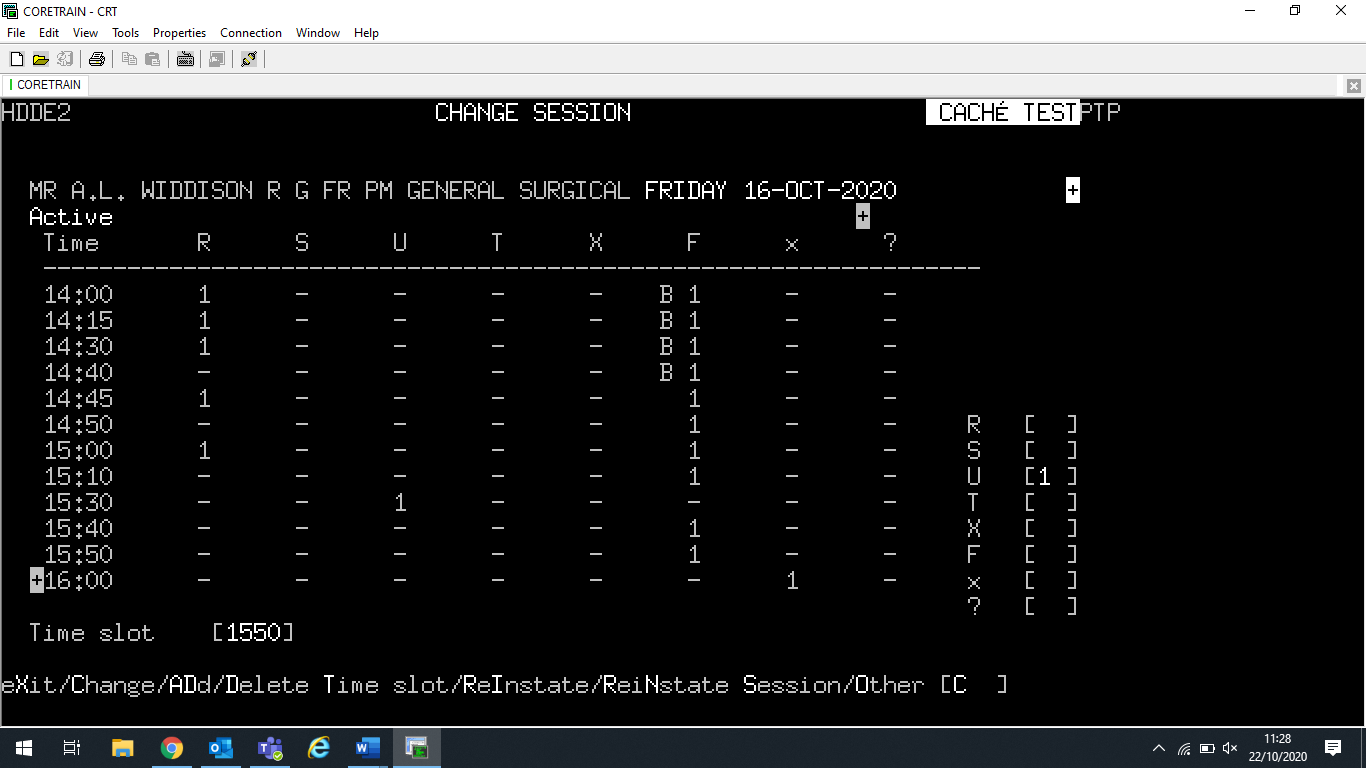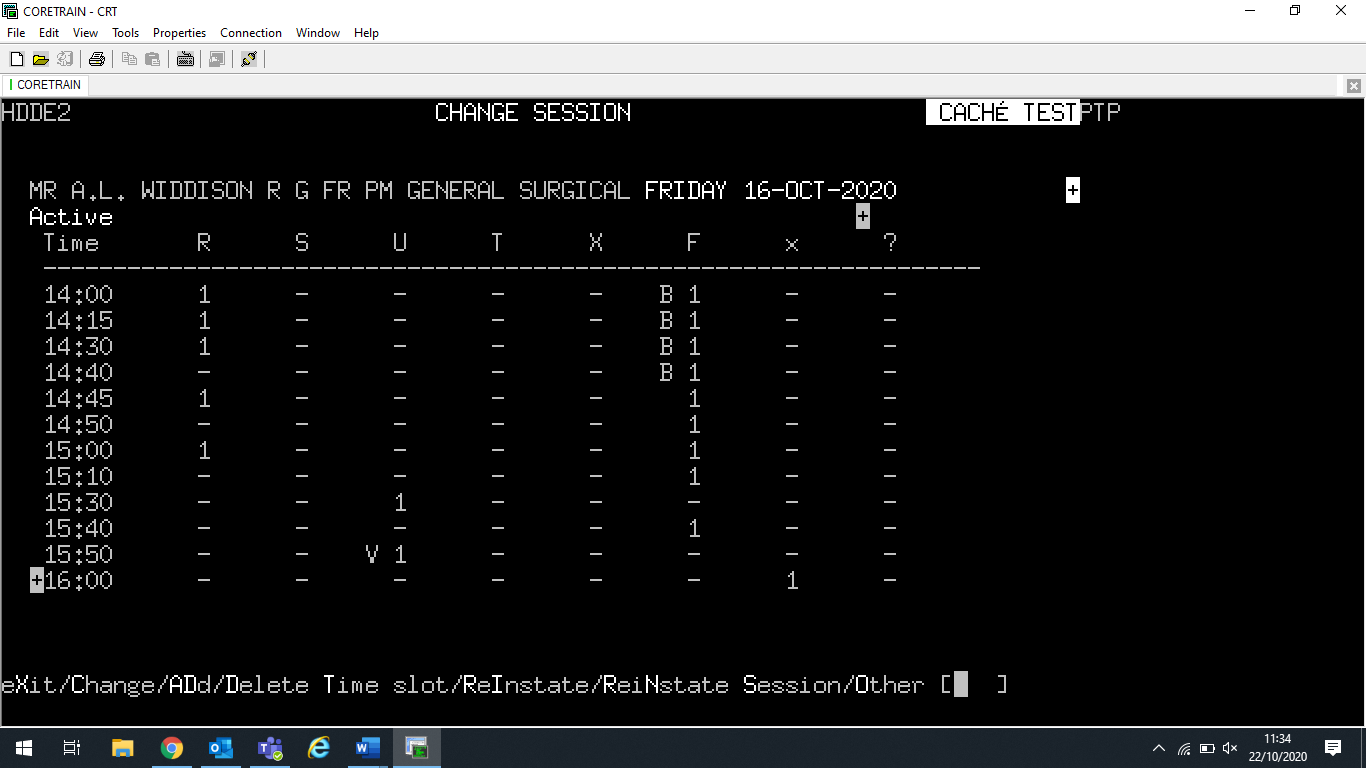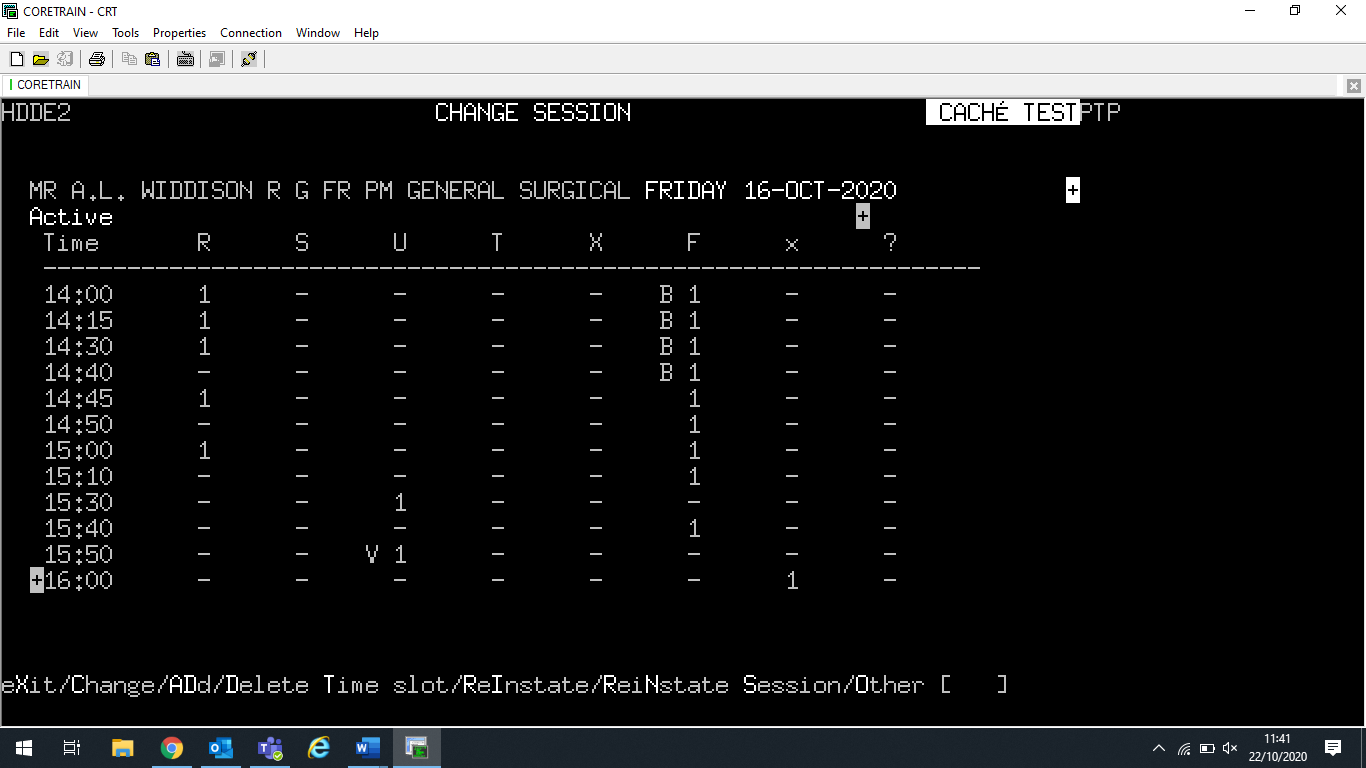PAS Manager Functions - Amending clinic slots
Estimated Reading Time: 1 MinutesAmending clinic slots
This function will allow the amendment of the urgency code for a single clinic session. e.g. to change a new slot to a follow-up slot / add time slot / delete time slot.
Select Clinic Enquiry (or type H O C E) from your menu.
Enter the Clinic Code and clinic date that requires amending.
Select the relevant clinic to be amended and select option 3 Follow-Up / New to view the whole clinic.
The next screen will display the clinic slots along with any patients that have been booked into that clinic.
From the screen action prompts type C for Change.
The next screen will show all the slots that have been set up for that clinic.
Slots that have patients booked in will be indicated by the letter B.
To change the slot urgency e.g. Follow up to Urgent.
Enter C for Change.
Enter time slot you want to change.
The urgency slots will appear on the right-hand side of the screen and the cursor will flash in R ( ).
Return through to the urgency field to the slots you require and enter the number of slots.
Return to the bottom of the screen which will then update the required slot, updating it to V for Vacant.
If you are changing a time slot that has more than one urgency you must ensure that you enter all the time slots. e.g. 1 4 4 5 has 1R and 1F
To change the 1 F to U you need to add 1 R and 1 U into the data field
To add a time slot type in A D – enter the time of slot to be added.
To delete time slot type in D T – enter the time of slot to delete.