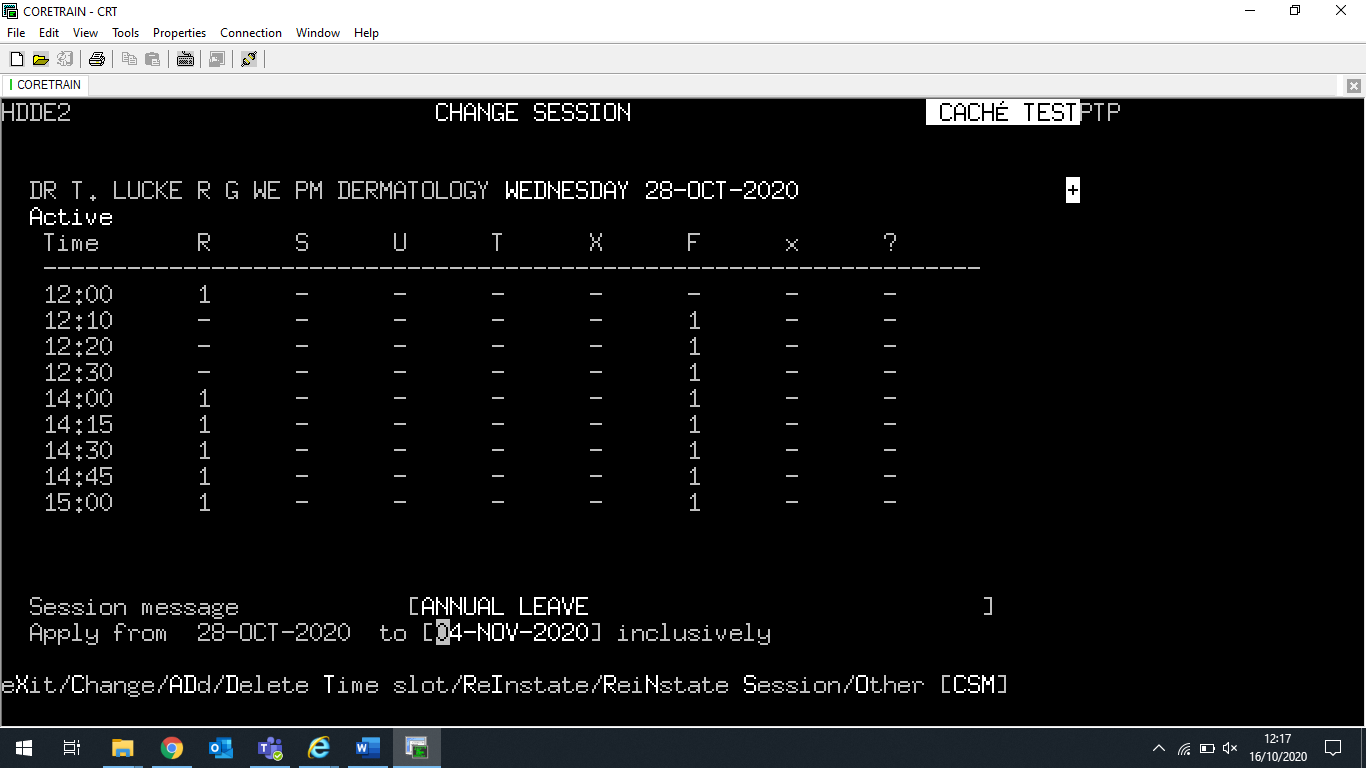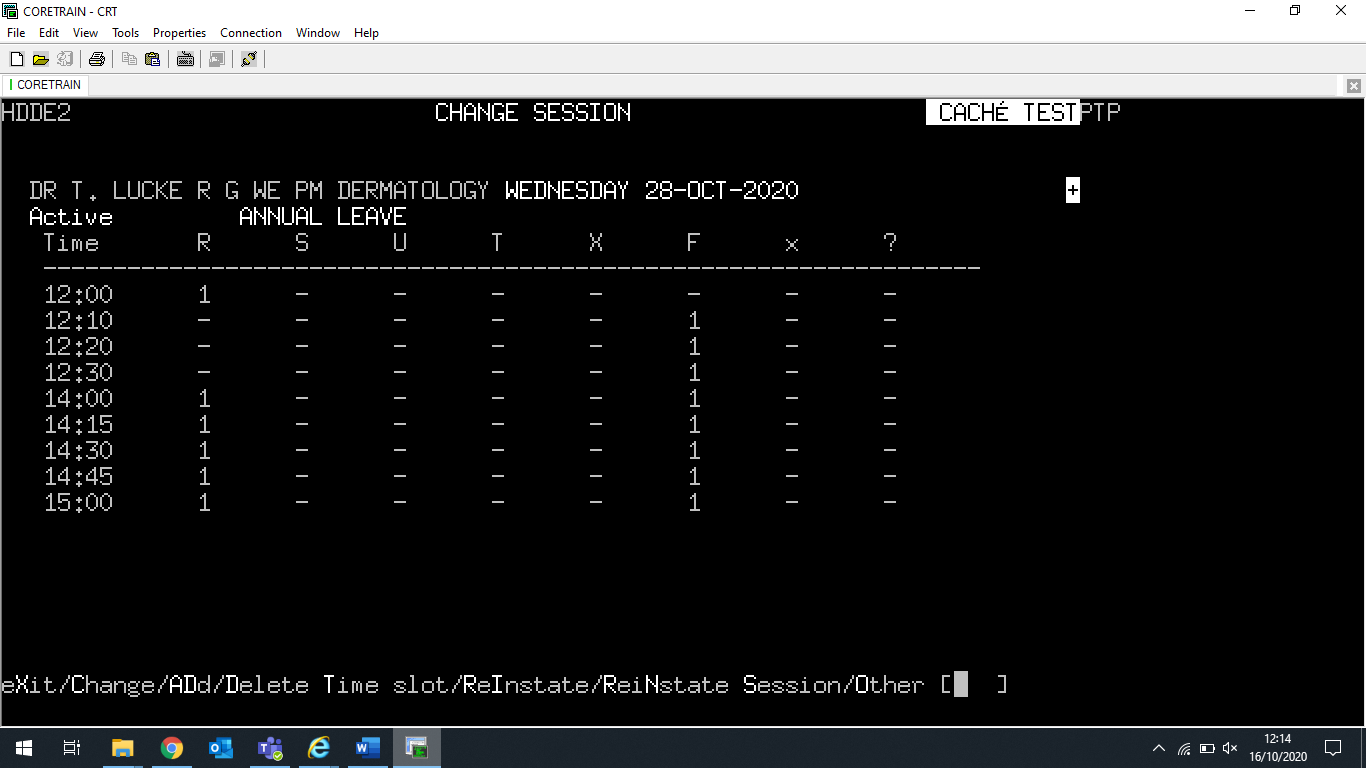PAS Manager Functions - Adding a Session Message
Estimated Reading Time: 1 MinutesAdding a Session Message
Type H O C E for Clinic Enquiry.
Enter the diary code and date for the clinic you wish to add a session message.
Select the relevant clinic and then the Follow up/New view.
Enter C for Change. The Change Session screen will be displayed.
Enter O for Other.
Enter C S M for Change Session Message.
Enter the appropriate session message.
If the message is only valid for the date selected return through this field.
The Apply From date will default to the date of the clinic you selected.
Enter a ‘to’ date if the message is to be displayed on subsequent clinics.
The message will now show at the top of the screen
To delete a session message
Type H O C E for Clinic Enquiry.
Enter the diary code and date for the clinic you wish to delete the session message.
Select the relevant clinic and then the Follow up/New view.
Enter C for Change. The Change Session screen will be displayed.
Enter O for Other.
Enter C S M for Change Session Message.
Delete the Session message.
The ‘to’ date field can be left blank if the message was only applied to this particular clinic. Alternatively, a future date can be entered if the message has been applied to subsequent clinic dates and needs to be removed.