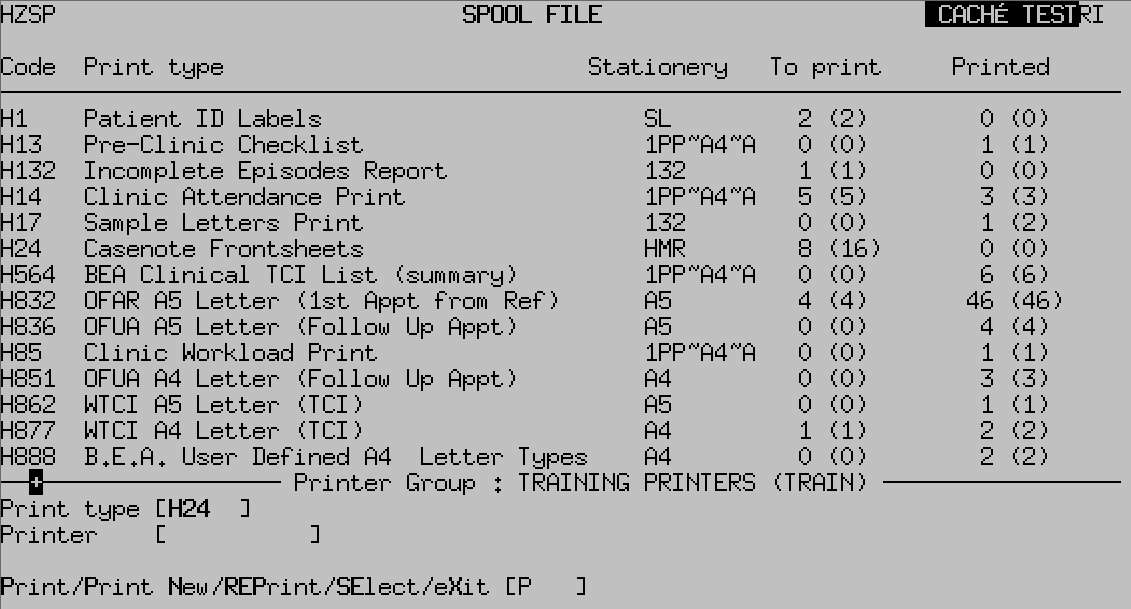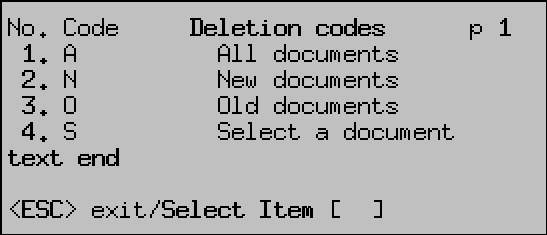PAS Outpatients - Printing Letters from Spoolfile
Estimated Reading Time: 1 MinutesPrinting Letters from Spoolfile
-
Select PAS Spoolfile (H Z S P) from the PAS User Utilities menu. The screen will display all the documents waiting to be printed.
- Check you have the correct Printer Group selected, if not enter PG and press F1 to select the correct printer group for your letter(s).
- Type P to print from the screen action prompts and press the return key.
- Print Type, - Type the code and press the return key.
- Printer , - Type the printer code and press the return key, or press the F1key for help.
- Type P to print all of the documents or type SE to select only the documents you wish to print, then press the return key.
- After you have printed and collected your print you must go back to the PAS Spoolfile and delete your documents.
- Type D E, then press the return key to delete and enter the print type of H 2 4.
-
Delete, - Press the F1 key and select Line 3 (Code O, - Old Documents) or Line 4 (Code S, - Select a document).
- DO NOT select All or New documents, as any documents that have just been sent to the Spoolfile may not yet appear.