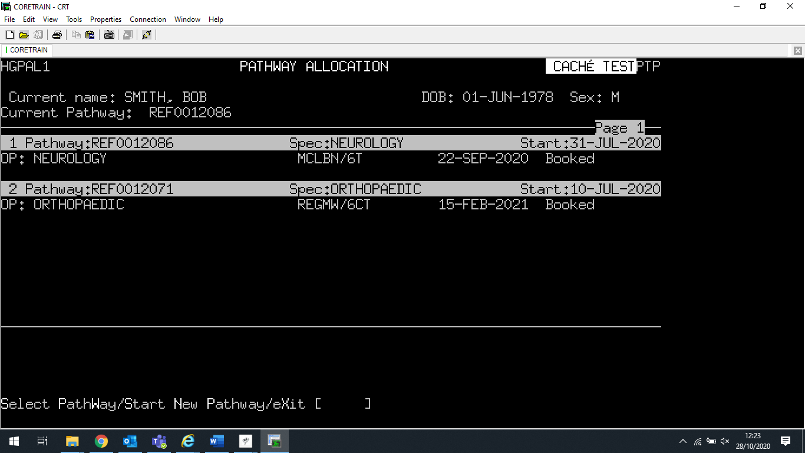PAS Outpatients - Linking Pathway ID's
Estimated Reading Time: 1 MinutesLinking Pathway I D's
There may be occasions when you will need to link an appointment to ensure that the pathway is accurate e . g . if the patient is being seen at a different site or by a different Consultant for the same condition the activity needs to be linked to the correct pathway identifier manually.
Or when a patient has been referred to a speciality, tests are performed, and it is found that the condition is not related to the original specialty and the patient is referred on to the appropriate speciality. The appointments will need to be linked and the DRR being the same as the DRR for the original referral.
After making the appointment, enter P Ay L to proceed to the Pathway Allocation screen.
To link the new appointment, enter S P W (Select PathWay).
Pathway ID , enter the number corresponding to the Pathway you require e.g. 1.
Take care, - if there is more than 1 existing Pathway ensure you select the correct one.
The appointments will be linked and the original Pathway ID will appear on the appointment screen.
If you are unable to identify which Pathway to link the episode, firstly seek guidance from a colleague or line manager. If they are unable to help please contact the Patient Access Team by telephone on 0 1 8 7 2 2 5 5 0 8 4.