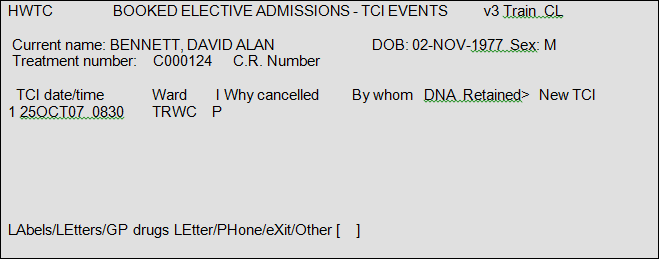PAS BEA - Allocating a TCI
Estimated Reading Time: 2 MinutesThe Patient will stay on the Booked Elective Admissions until the resources become available for them to have the procedure they have been waiting for. When these are available the patient will have a T C I allocated.
From the menu select T C I Events (HWTC) and search for the patient.
If the patient has more than one event on the B E A you will need to select the relevant entry you wish to allocate a T C I for.
Once selected enter A T (Allocate T C I) and complete the following data fields.
T C I Date , Enter the date the patient is to be admitted.
Time , Not a mandatory field but should be entered ensuring the patient knows the time they are expected to arrive at the ward.
Ward , Enter the ward code. Press F1 for Help.
Operation date , Enter if known. This may be different to the T C I date.
Operation time , Enter if known.
Type Ay and press return to Accept. The T C I has now been booked , Remember to notify the patient.
You must ensure the patient has written confirmation of the date, time and location of their appointment or admission.
Select L E from the screen action prompts to request a letter or PH if the patient is notified by phone.
If neither letter nor phone is selected the entry will be flagged as the patient has not been informed.
The screen will now display the T C I details on the left hand side. Beneath the І indicates if and how the patient was notified:
Y , A letter has been generated and sent to the patient.
P , The patient has been notified of the T C I details by phone.
N , The patient has not been notified.
If a letter has been requested but not yet printed N will appear until the letter has been printed and this will then change to Y.
X or F3 to return to the menu.
You can also allocate a T C I from Display/Amend B E A details (HWAM) and B E A Display (HWLD).