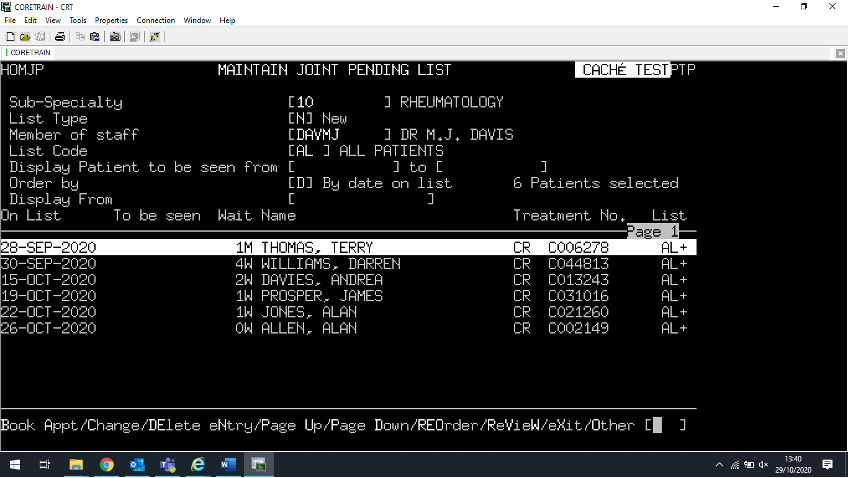PAS Outpatients - Booking an Appointment from the Pending List
Estimated Reading Time: 1 MinutesBooking an Appointment from the Pending List
From the menu select Maintain Joint Pending List (H O M J P) and enter the relevant information for:
The New Pending list.
Or the Follow-up Pending List
Sub-Specialty ,- Type the Specialty Code and press the return key, or press the F1 key for help.
List Type ,- Enter N for New or F for Follow-Up
Member of Staff, - Type the Consultants code and press the return key, or press the F1 key for help.
List Code, - Press the F1 key to will display all the codes available – select the appropriate code.
If you have entered the List Type of N for New, the Display Patients to be seen from/to field will be by-passed.
If you have entered the List Type of F for Follow-up you can enter the From dates/To dates.
Order by, - press the F1 key for the codes.
New Pending lists should be displayed By Date on List as this will show the patients waiting times in chronological order.
Follow-up Pending lists should be displayed by Date to be seen as this will show the dates the patients need to be seen.
Display From, - This field should be left blank if you wish to see all patients on the selected list. A date can be entered if required.
A list of all patients matching the criteria entered above will be shown.
- Highlight the appropriate patient using the up and down arrow keys.
- Type B A for Book App from the screen action prompts and press the return key to book the appointment.
- You can also book an appointment to a different consultant within the same specialty if this facility has been enabled.