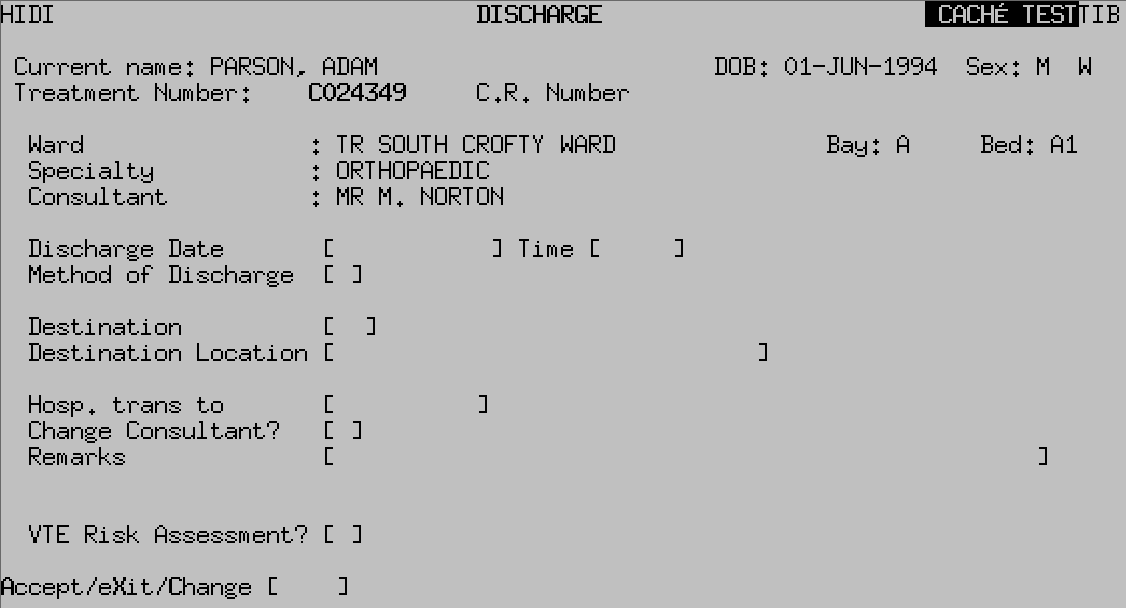PAS Inpatient - Discharge
Estimated Reading Time: 2 MinutesDischarge
Once the episode of care has been completed the patient MUST be discharged from PAS.
From your PAS Inpatient Basic menu select Inpatient Discharge/Send on Leave (H I D I).
Search for and select the patient. This will take you to the Discharge screen.
Discharge Date, - Enter the patient's discharged date. Be aware that if you return through this field it will default to today’s date.
Time, - Enter the time the patient was discharged using the 24 hour clock e.g. 10 pm would be 2 2 0 0. Typing N for Now and pressing return can be entered if you are entering the details as the patient is leaving.
Method of Discharge, - Press the F1 key for help.
Destination, - Press the F1 key to display the Destination on Discharge options, PAS Inpatient - Source of admission and Destination Codes
Destination Location - If the patient is being discharged to a location other than home you MUST enter the alternative location in this and / or the Remarks field.
If the patient is discharged to another hospital within your Provider/Trust you will be required to complete 2 additional fields. ("Hosp. trans to" and "Change Consultant?")
- Hospital, transferred to, - Type the hospital code the patient has been transferred to then press the return key. Press the F1 key for Help.
- Change Consultant?, – Type Y for Yes or N for No then press the return key.
VTE Risk Assessment?, – Has a Venous Thromboembolism risk assessment been carried out? Enter Y for Yes or N for No then press the return key.
Type Ay and press the return key to Accept the details.
You can also discharge the patient from the Inpatient Stay movements (H I S M) option. Search for and select the patient.
Select the discharge (D S) option from the screen action prompts and complete the data fields as above.