PAS Enquiry - Outpatient Appointment History
Estimated Reading Time: 1 MinutesAfter logging into CORE select the PAS IP/OP/Pathology Results Enquiry option and the Enquiry menu will appear.
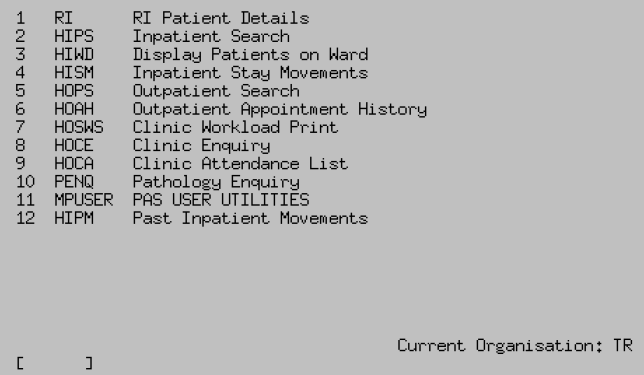
This will display all of the patients past, cancelled, outstanding and pending list entries.
Type the patient's hospital CR number and press the return key, or search using the patient's details. The patient's details will appear on the next screen.
Check this is the correct patient.
At the bottom of the screen the following command prompts are displayed;
Outpatient Appointment History screen commands:
Select the type of appointment you wish to view. For example to view Past or Cancellations enter the appropriate prompt, P A S or C A N and press the return key.
Note If a highlighted + sign appears on the far right of the screen, this indicates that there is information held behind the front screen.
To access this information press Ctrl and F6 and the information will be displayed, for example the reason an appointment has been cancelled or where the appointment is being held.
Video Option